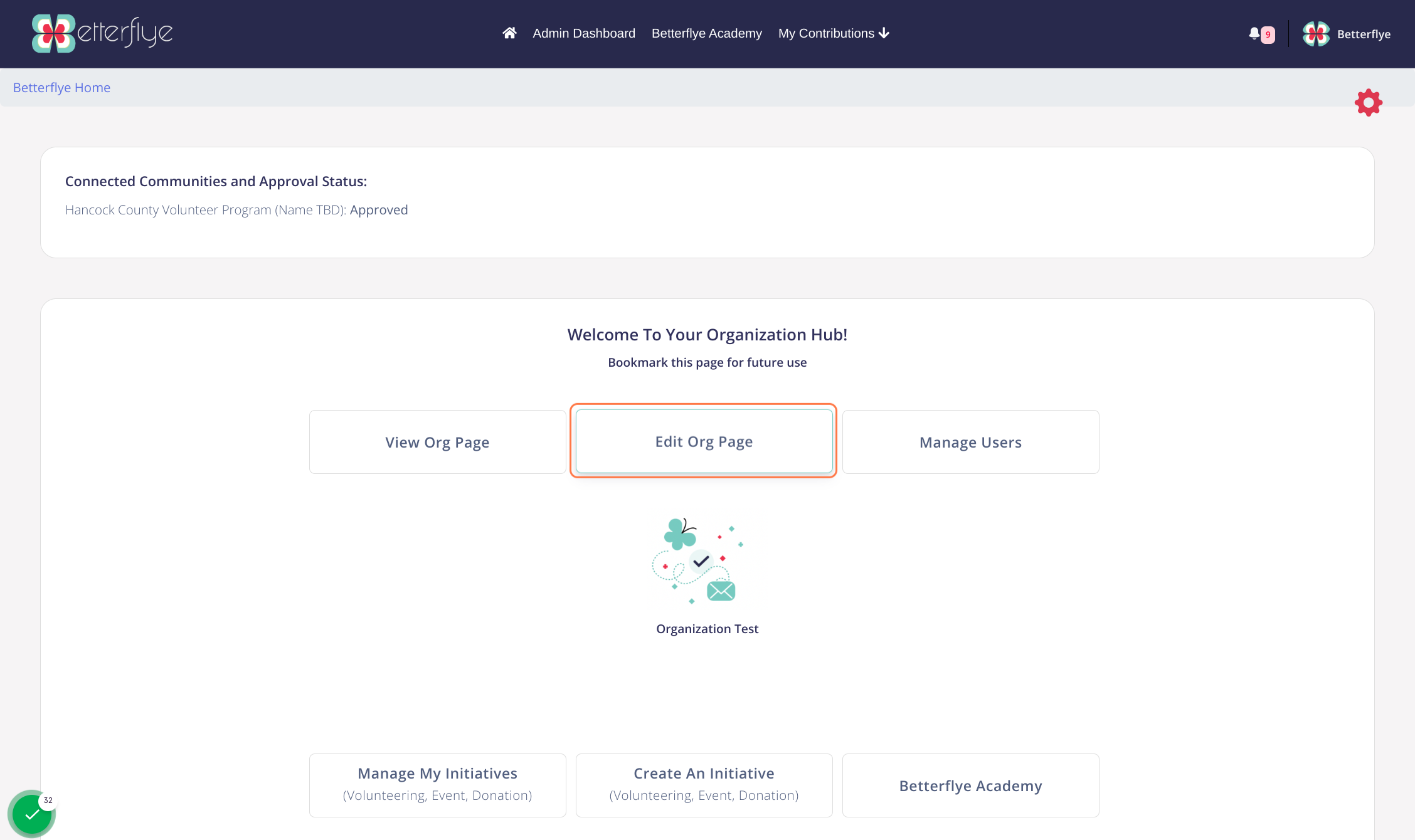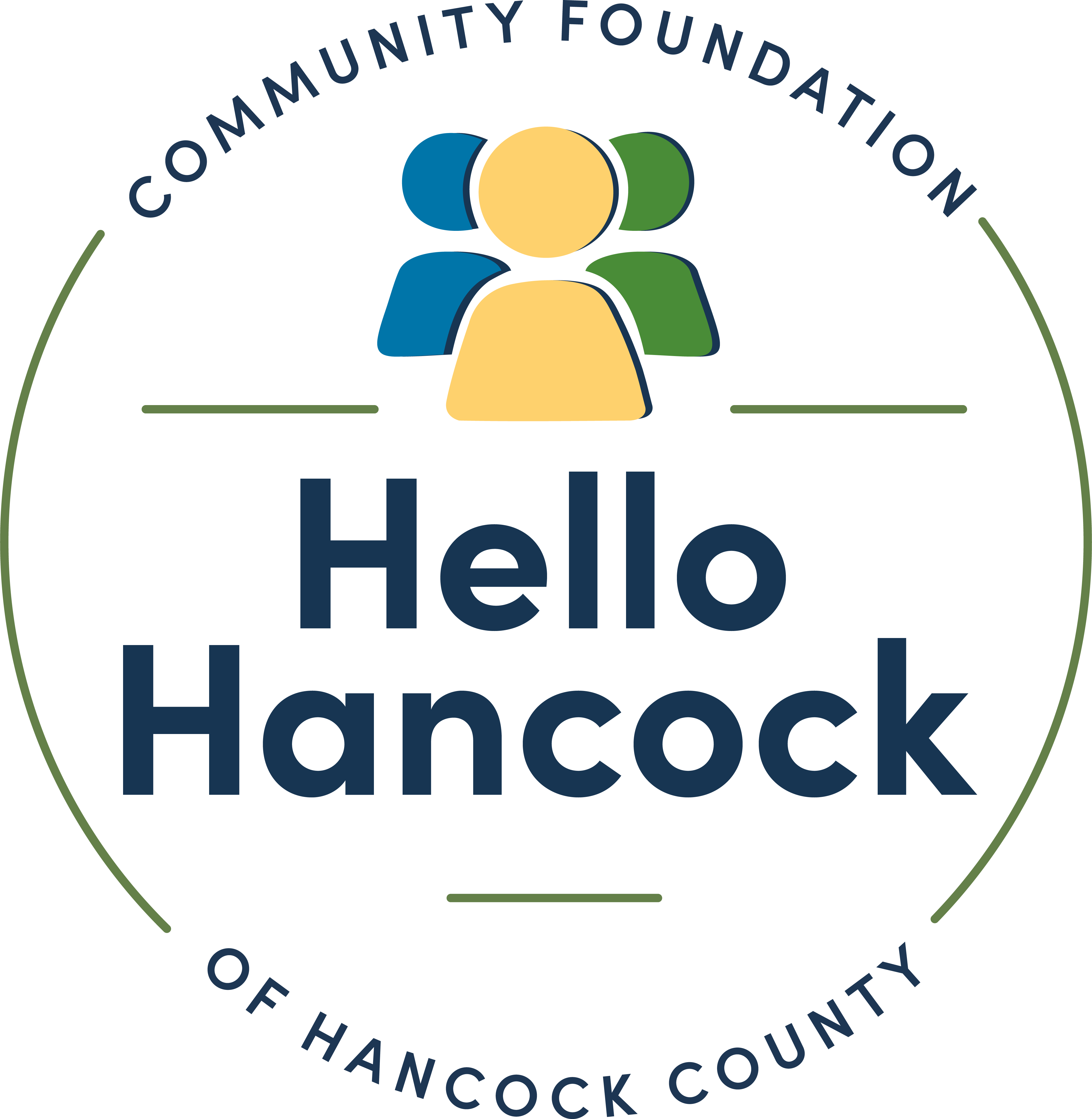Connecting the community through
service and social opportunities
The following organizations who serve Hancock County, Indiana are welcomed to submit an event on Hello Hancock:
-
City and Towns
-
Main Street Organizations
-
Chambers
-
Nonprofits
-
Service Groups
-
Churches
-
Schools
Appropriate Content:
-
Must take place within Hancock County
-
Family friendly
-
Charitable events and fundraisers
-
Festivals
-
Social Gatherings
-
Cultural Opportunities like art shows
-
Church VBS and community dinners
-
Specific School Events
-
Plays
-
Choir
-
Proms
-
School Breaks
-
Specific government hosted public gatherings like festivals and concerts
Inappropriate Content:
-
On-going series or daily activities*
-
School sporting events with exception of state tournaments
-
Government meetings
-
Commercial promotion
-
Individual interests
-
Political campaigns
*If an event occurs over an extended period (i.e. weeks or months), enter the event's starting date and ending date. Do not make daily entries for the period of the activity.
Hello Hancock is powered by Betterflye and as a Hancock County Community Foundation partner, you have access to all the additional functionality Betterflye has to offer:
1. A full volunteer management/scheduling system
2. Event management system with ticket sales
3. Fundraising platform: both for financial donations and in-kind donations (goods)
4. Communication tools to engage with your audience: emails, social posts, notifications etc.
5. Promote all your efforts centrally
To learn more, you can visit the Betterflye Academy or schedule a 1:1 training.
For direct support please email info@betterflye.com
If you have not yet submitted an event to the new Hello Hancock site, please follow the steps below
Go to Hello Hancock
Click on Submit Event
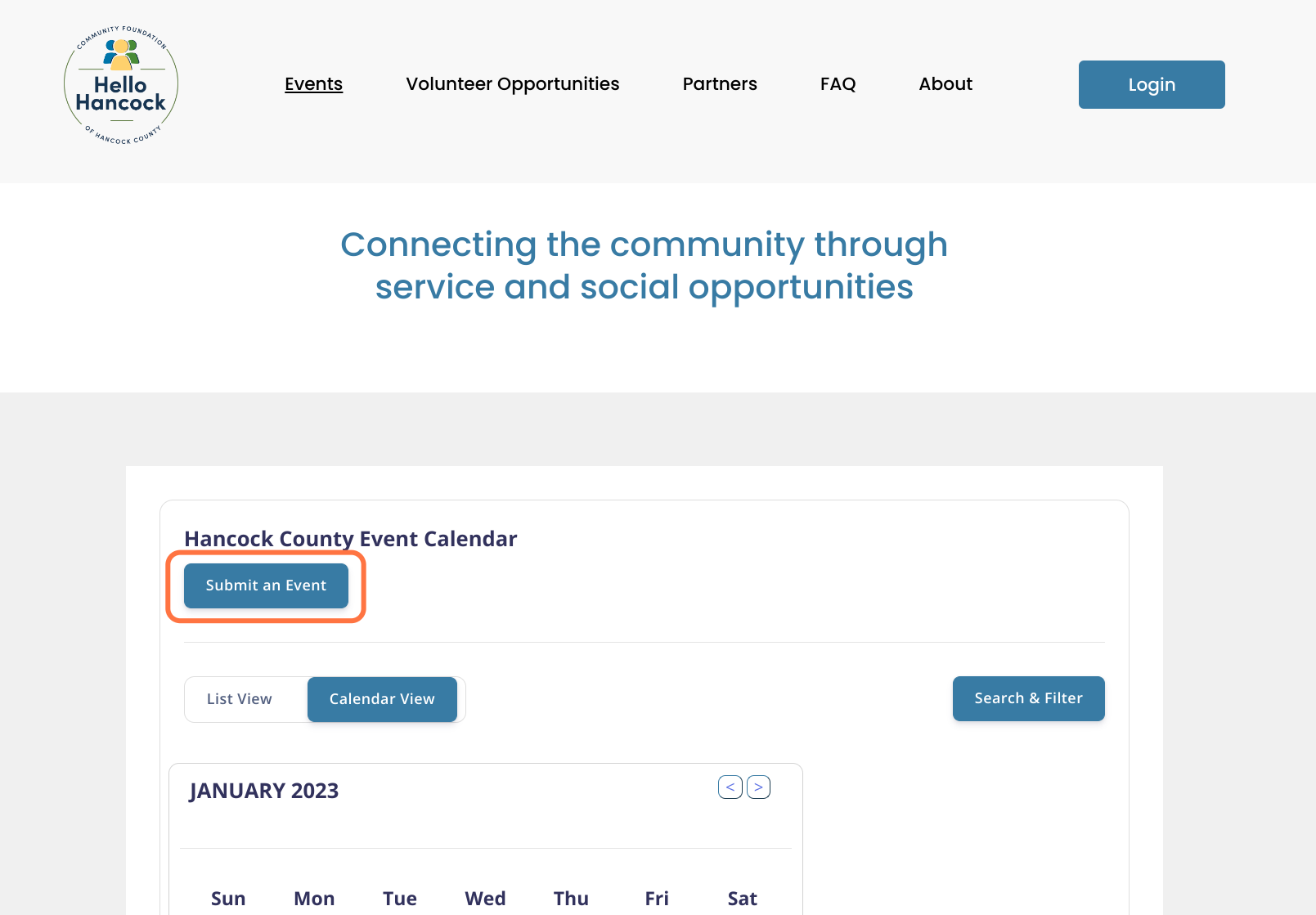
Click on Create an account
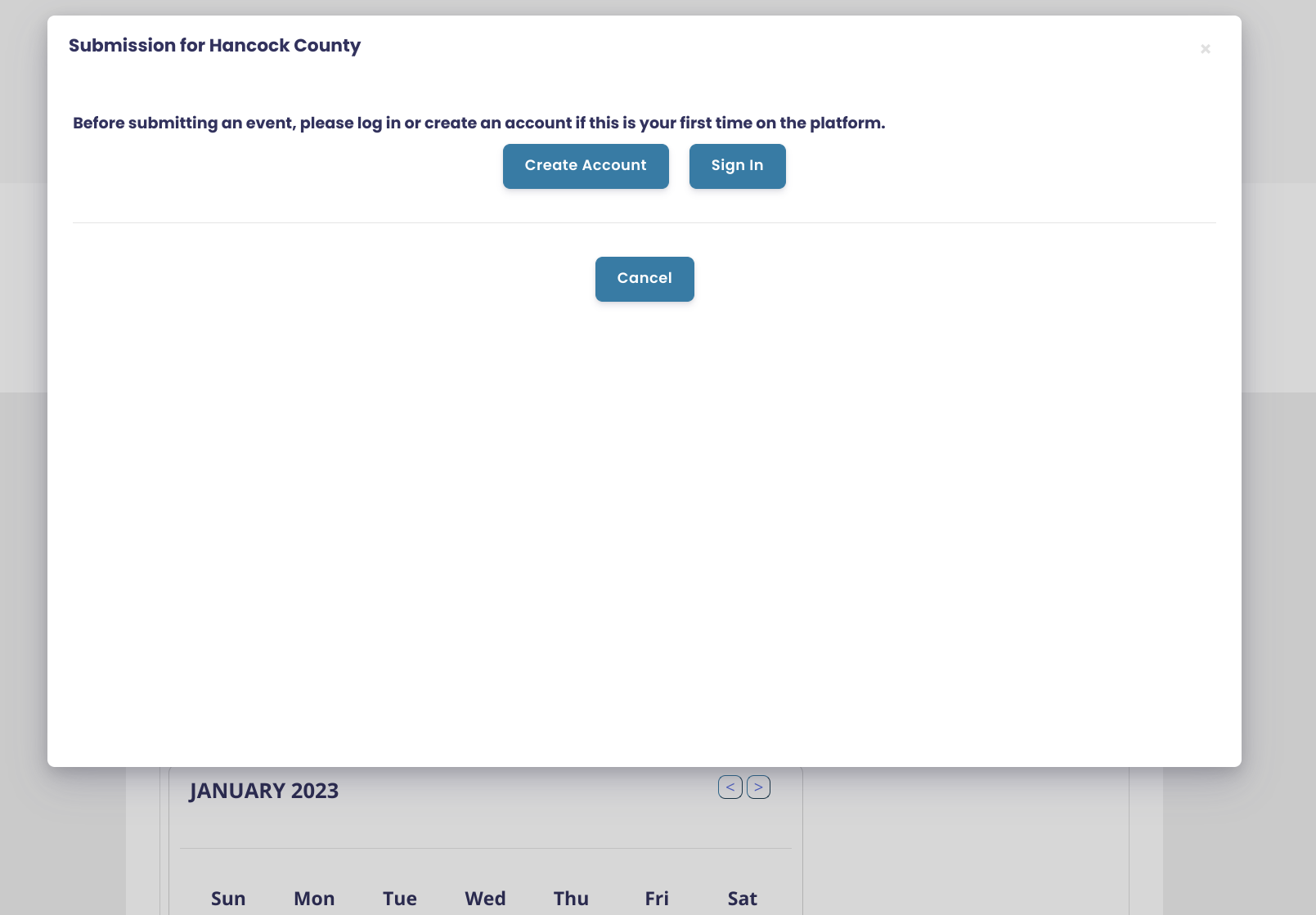
Click on Create Account and fill out the account create form.
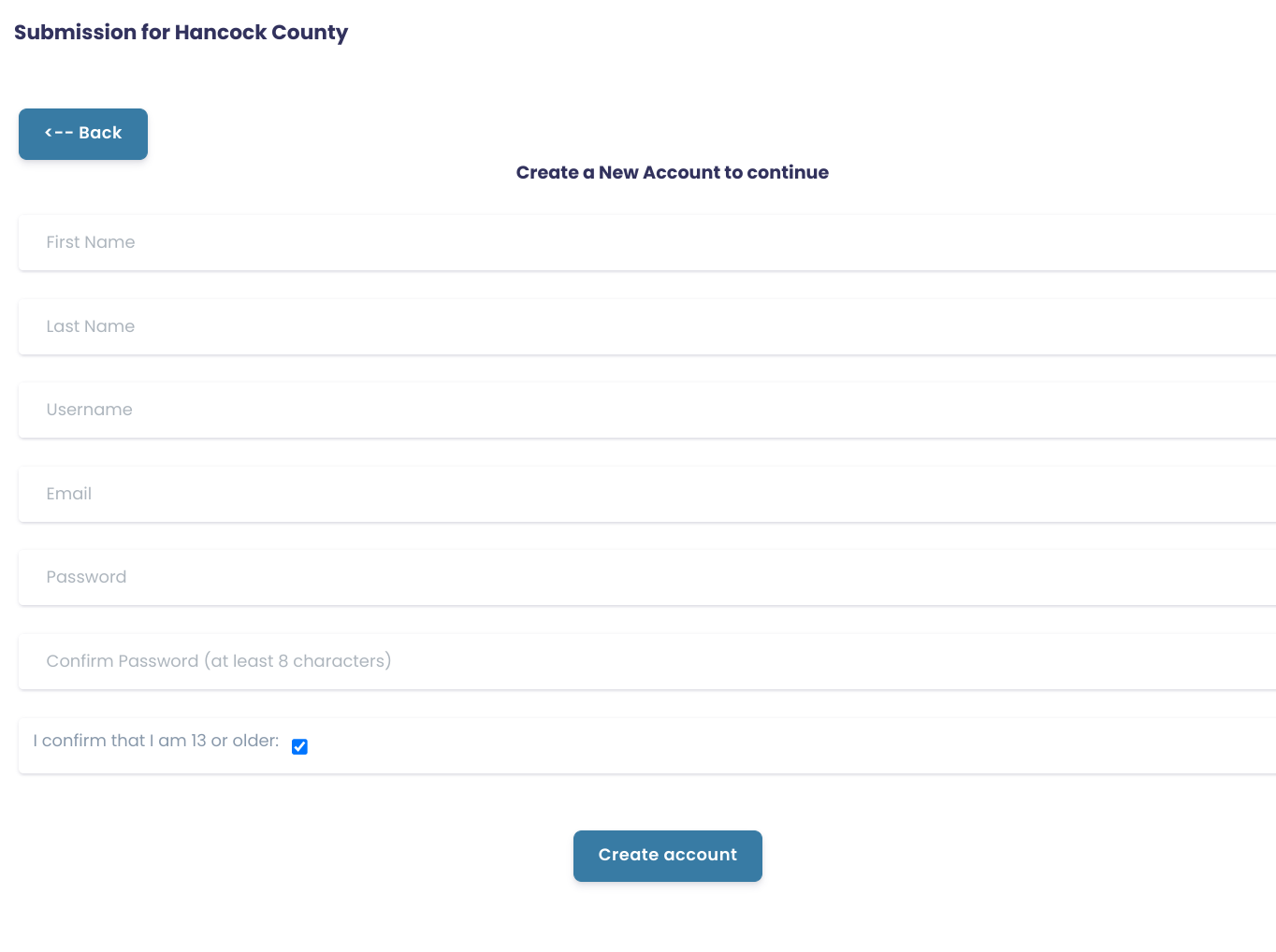
Set up your organization page
It is an important step. Your organization page will be visible under the partners tab on Hello Hancock and all your events and volunteer opportunities will be tied to your organization page.
It's an opportunity to share your mission and more information about your organization.
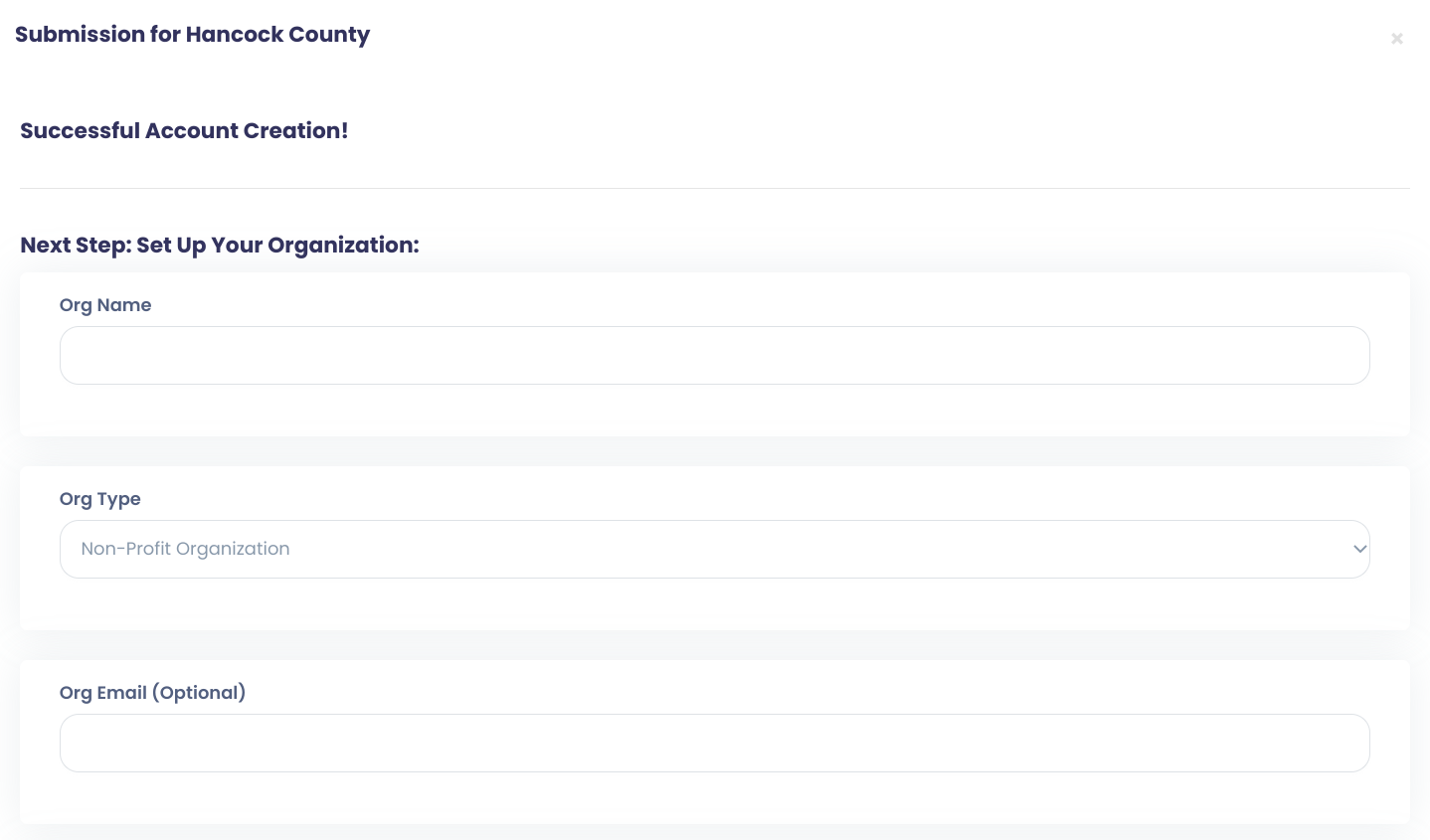
Mission Statement and About Us
Let people know what your organization is all about. You can add pictures, videos and as much text as you need.
If you don't have all the information right now or need more time to think about it, you can always come back later to update it.
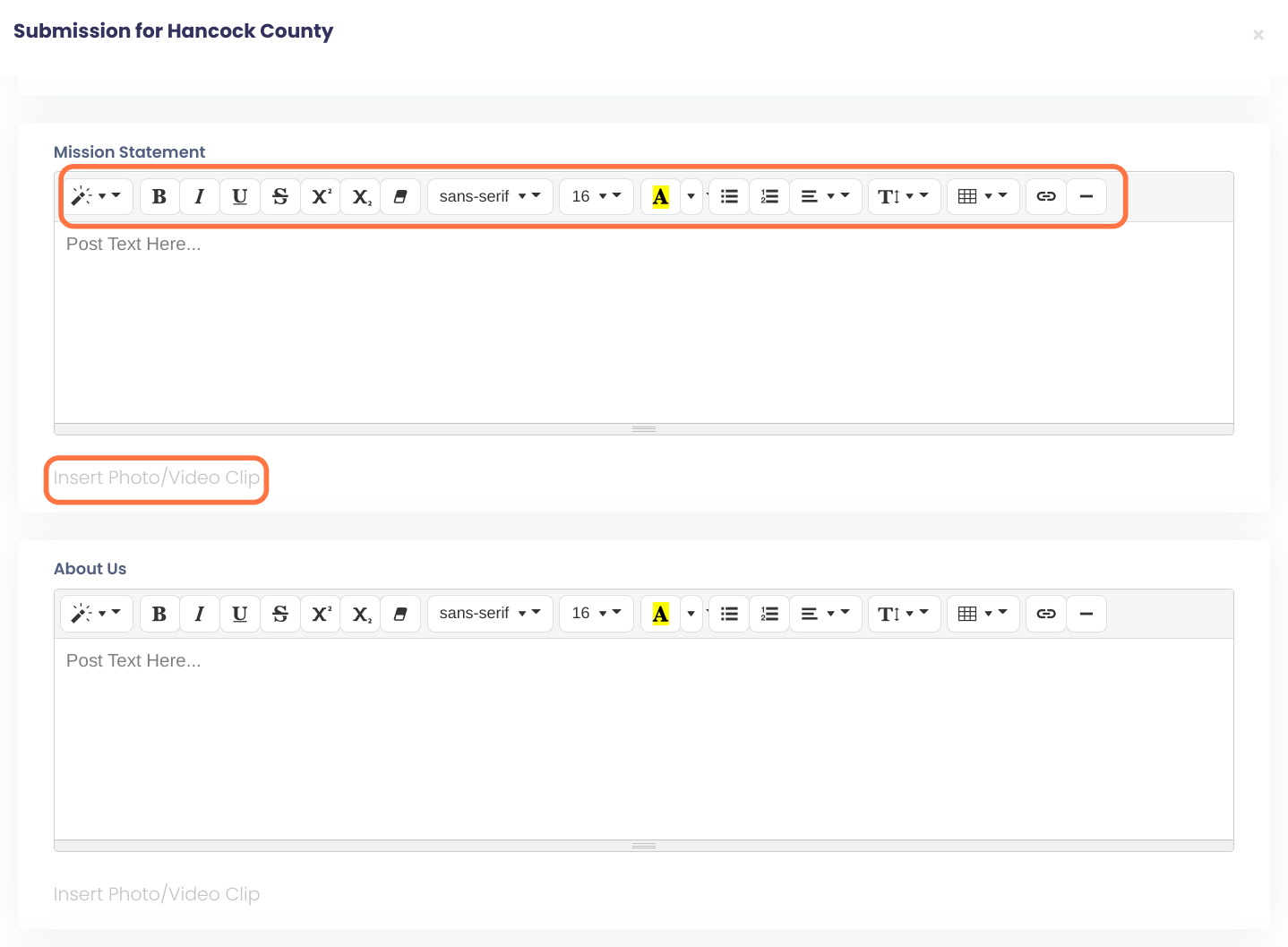
Turn on General Recruitment for Volunteers
Let people know your organization needs volunteers. Click on Activate under Volunteer Recruitment.
Your organization page will now have a "Volunteer" button people can click to submit their name.
You will also be listed under the Volunteer Opportunities tab on the community page.

Include more information about volunteering for your organization
Let people know why volunteers are so important for your organization and the role and impact they have.
Let potential volunteers know what the expectations are: eg training requirements, background check requirements, time commitment etc.
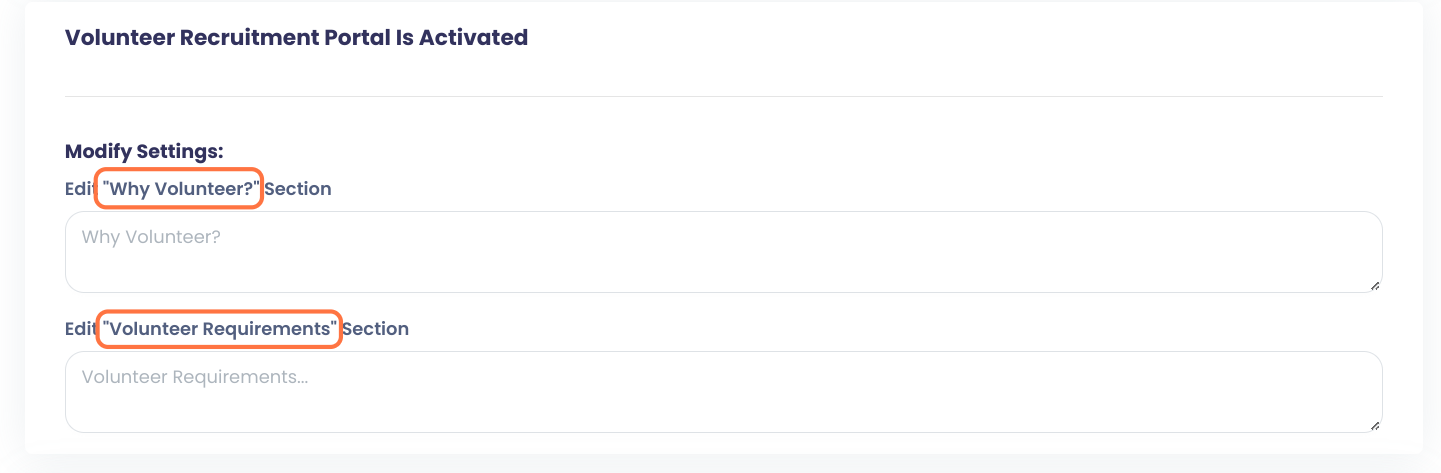
Turn on Group Opportunities
If you support larger groups of volunteers enter more information about the group size you can support and any additional information relevant to groups: dates you need groups, special project they can work on etc.
After you activate group volunteer opportunities, your organization and group information will be visible under the Volunteer Opportunities - Groups section of Hello Hancock.
If groups are interested, they will submit a form and you will be notified of their inquiry.
Click "Activate" when you are done.
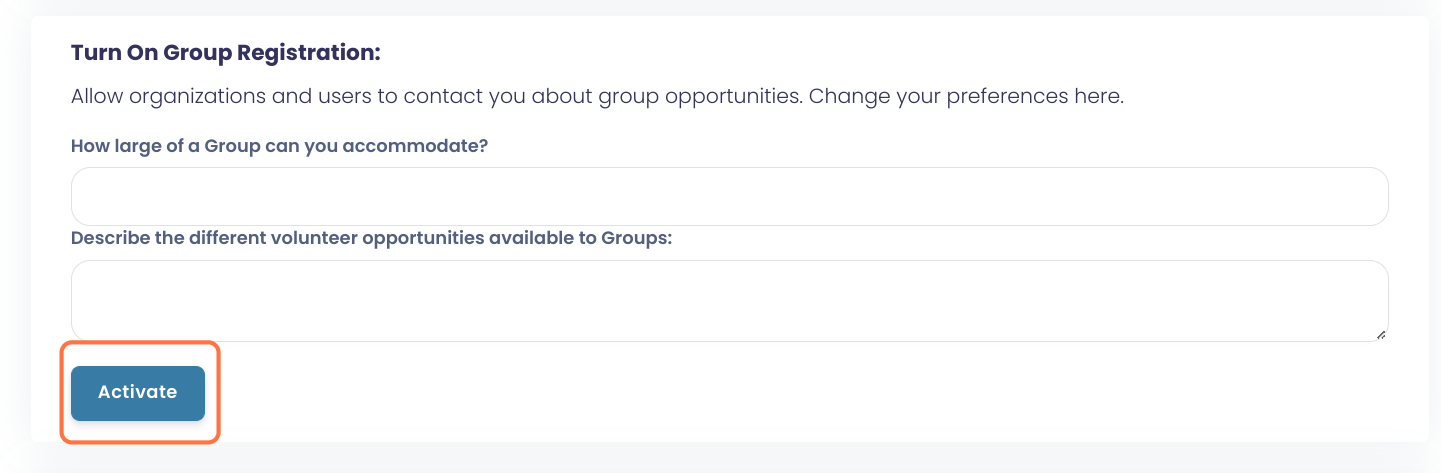
Click on Create Organization & Continue
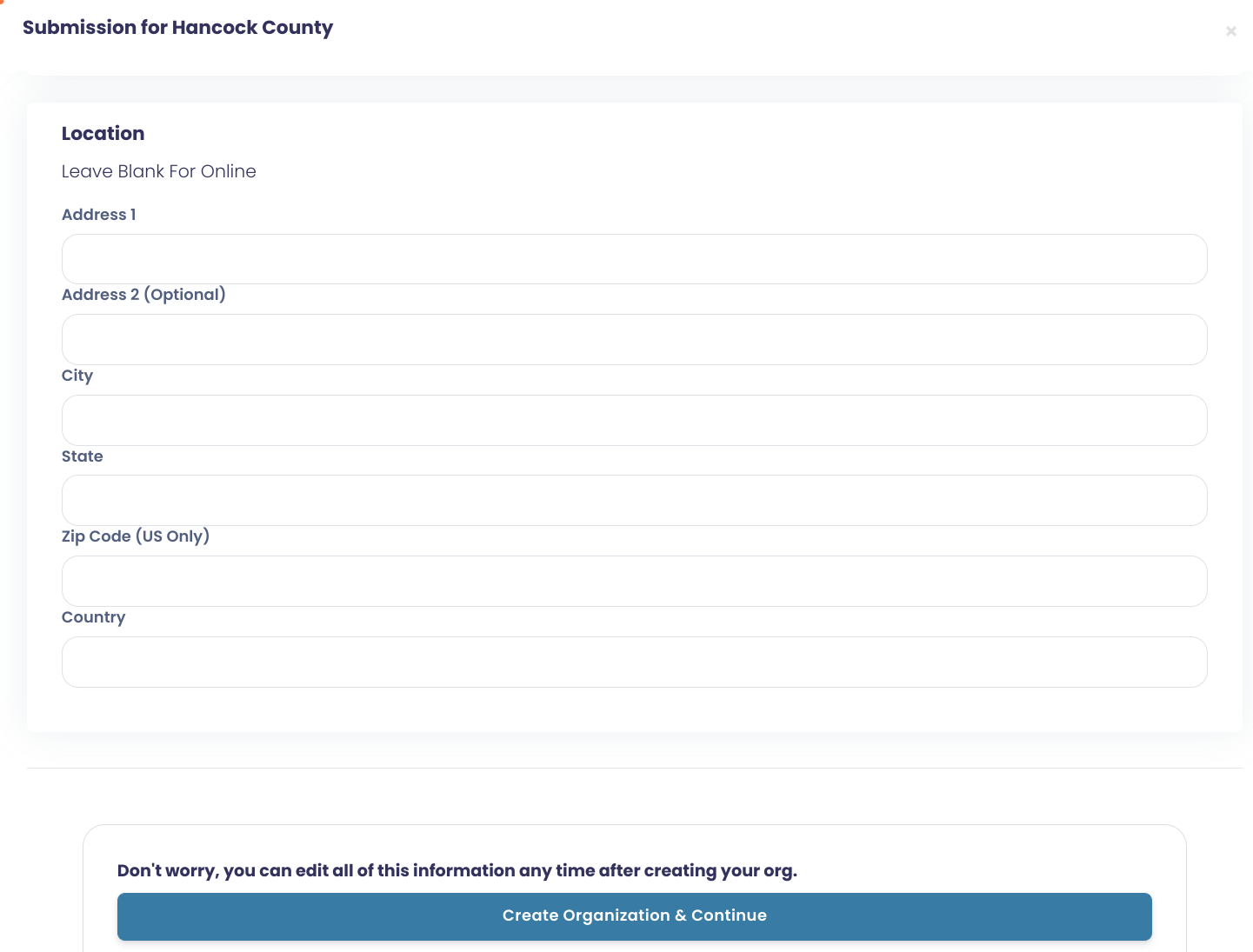
Upload your Organization logo
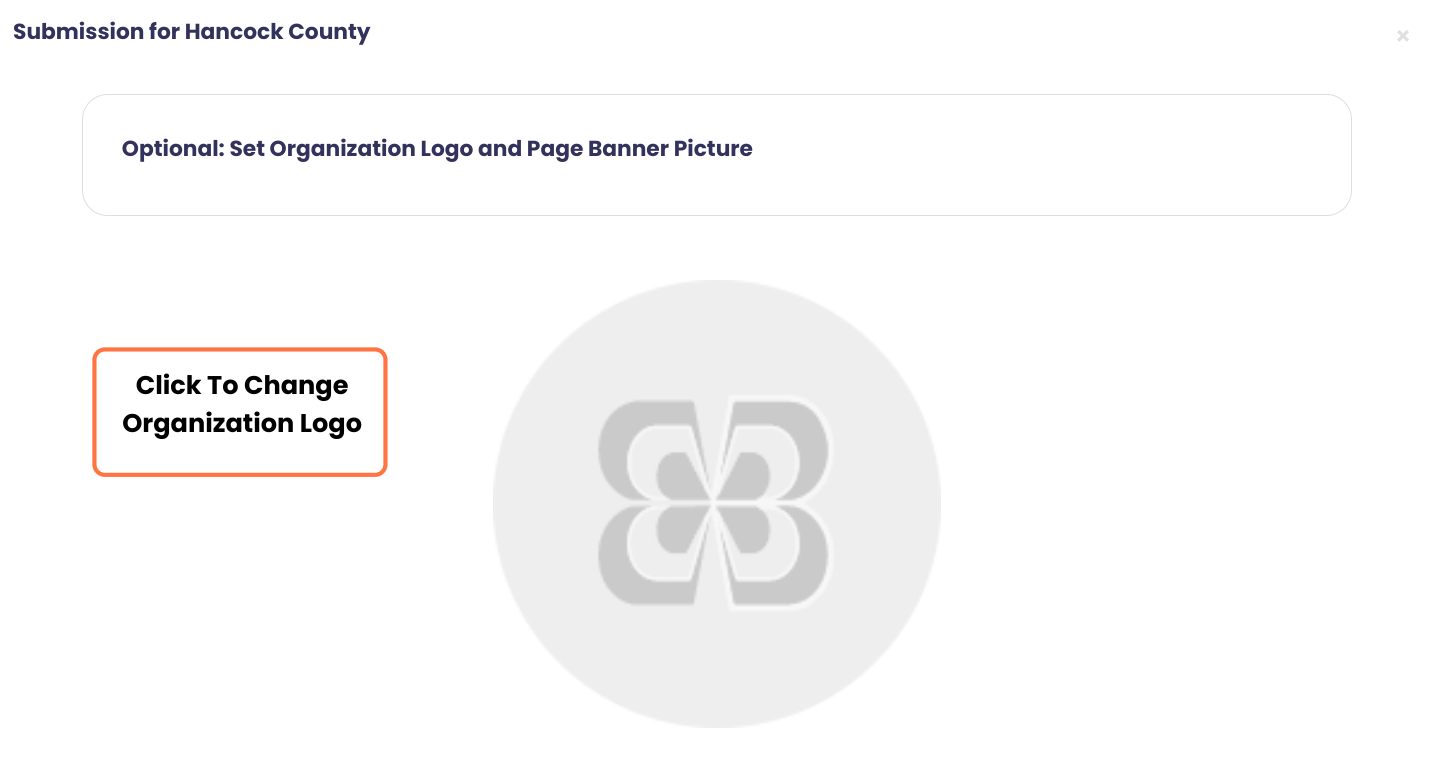
Click on Upload your Image and select the file from your computer
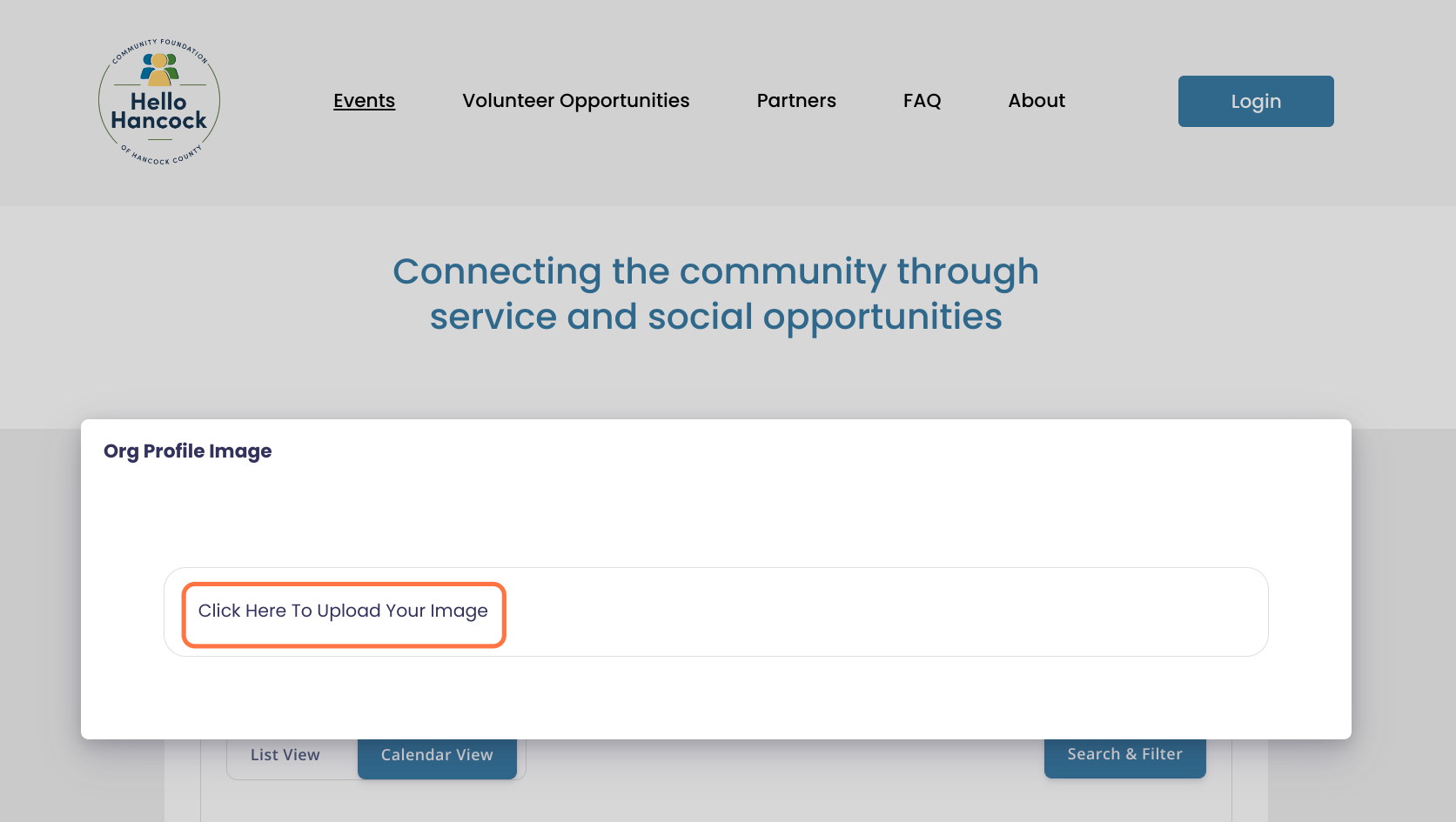
Fit image
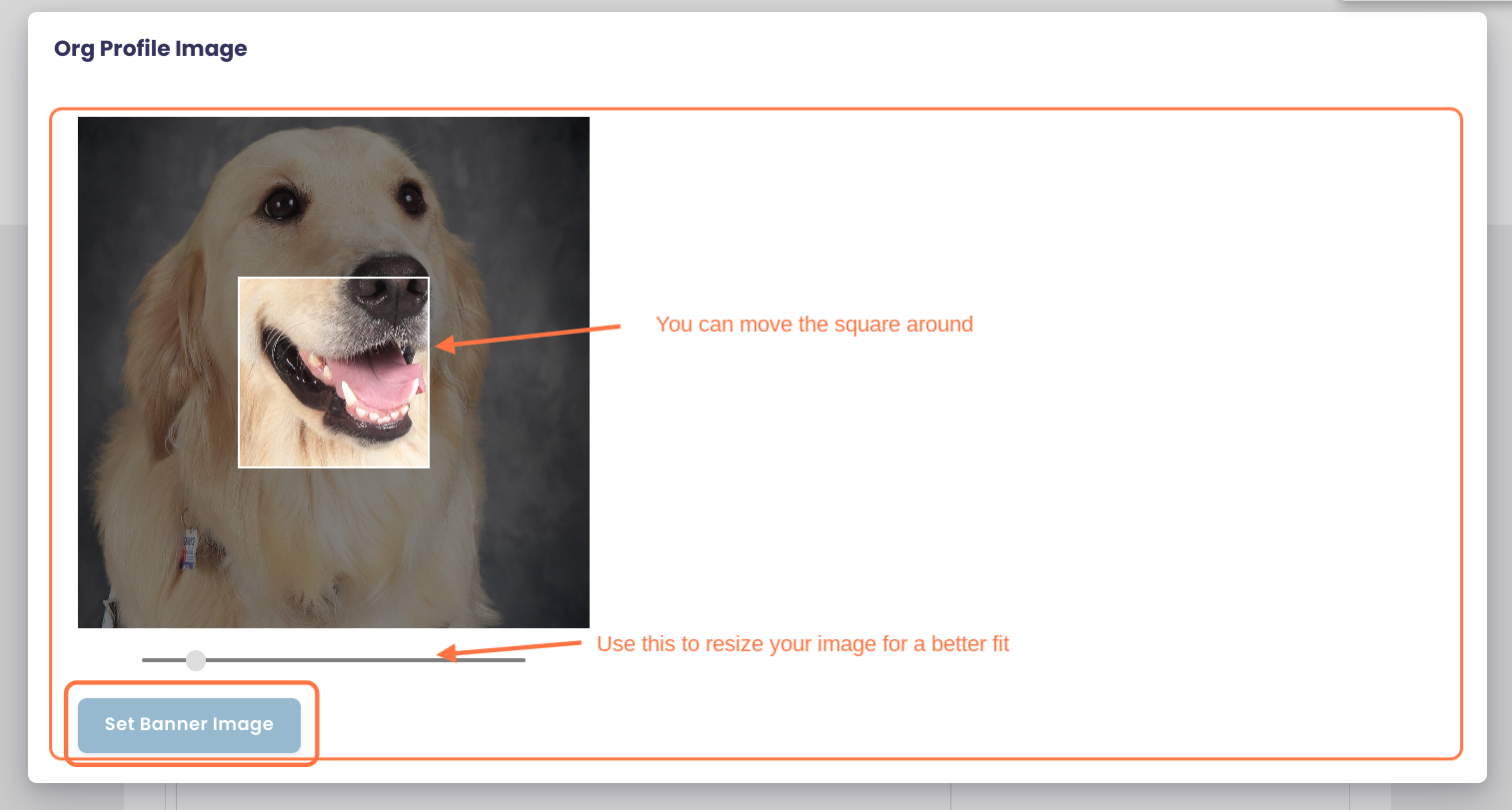
Repeat the same steps to set up the Banner Image
Banner dimensions can be anything as long as it fits the 2:1 width/height ratio: Eg 200x100, 1000x500
Remember to upload picture format only: JPEG, PNG etc
You will not be able to upload PDF files here.
Click on Continue
Your organization page is all set, we can now create the event. Next time you want to submit an event, you will only have to log in, select your organization and it will take you directly to the next steps, for a much faster process.
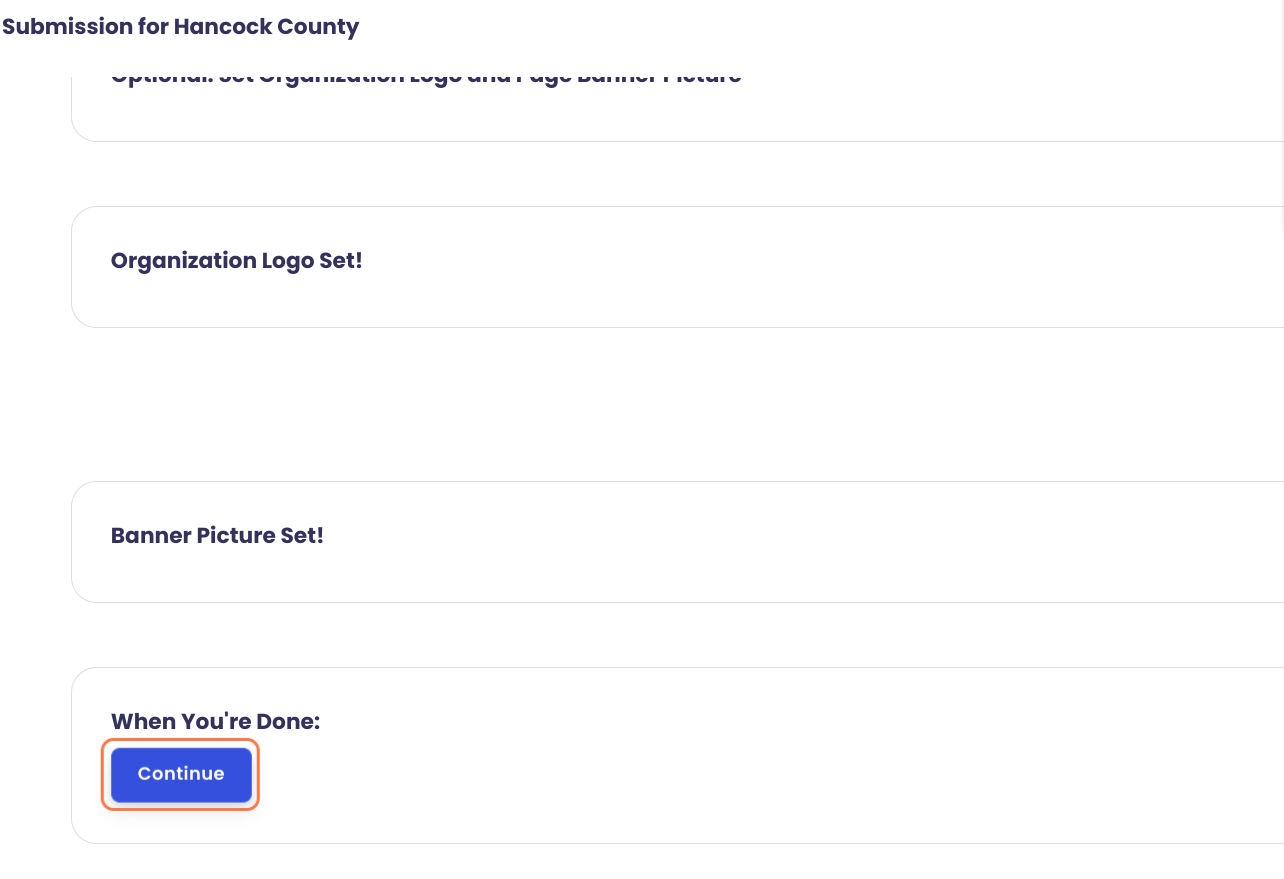
Now it's time to set up your event
Enter your event name and description. You can add pictures, videos, links etc to your description.
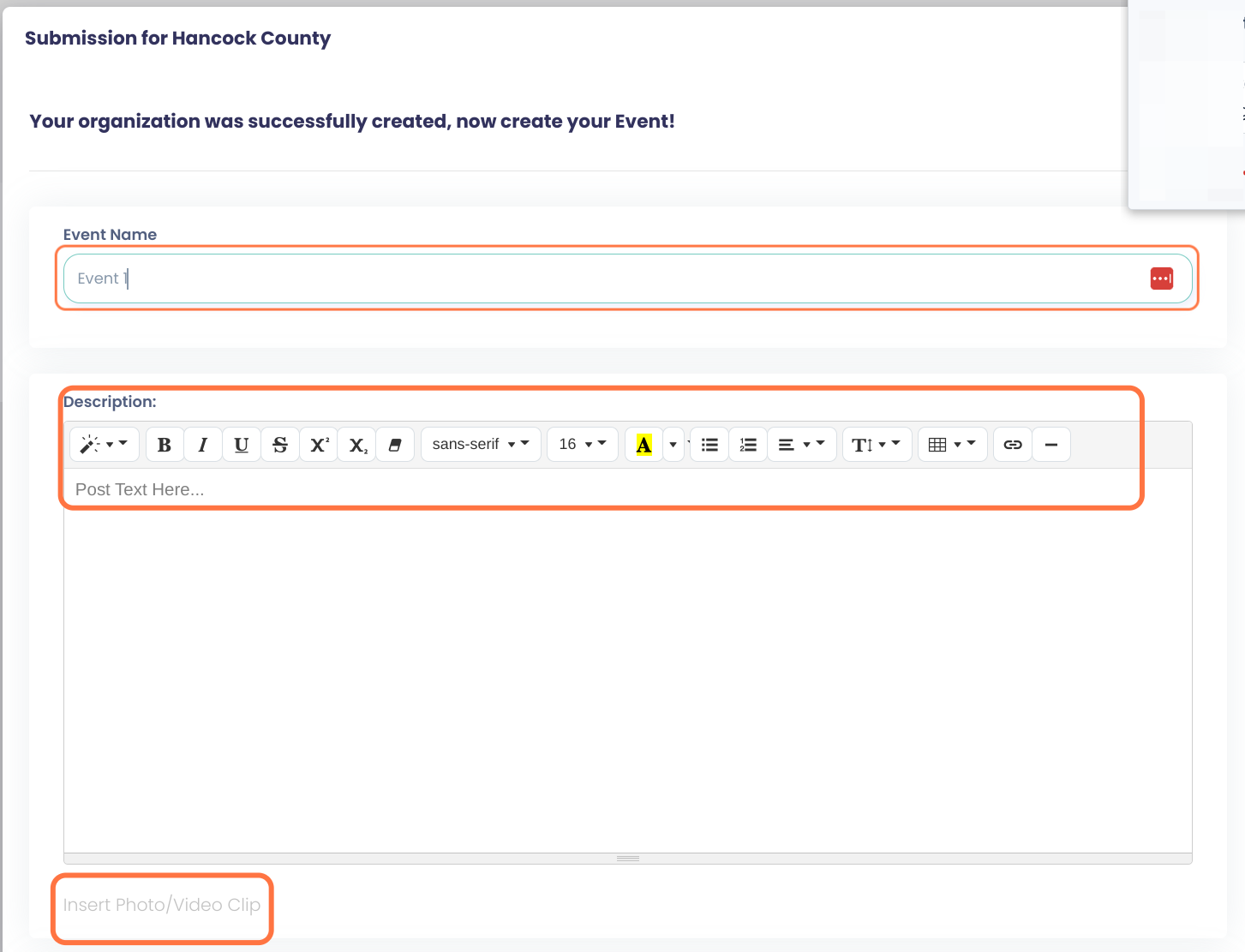
Set up your event dates and time
Capacity: only enter a number if your event as a limited capacity
Enter your event start date/time and end date/time. You can directly type in the box or use our calendar, time selection options.
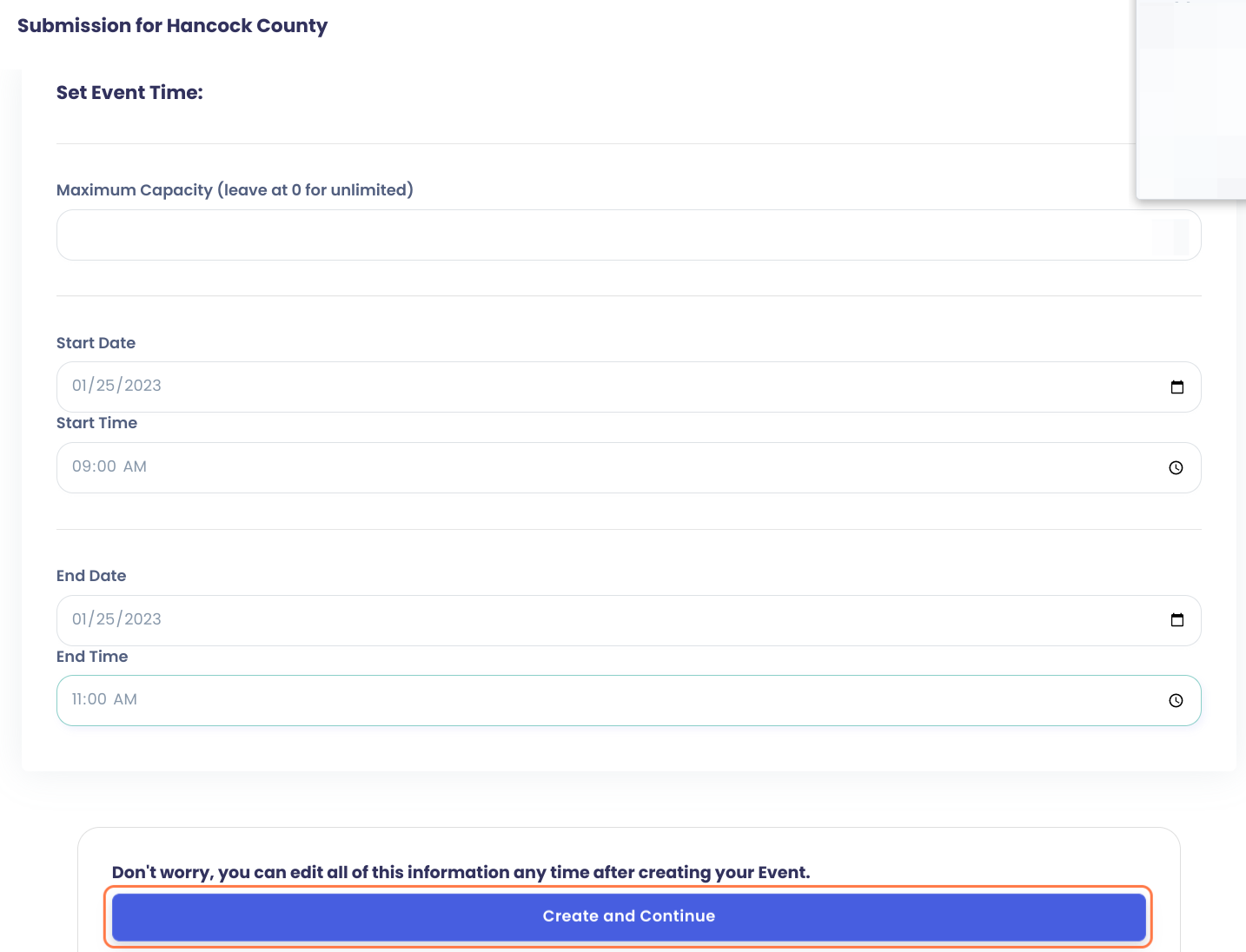
Upload your Event Banner and click on Set Banner Image
This is the same process as for your organization logo and banner.
Banner dimensions can be anything as long as it fits the 2:1 width/height ratio: Eg 200x100, 1000x500
Remember to upload picture format only: JPEG, PNG etc
You will not be able to upload PDF files here.
Click on Continue
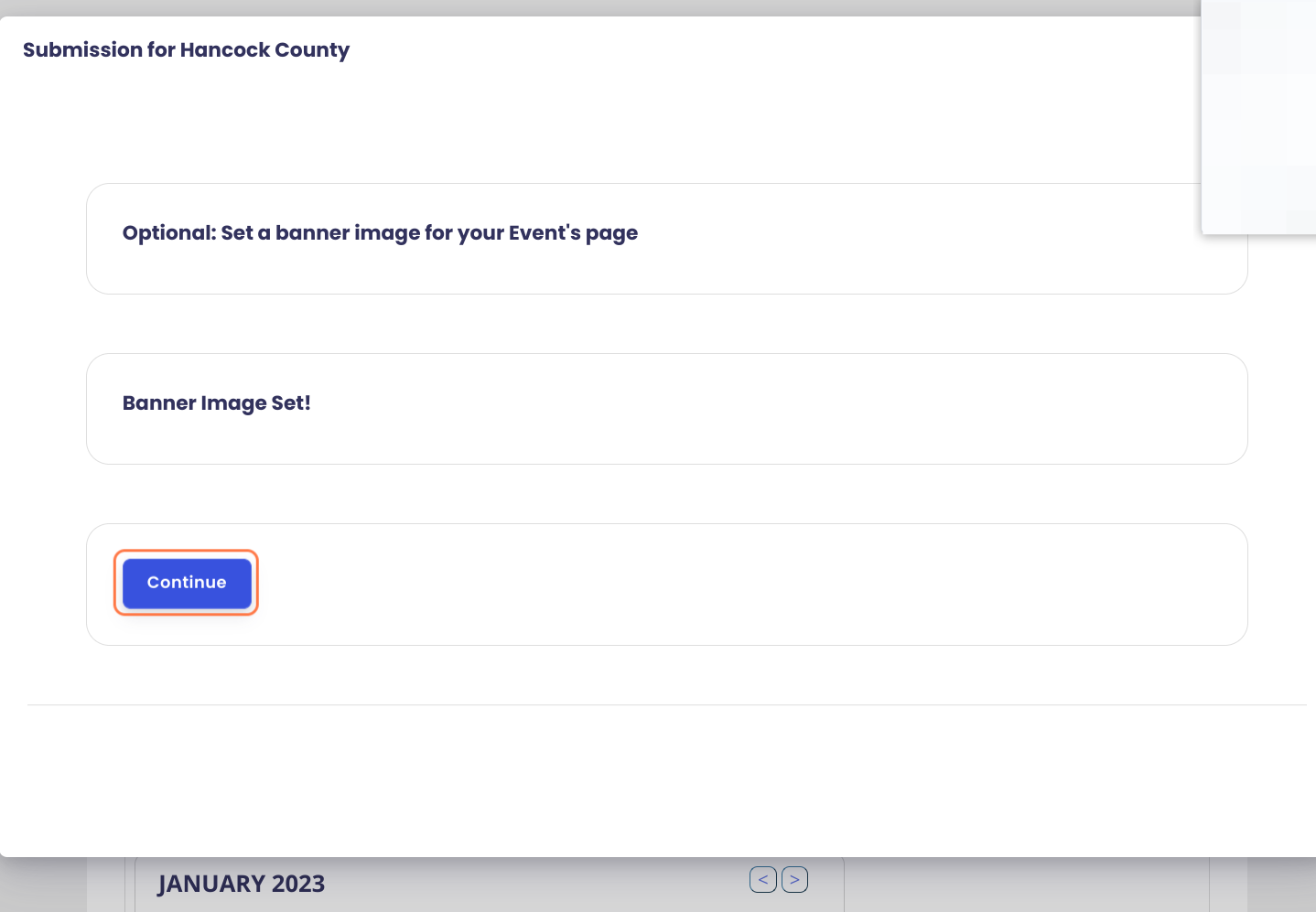
You are all set!
You can click on the different links to access your organization page and event page to make edits.
Your event has been submitted to Hello Hancock for approval. As soon as it is approved it will be visible on the page.
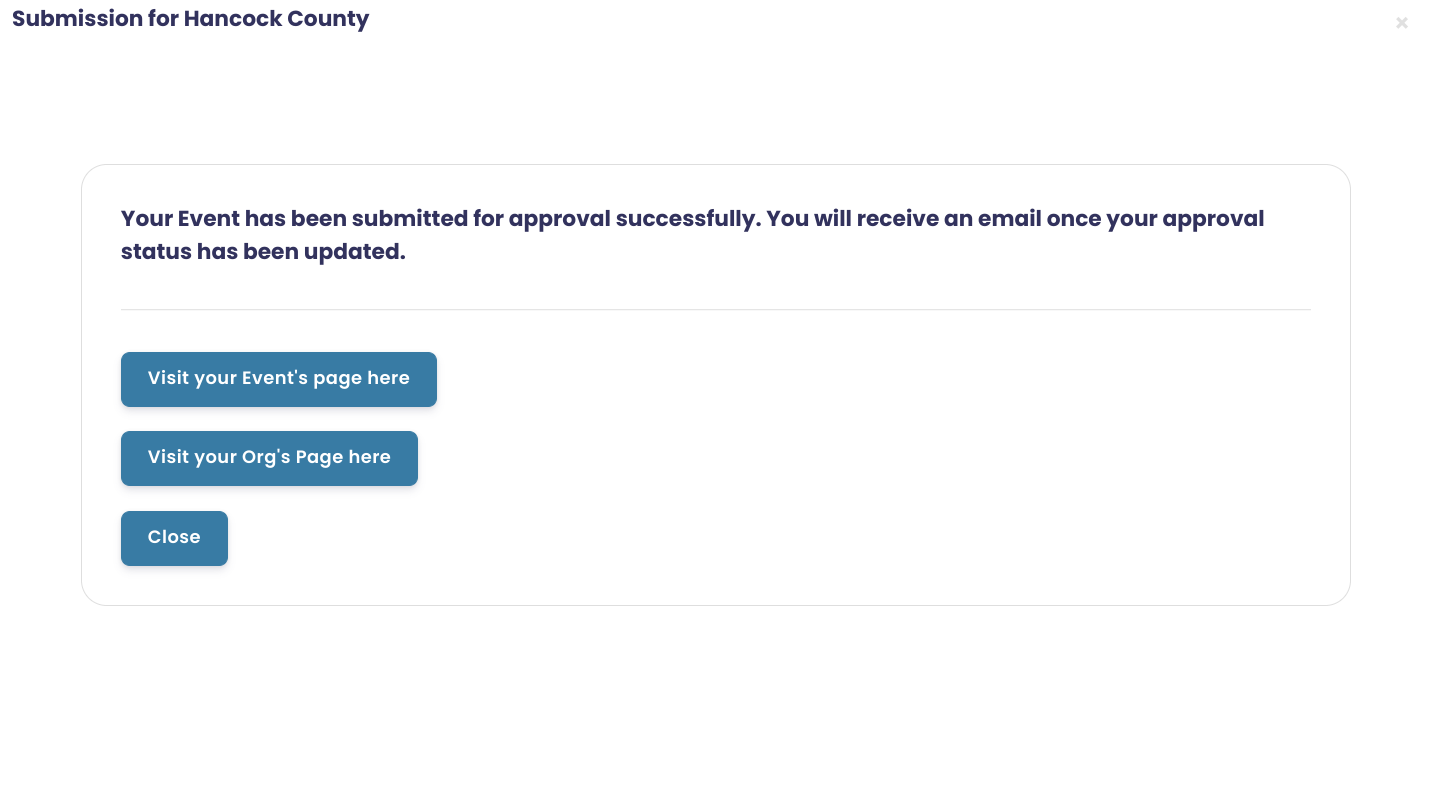
If you have already created an account and set up your organization page on Hello Hancock, follow these simple steps to submit new events.
Go to Hello Hancock
Click on Submit Event
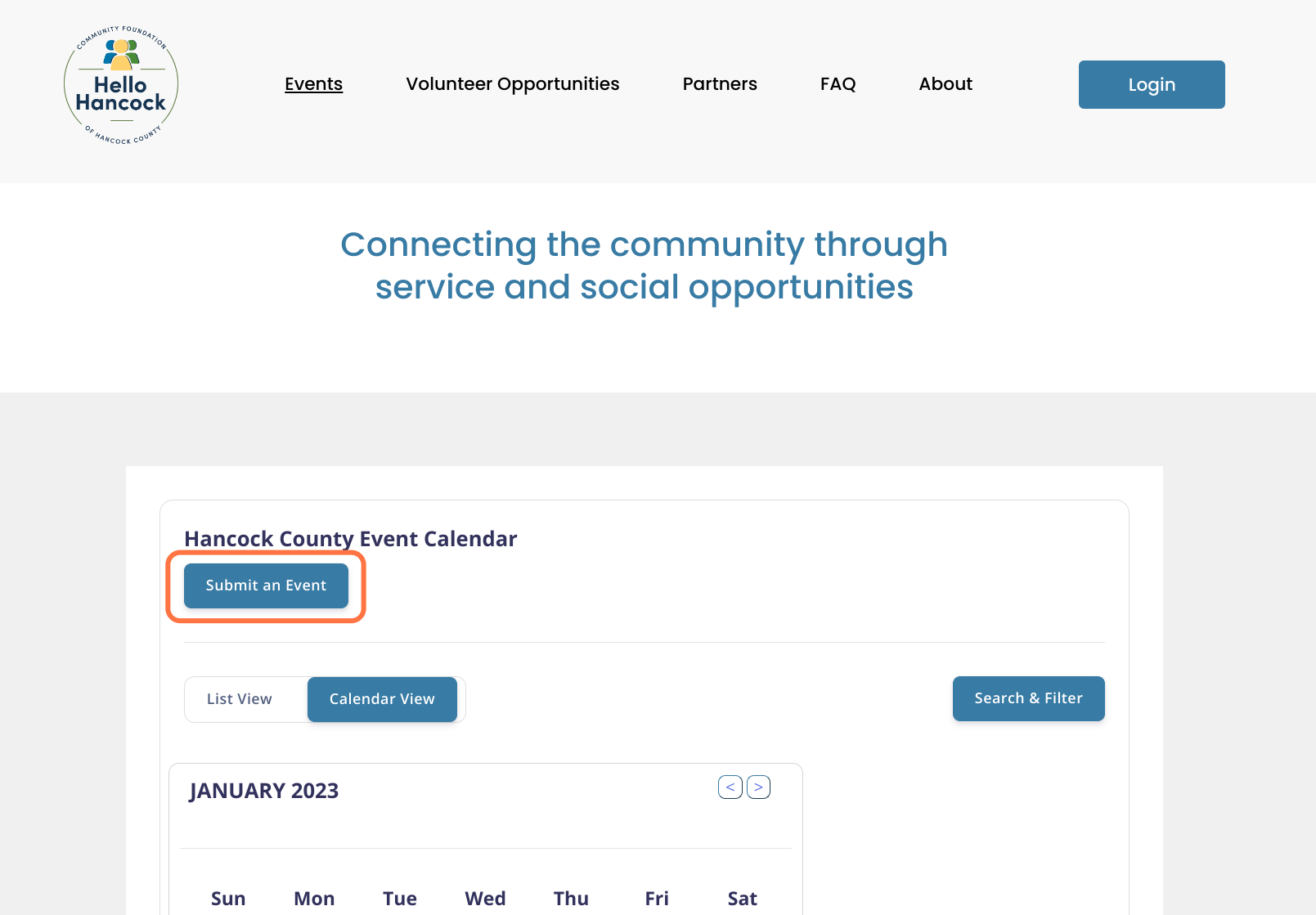
Click Sign in
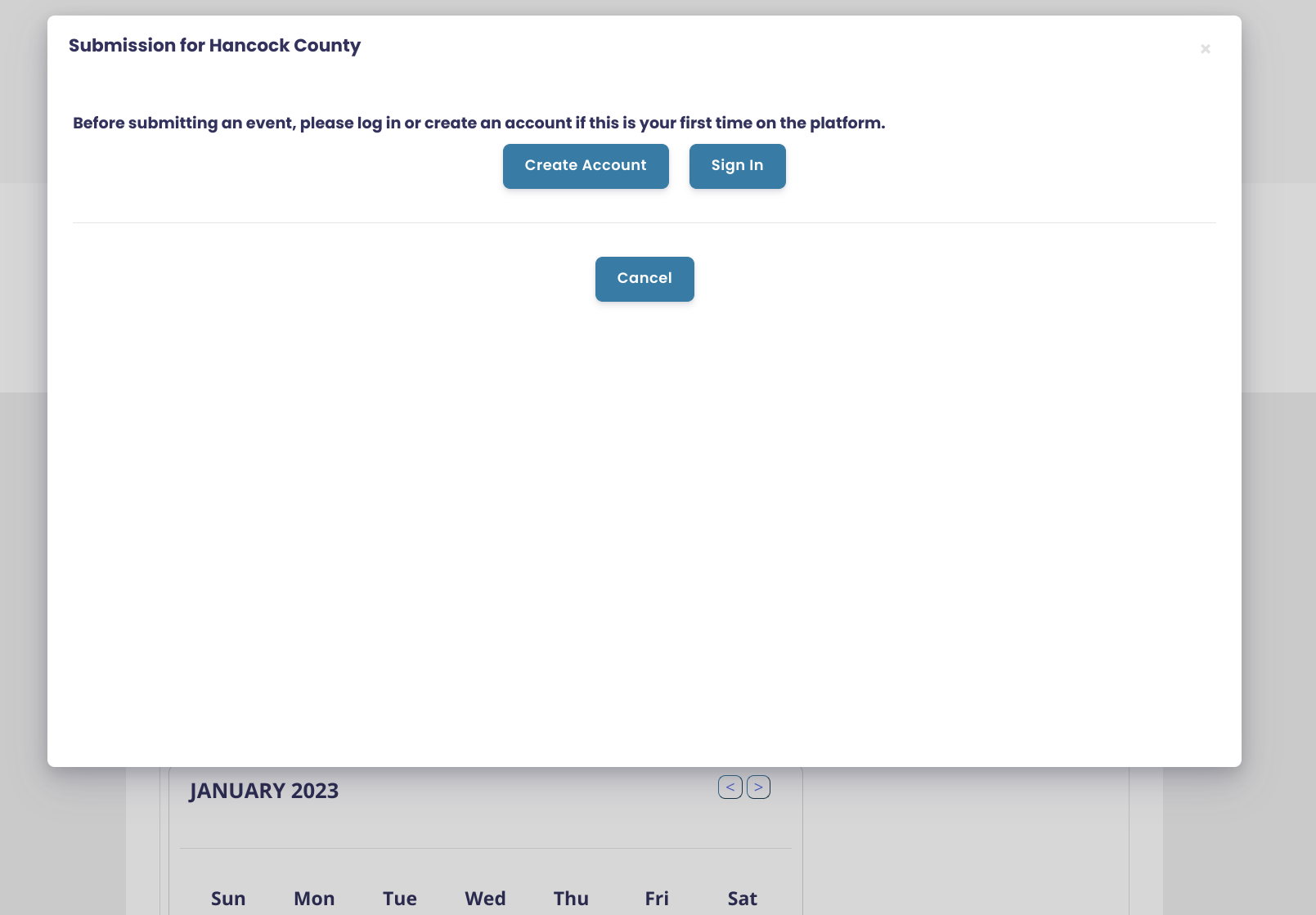
Sign in
Enter your username or email and password to sign in
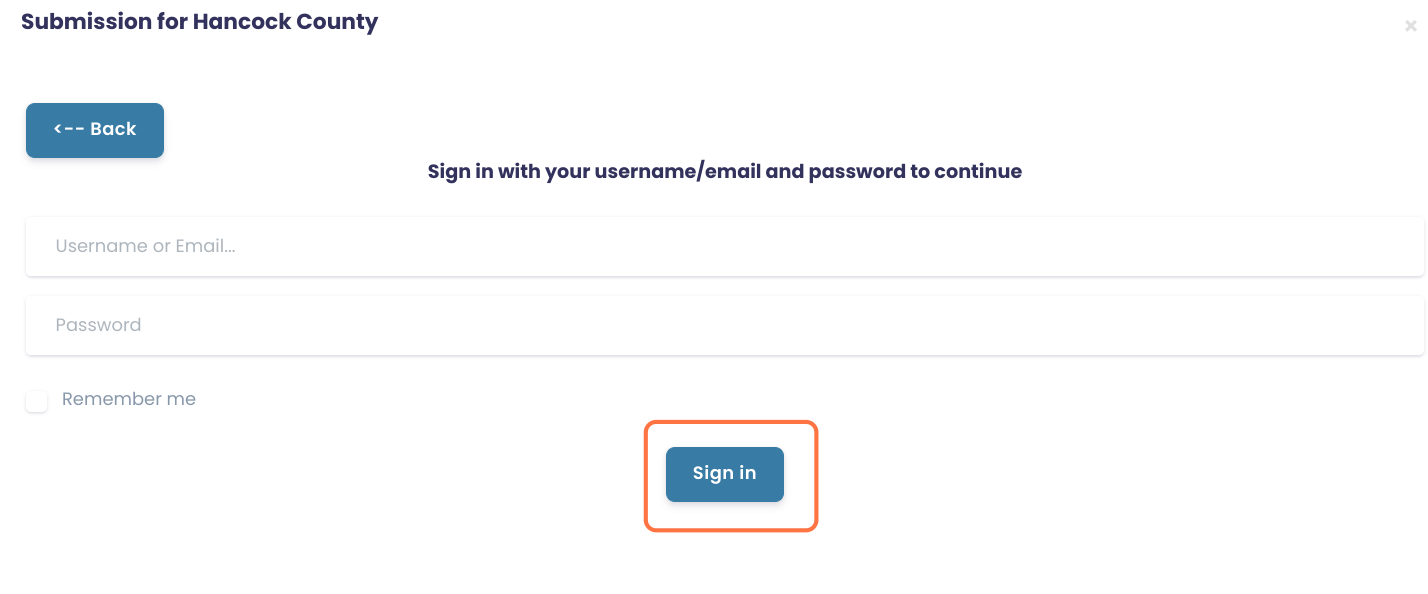
Select your organization
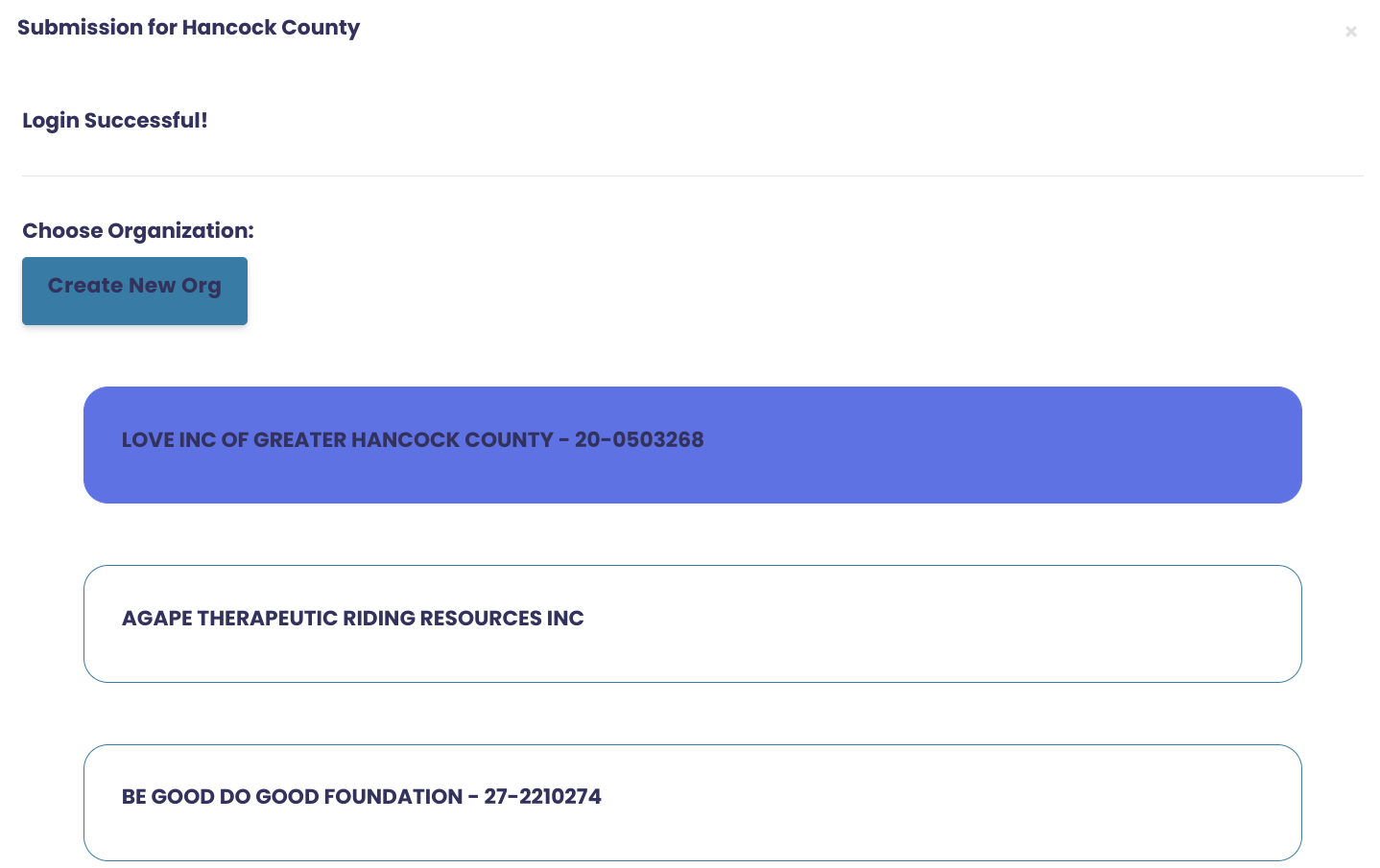
Now it's time to set up your event
Enter your event name and description. You can add pictures, videos, links etc to your description.
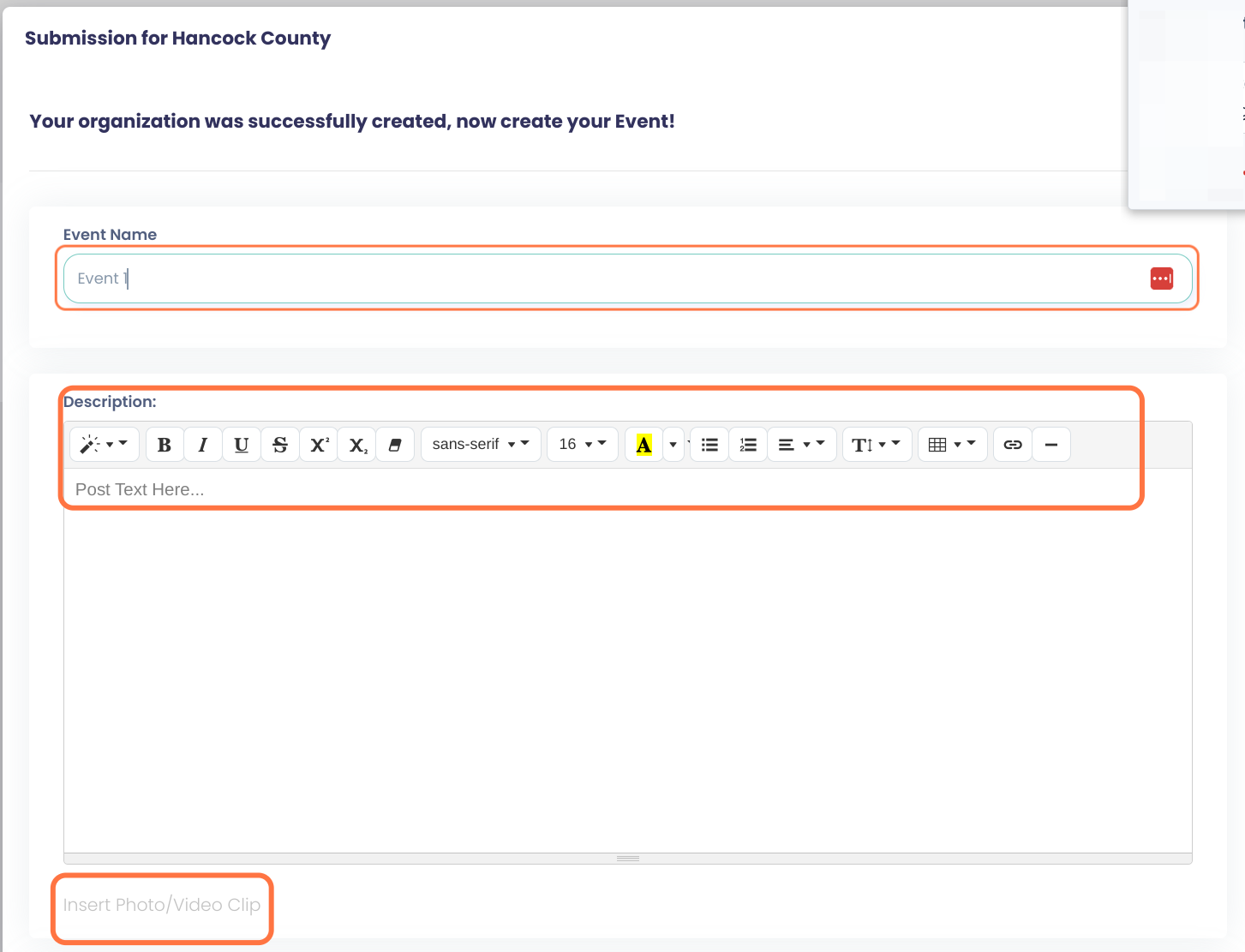
Set up your event dates and time
Capacity: only enter a number if your event as a limited capacity
Enter your event start date/time and end date/time. You can directly type in the box or use our calendar, time selection options.
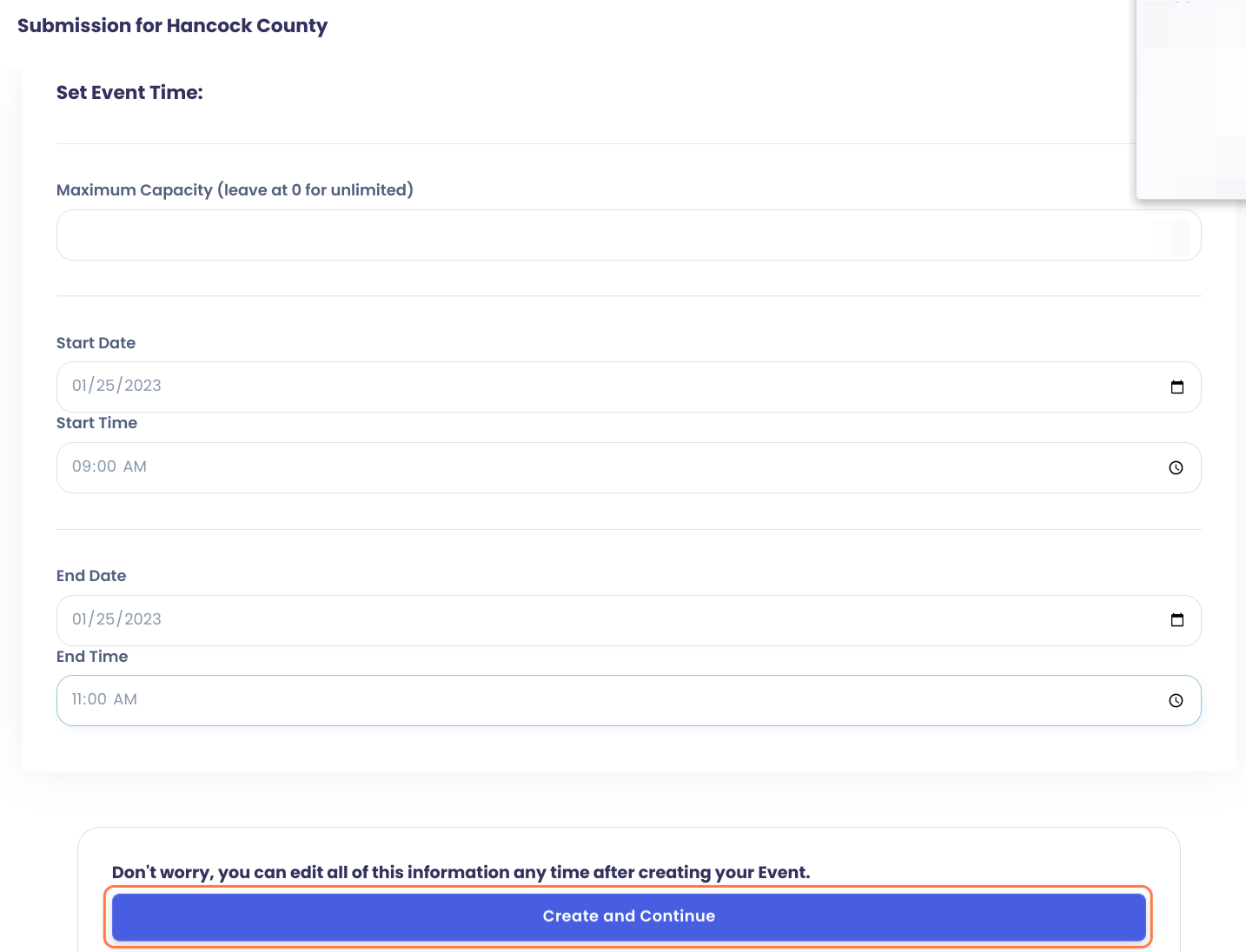
Upload your Event Banner and click on Set Banner Image
This is the same process as for your organization logo and banner.
Banner dimensions can be anything as long as it fits the 2:1 width/height ratio: Eg 200x100, 1000x500
Remember to upload picture format only: JPEG, PNG etc
You will not be able to upload PDF files here.
Click on Continue
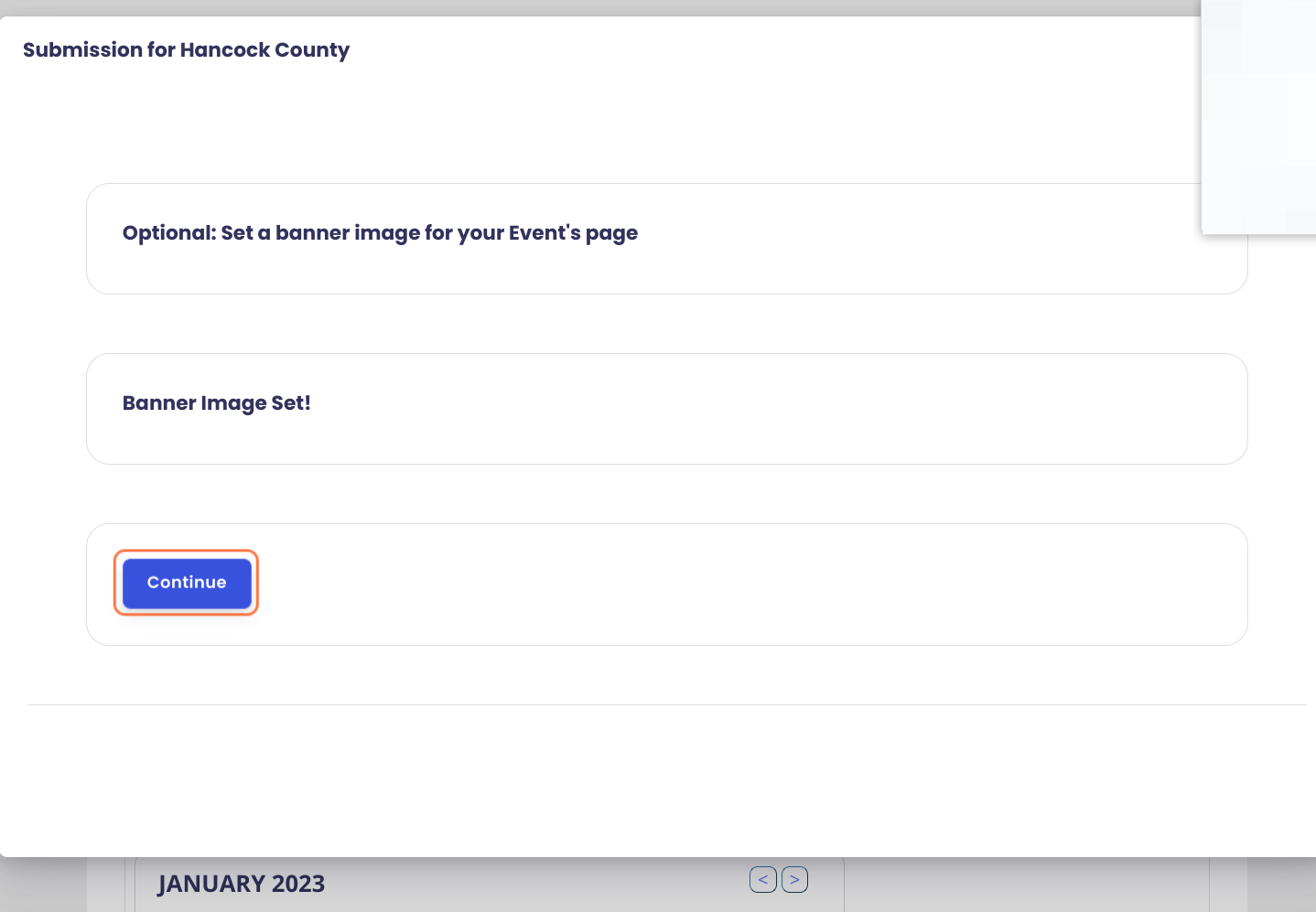
You are all set!
You can click on the different links to access your organization page and event page to make edits.
Your event has been submitted to Hello Hancock for approval. As soon as it is approved it will be visible on the page.
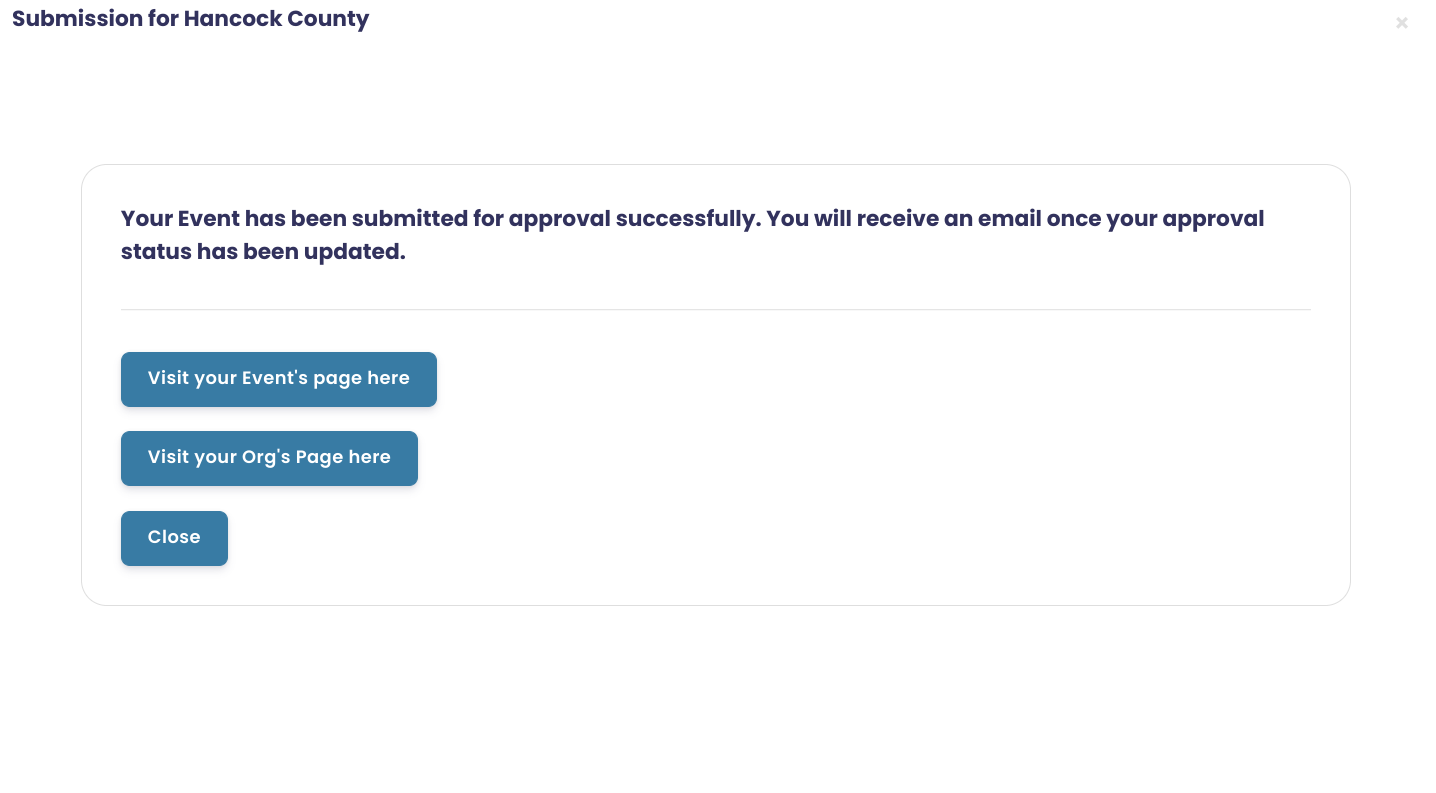
If your organization is not yet set up on Hello Hancock and you would like to post a volunteer opportunity you can follow these steps.
Go to Hello Hancock
Click on Submit Volunteer Opportunity
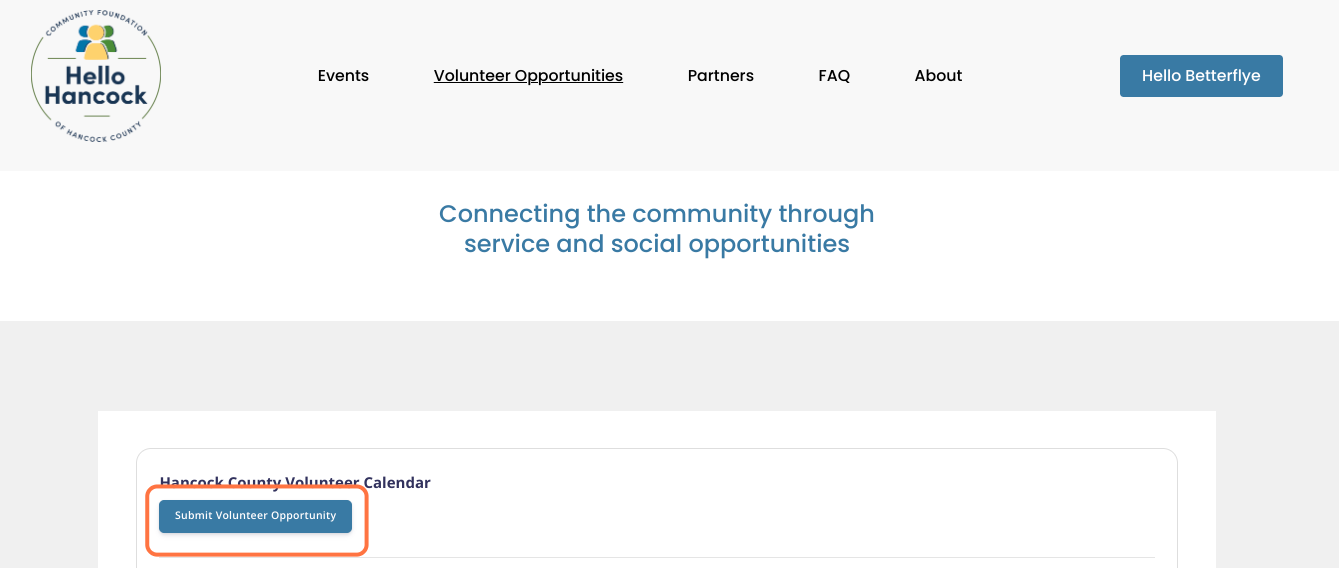
Click on Create an account
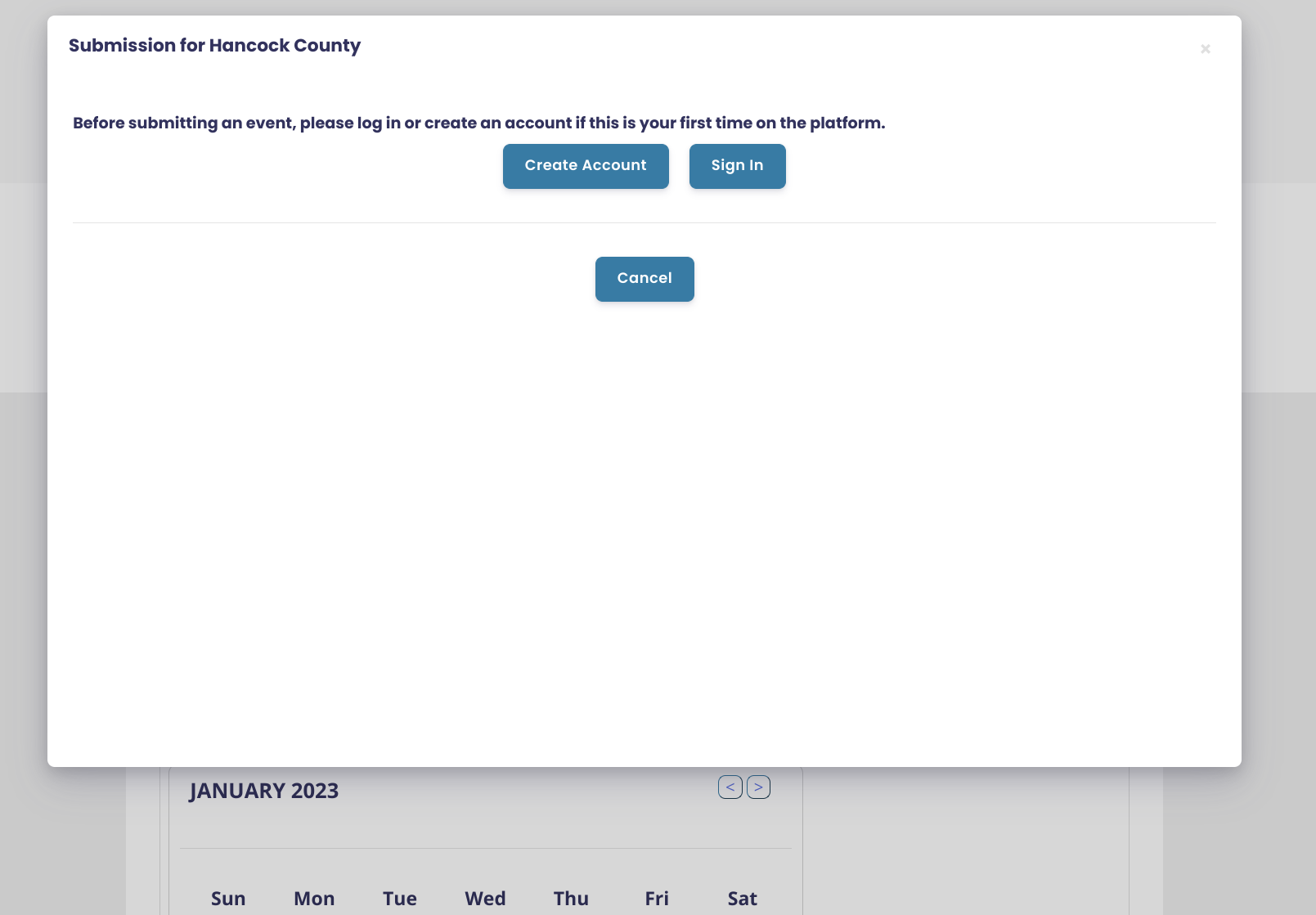
Click on Create Account and fill out the account create form.
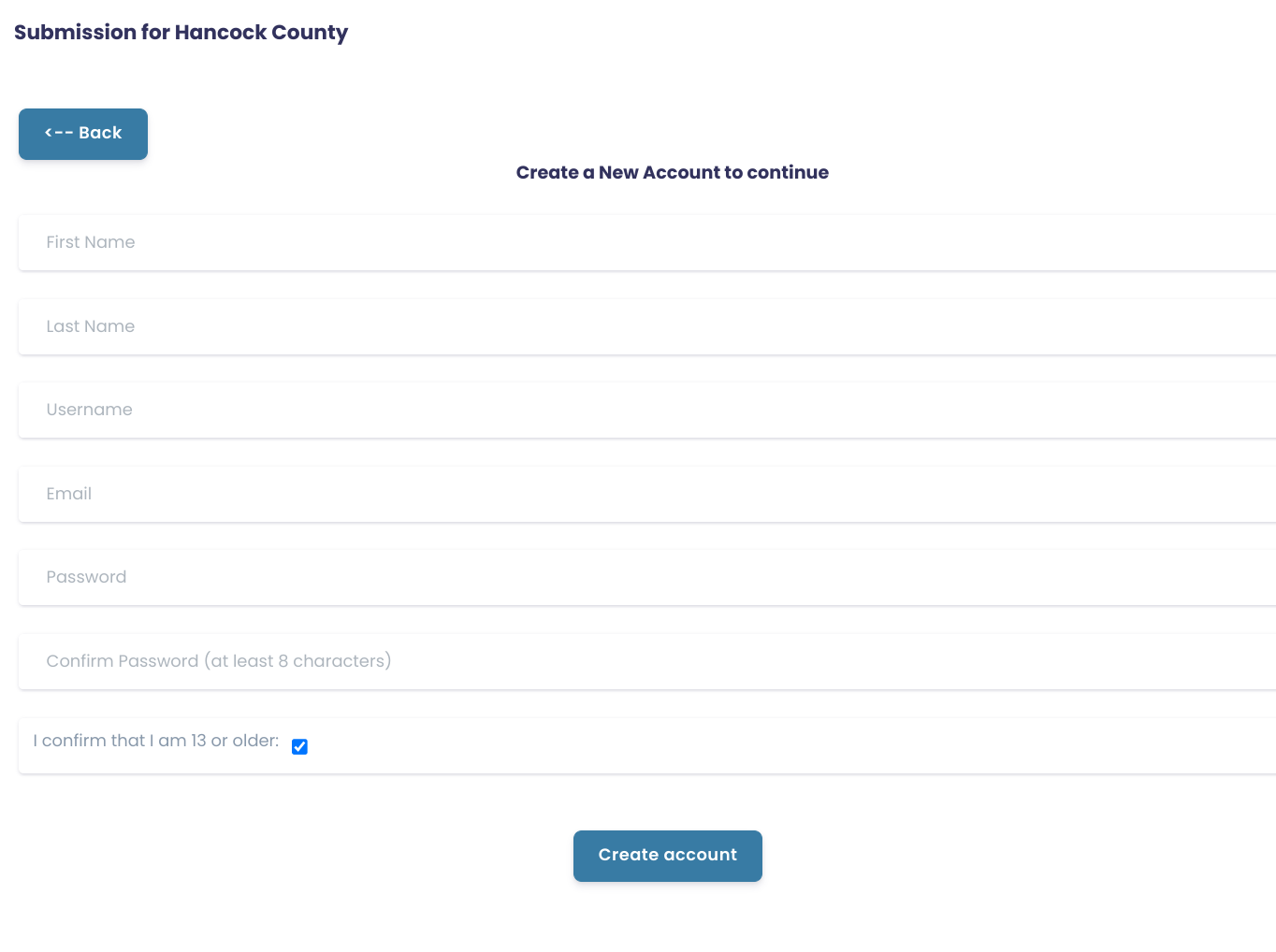
Set up your organization page
It is an important step. Your organization page will be visible under the partners tab on Hello Hancock and all your events and volunteer opportunities will be tied to your organization page.
It's an opportunity to share your mission and more information about your organization.
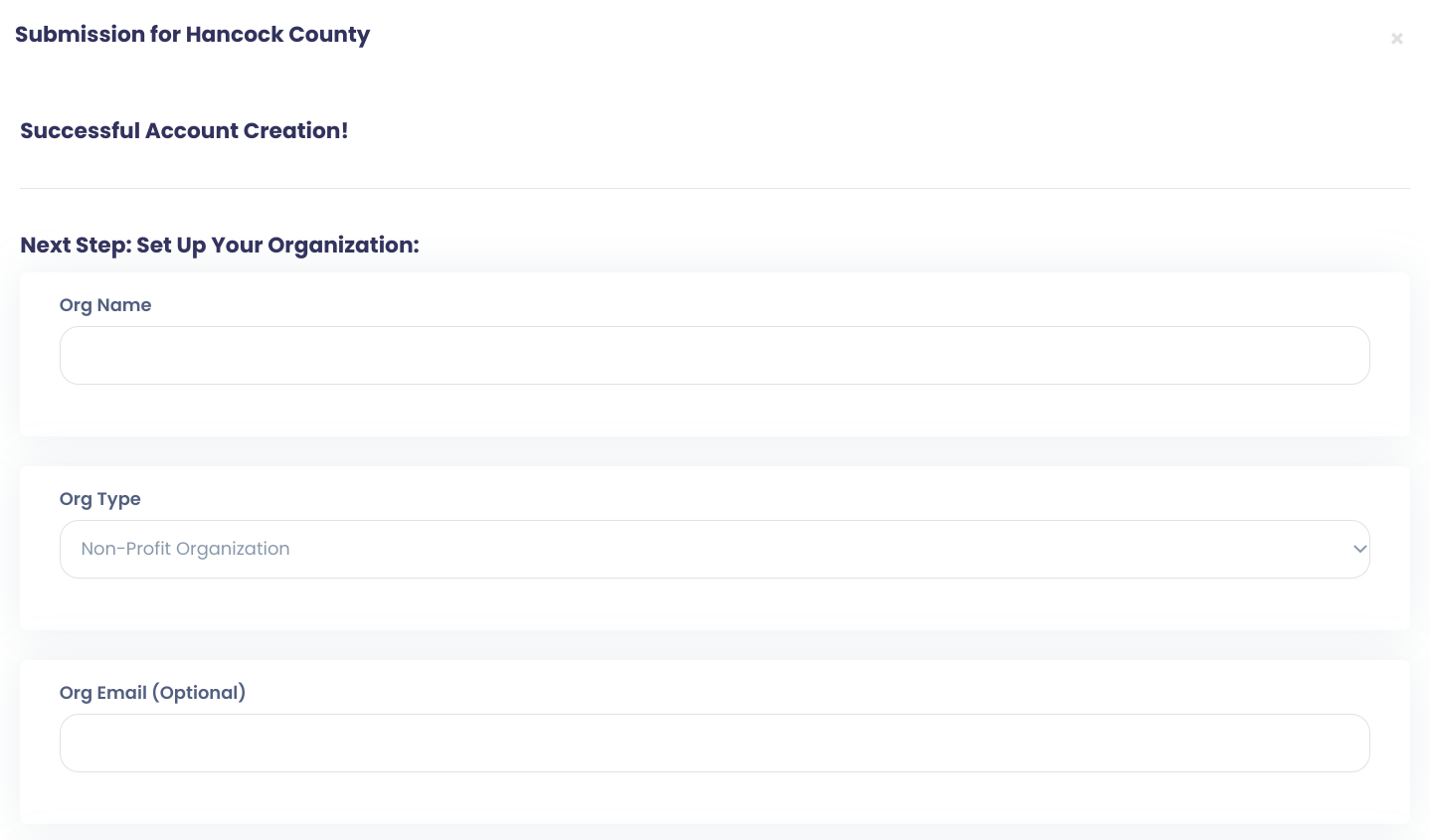
Mission Statement and About Us
Let people know what your organization is all about. You can add pictures, videos and as much text as you need.
If you don't have all the information right now or need more time to think about it, you can always come back later to update it.
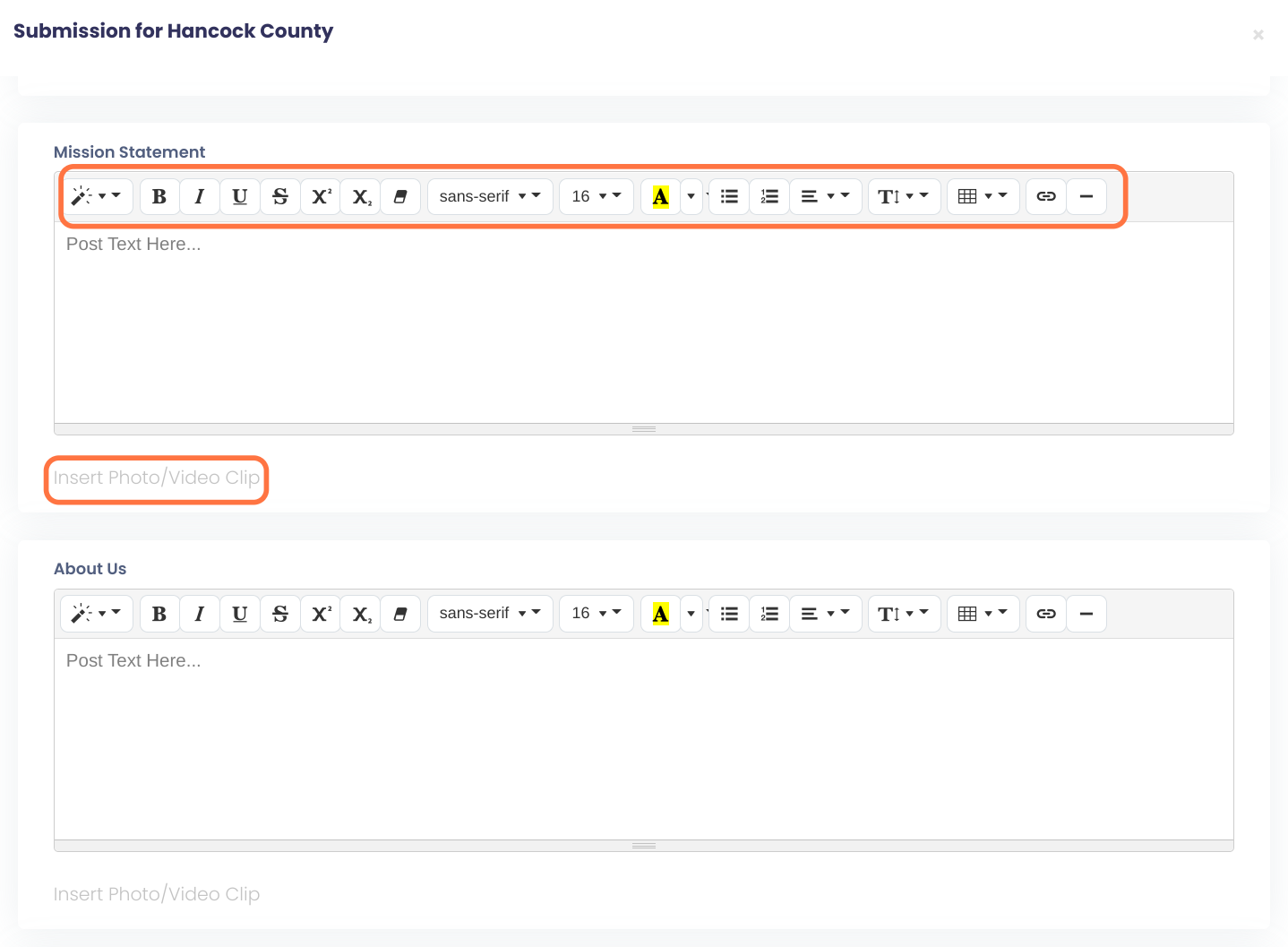
Turn on General Recruitment for Volunteers
Let people know your organization needs volunteers. Click on Activate under Volunteer Recruitment.
Your organization page will now have a "Volunteer" button people can click to submit their name.
You will also be listed under the Volunteer Opportunities tab on the community page.

Include more information about volunteering for your organization
Let people know why volunteers are so important for your organization and the role and impact they have.
Let potential volunteers know what the expectations are: eg training requirements, background check requirements, time commitment etc.
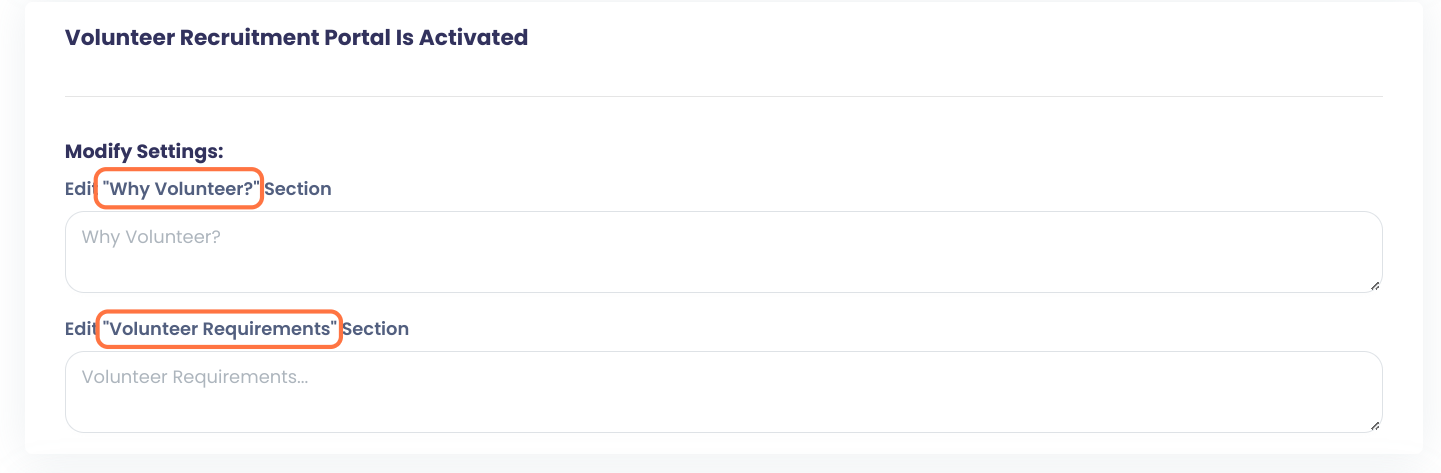
Turn on Group Opportunities
If you support larger groups of volunteers enter more information about the group size you can support and any additional information relevant to groups: dates you need groups, special project they can work on etc.
After you activate group volunteer opportunities, your organization and group information will be visible under the Volunteer Opportunities - Groups section of Hello Hancock.
If groups are interested, they will submit a form and you will be notified of their inquiry.
Click "Activate" when you are done.
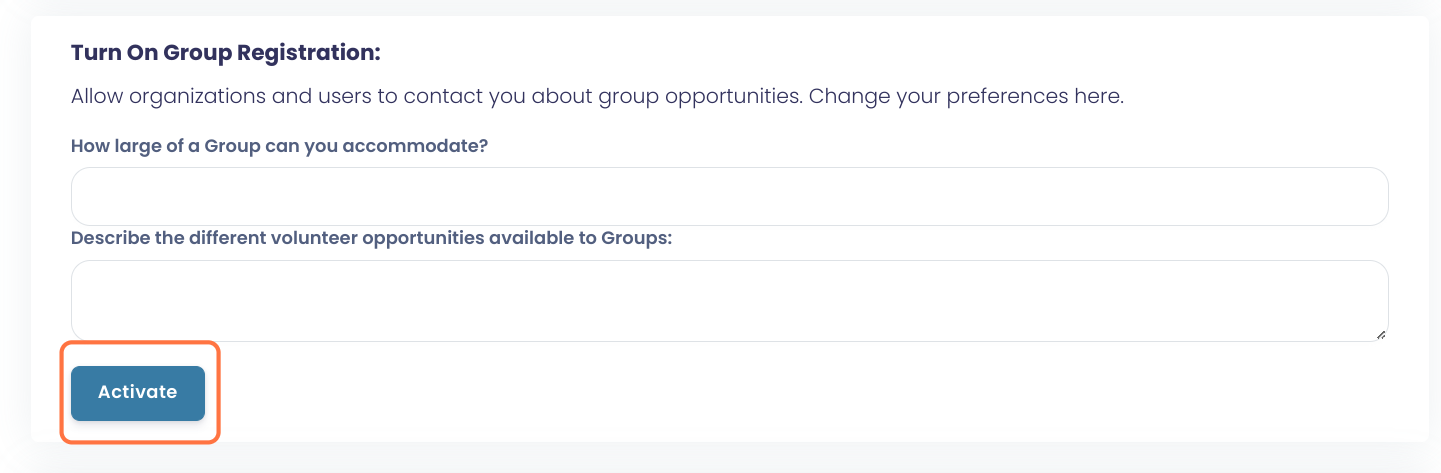
Click on Create Organization & Continue
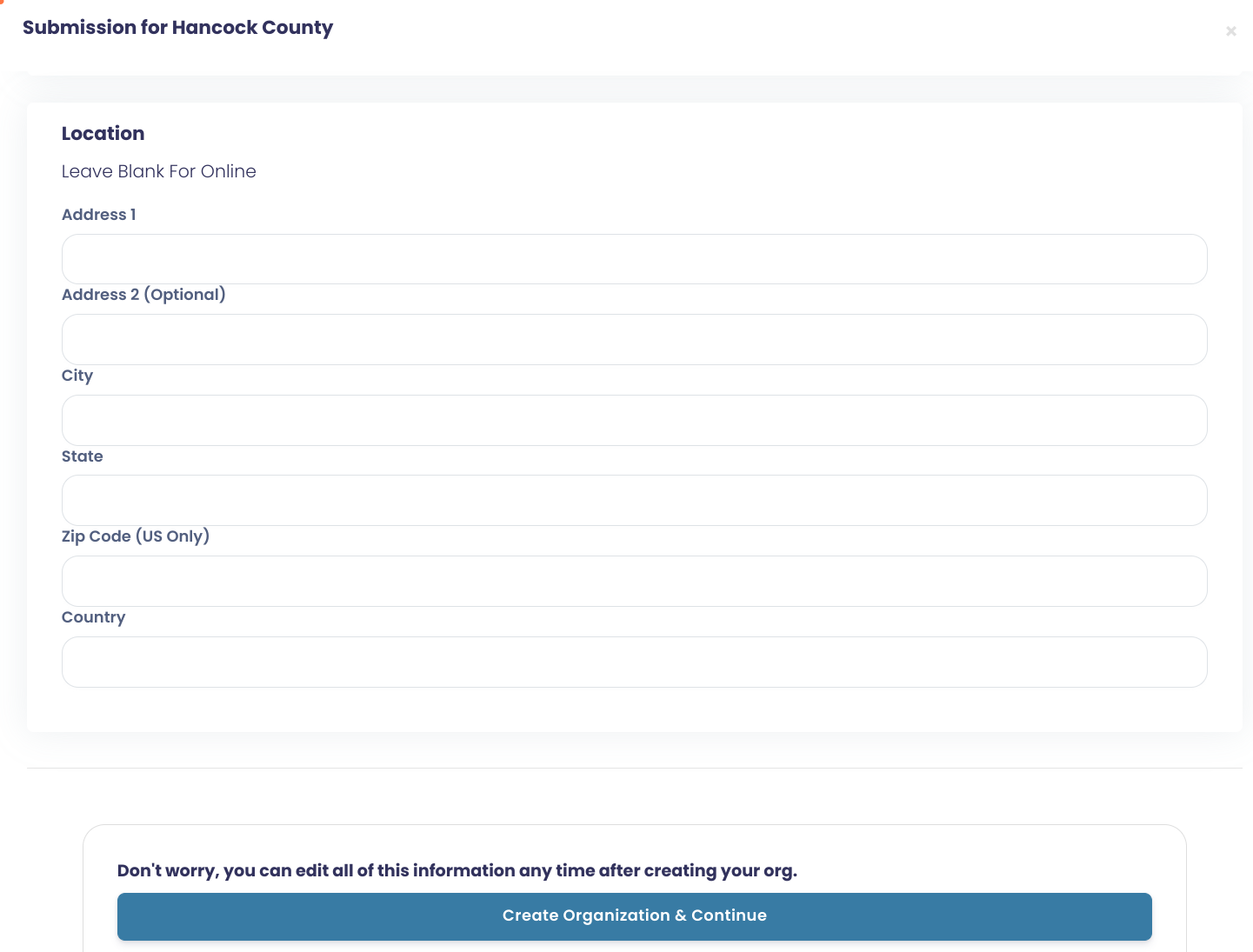
Upload your Organization logo
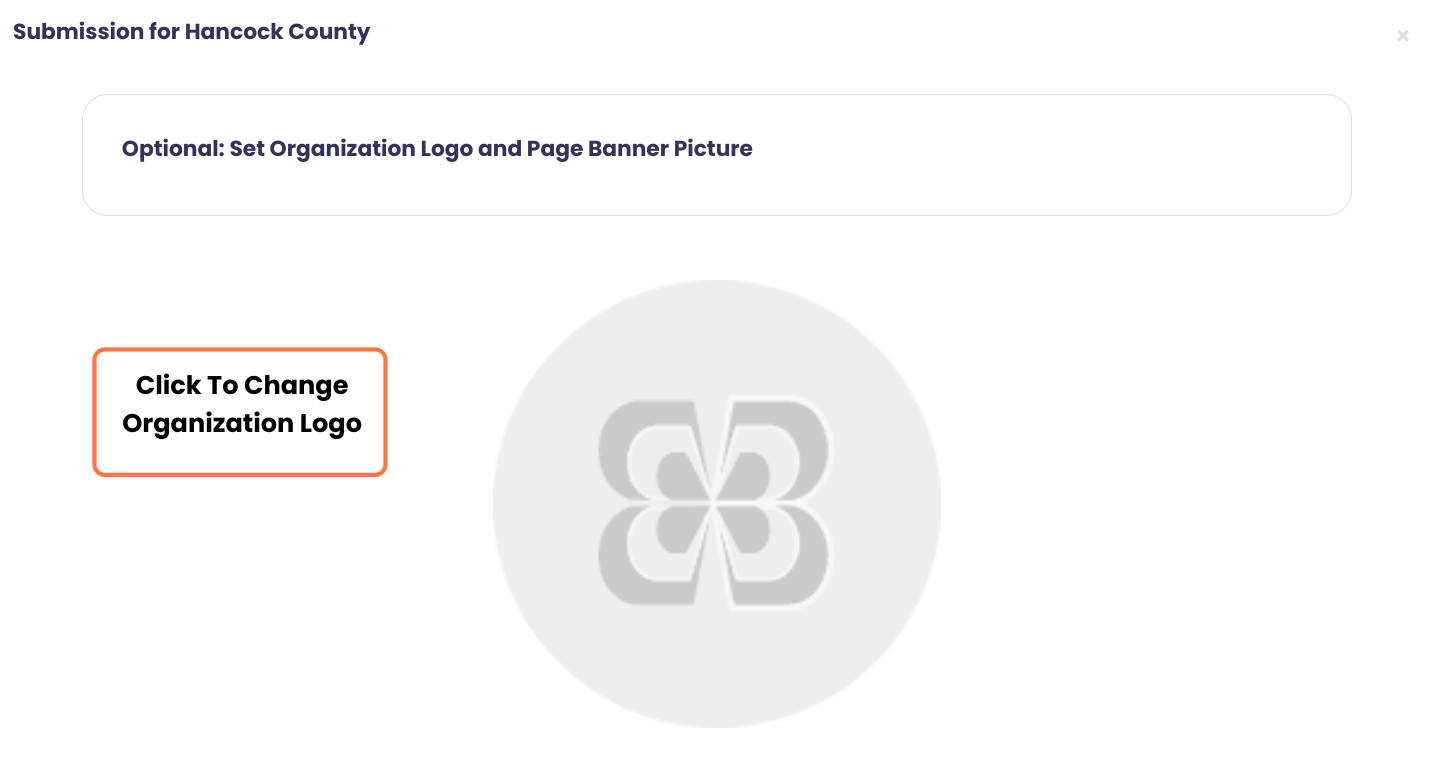
Click on Upload your Image and select the file from your computer
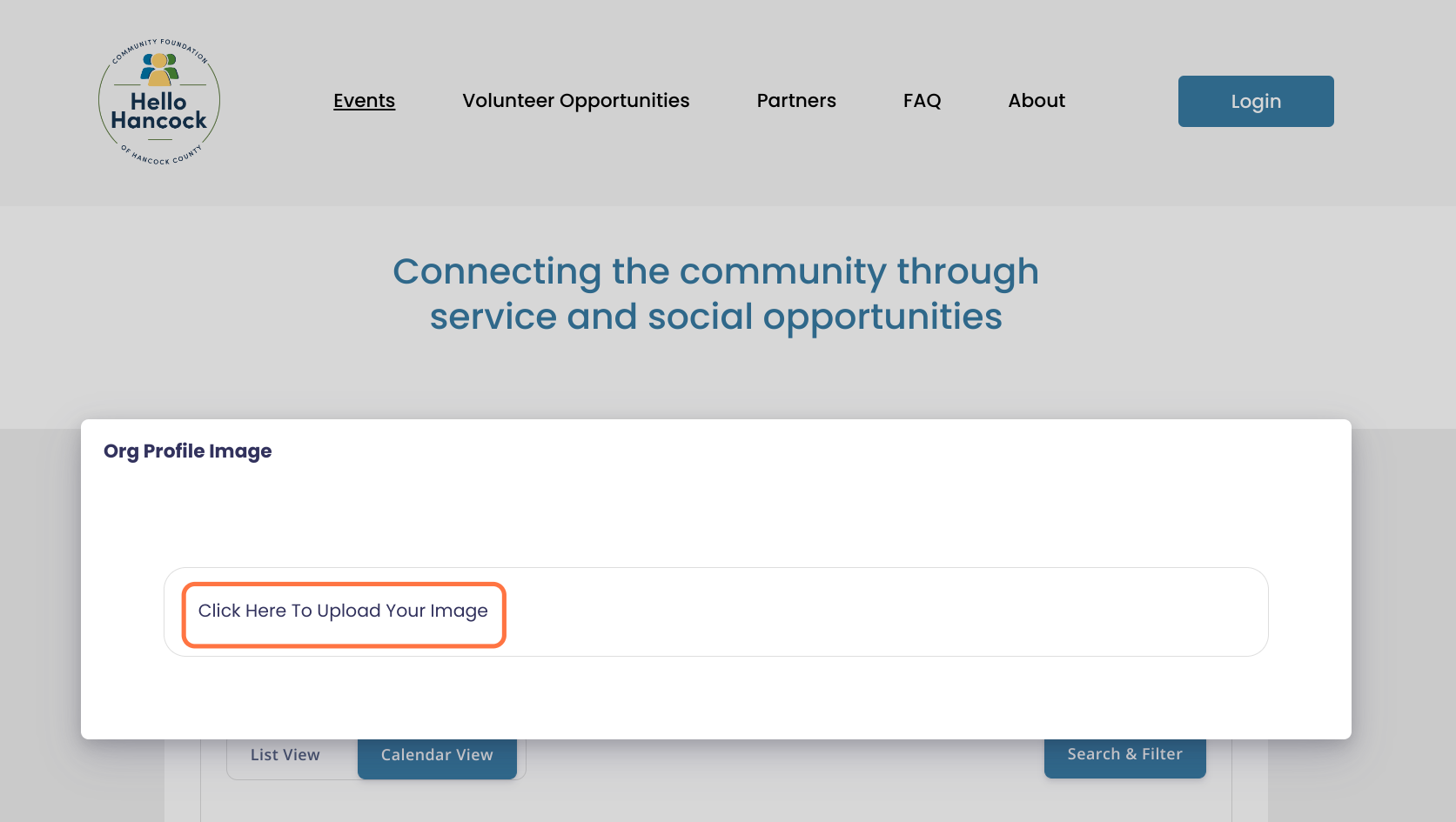
Fit image
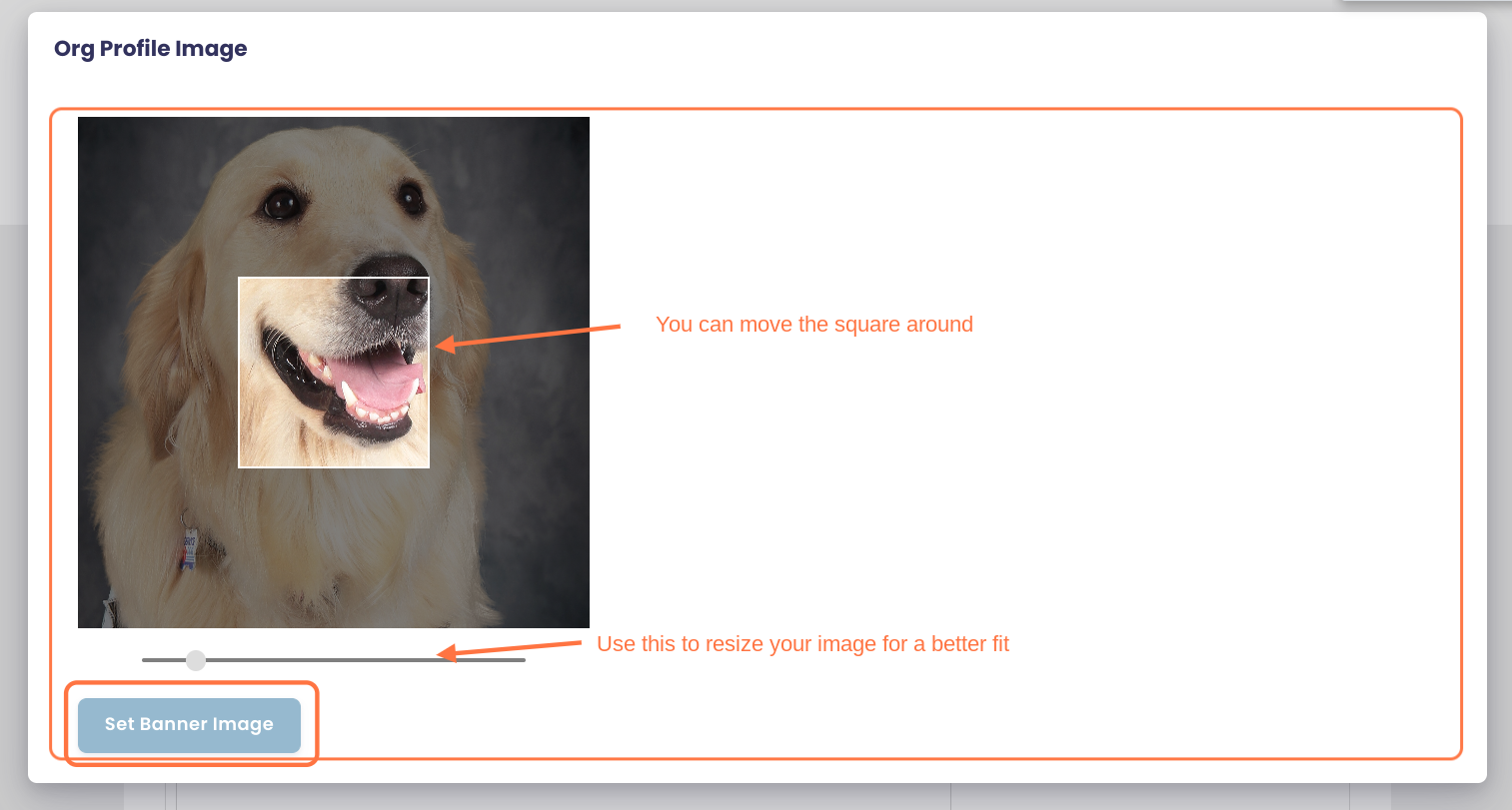
Repeat the same steps to set up the Banner Image
Banner dimensions can be anything as long as it fits the 2:1 width/height ratio: Eg 200x100, 1000x500
Remember to upload picture format only: JPEG, PNG etc
You will not be able to upload PDF files here.
Click on Continue
Your organization page is all set, we can now create the event. Next time you want to submit an event, you will only have to log in, select your organization and it will take you directly to the next steps, for a much faster process.
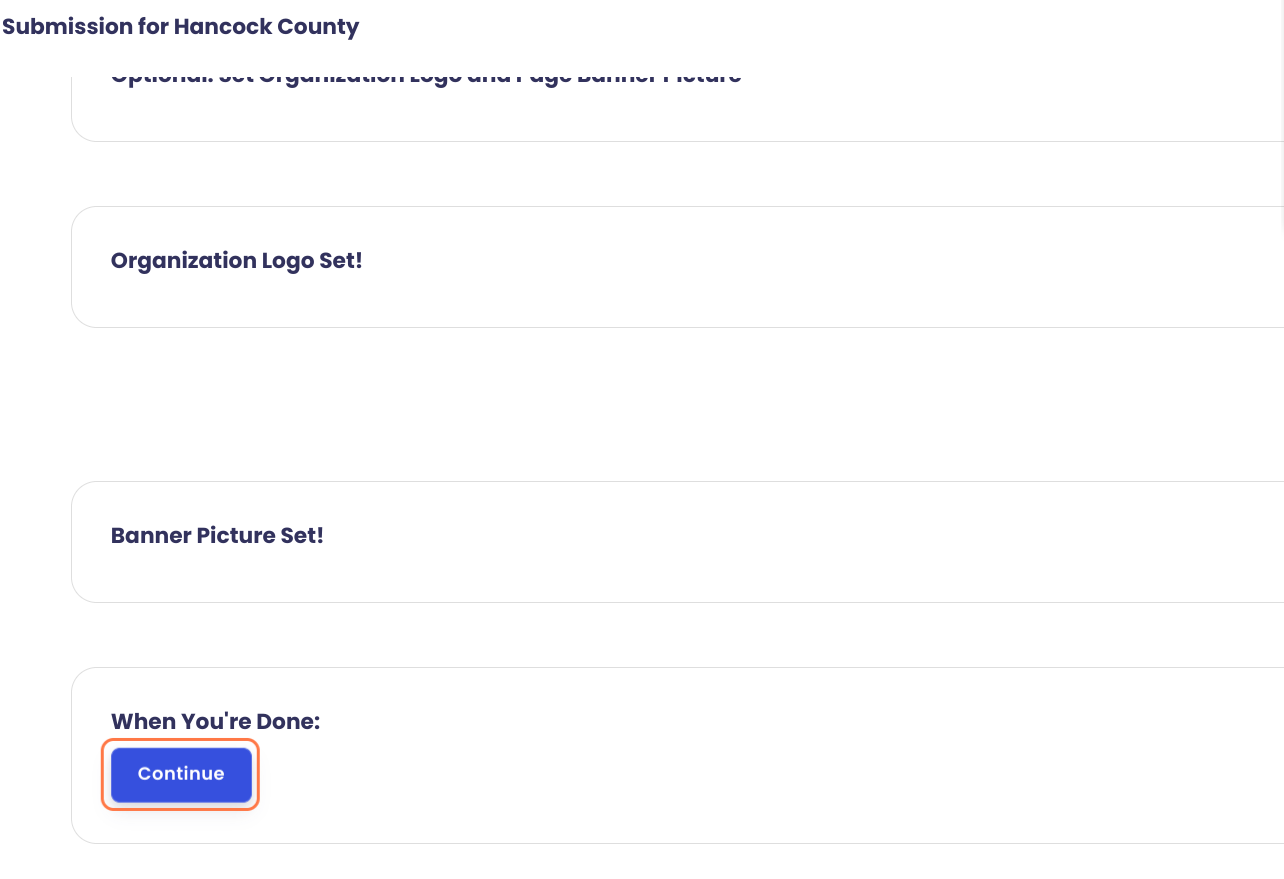
Now it's time to set up your volunteer opportunity
Enter your volunteer opportunity name and description. You can add pictures, videos, links etc to your description.
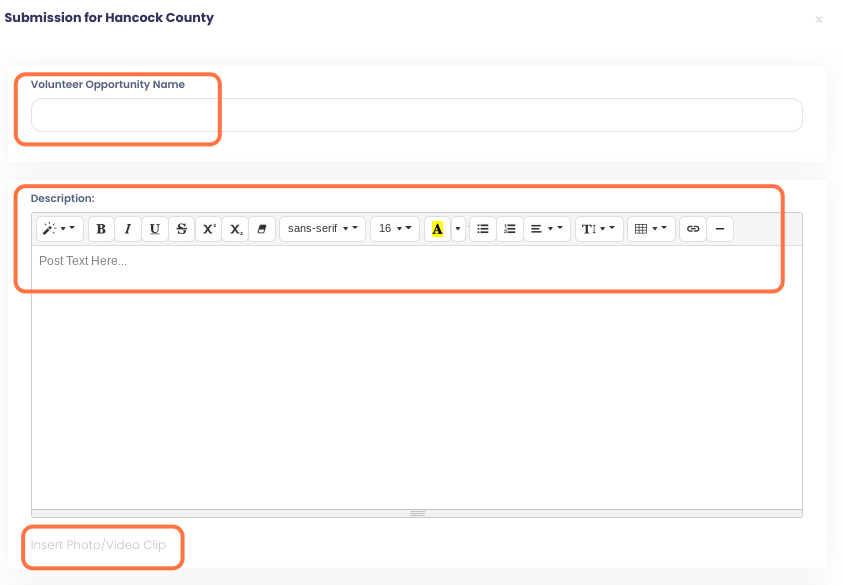
Add additional details
This is optional but can be used to add more information about the volunteer opportunity requirements: eg Application process, background check, training, requirements etc
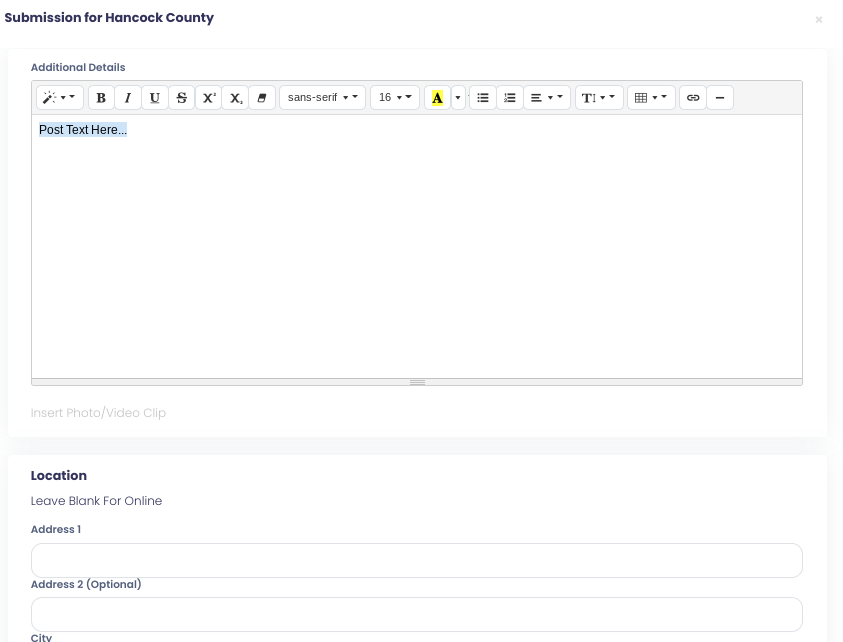
Address and Continue
If the volunteer opportunity is virtual you can leave the fields blank.
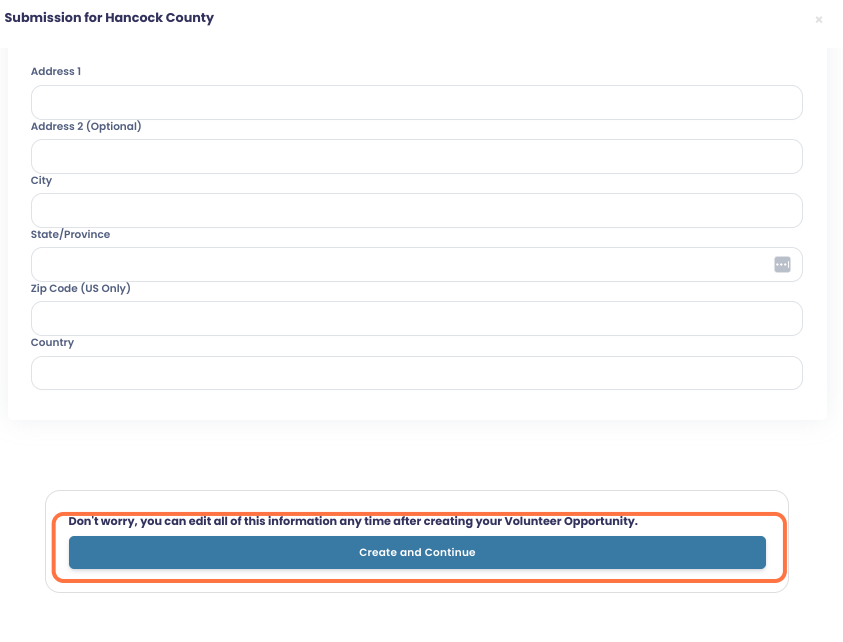
Upload your Banner and click on Set Banner Image
This is the same process as for your organization logo and banner.
Banner dimensions can be anything as long as it fits the 2:1 width/height ratio: Eg 200x100, 1000x500
Remember to upload picture format only: JPEG, PNG etc
You will not be able to upload PDF files here.
Click on Continue
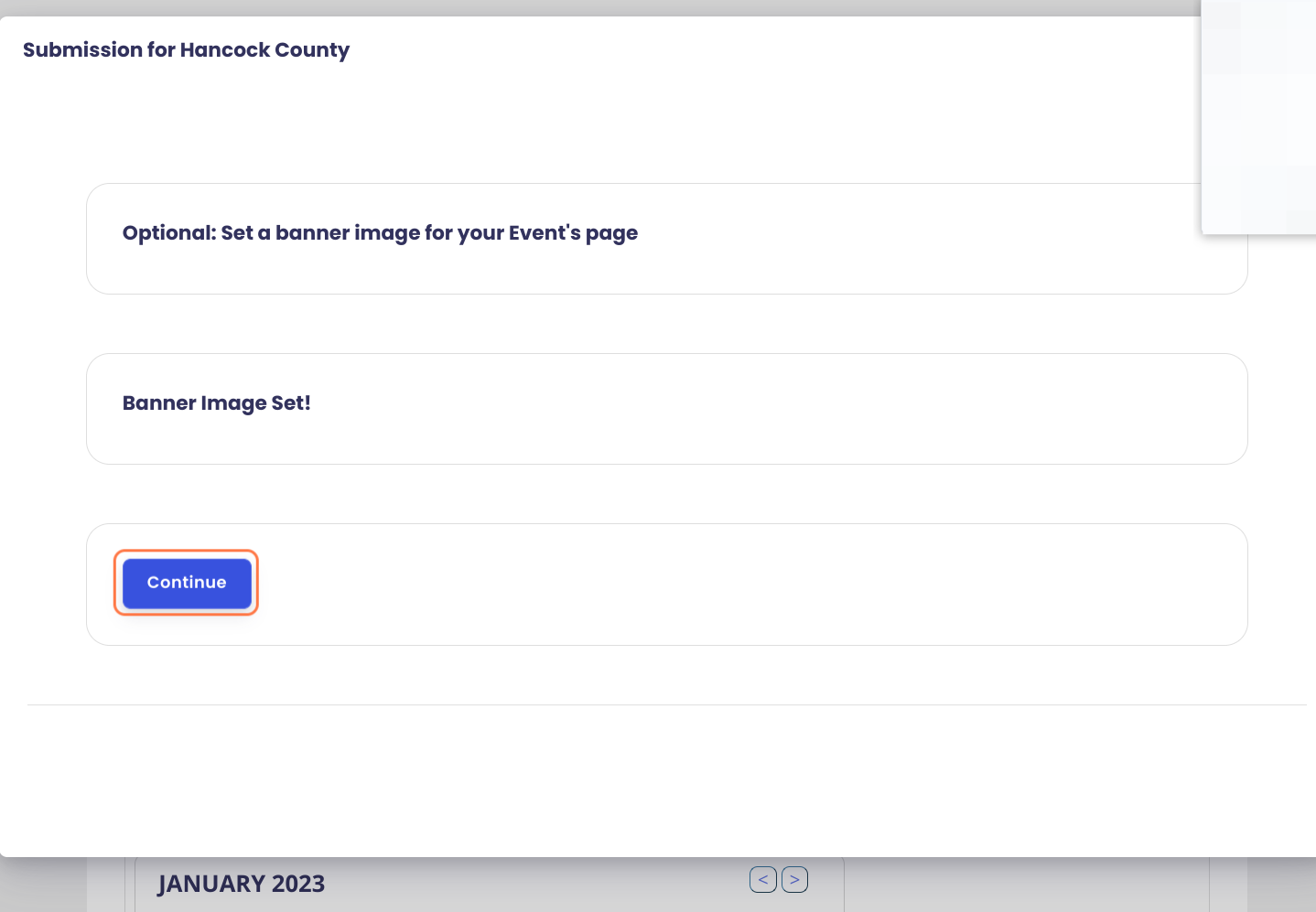
You are all set!
You can click on the different links to access your organization page and volunteer opportunity page to make edits.
Your opportunity has been submitted to Hello Hancock for approval. As soon as it is approved it will be visible on the page.
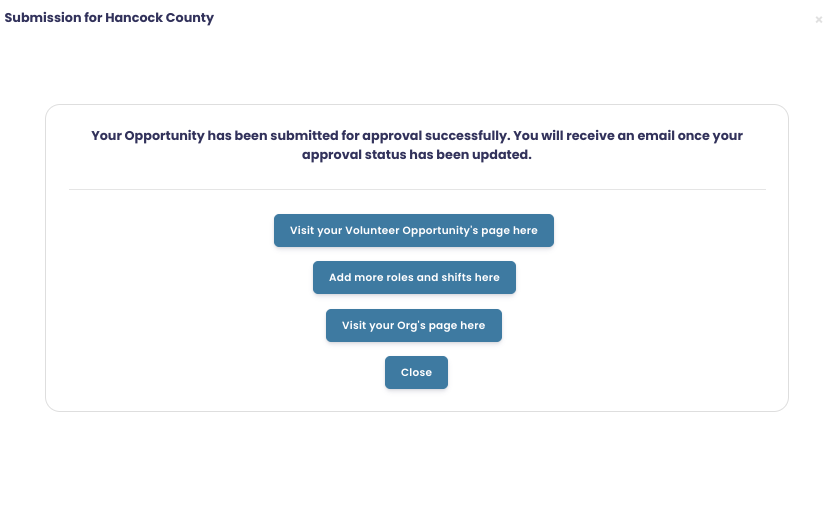
If you have already created an account and set up your organization page on Hello Hancock, follow these simple steps to submit new events.
Go to Hello Hancock
Click on Submit Volunteer Opportunity
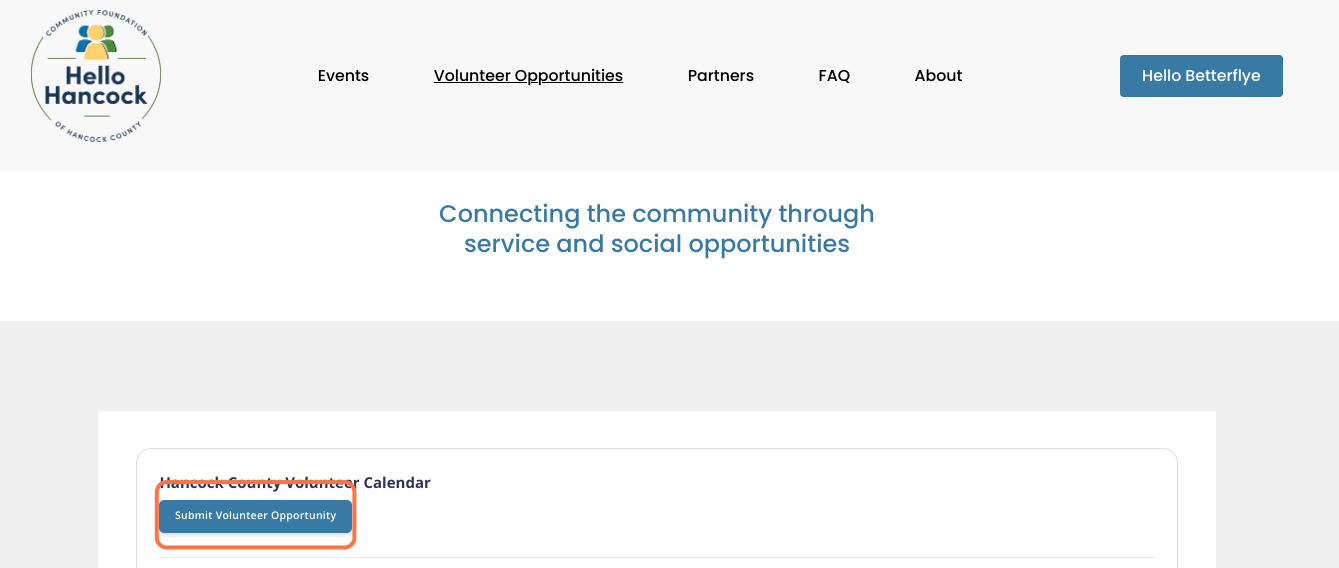
Click Sign in
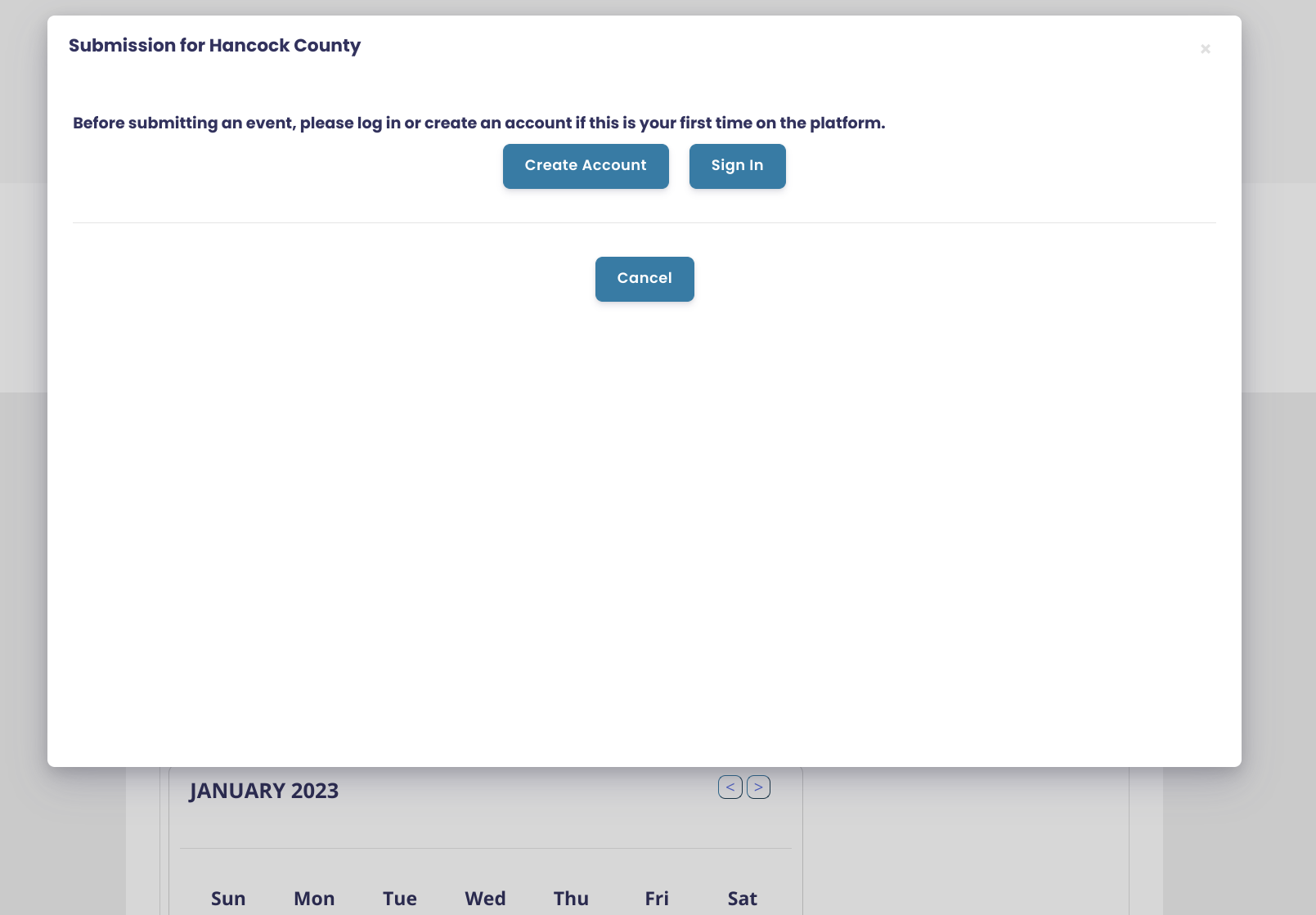
Sign in
Enter your username or email and password to sign in
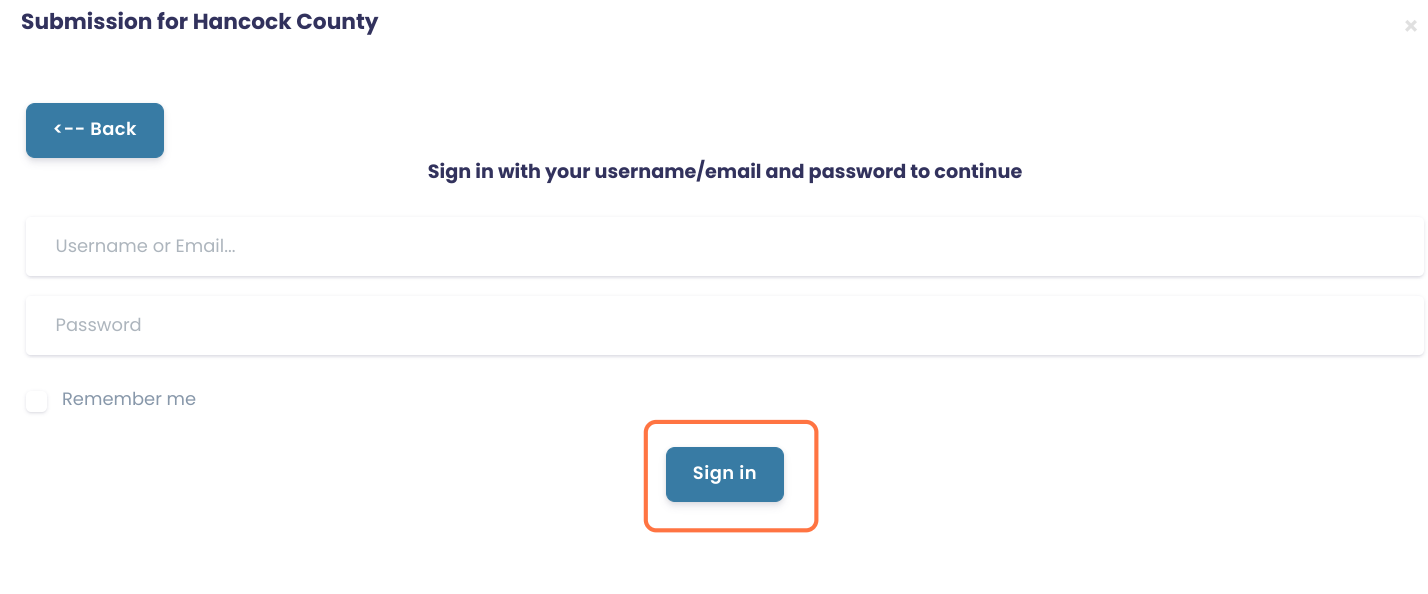
Select your organization
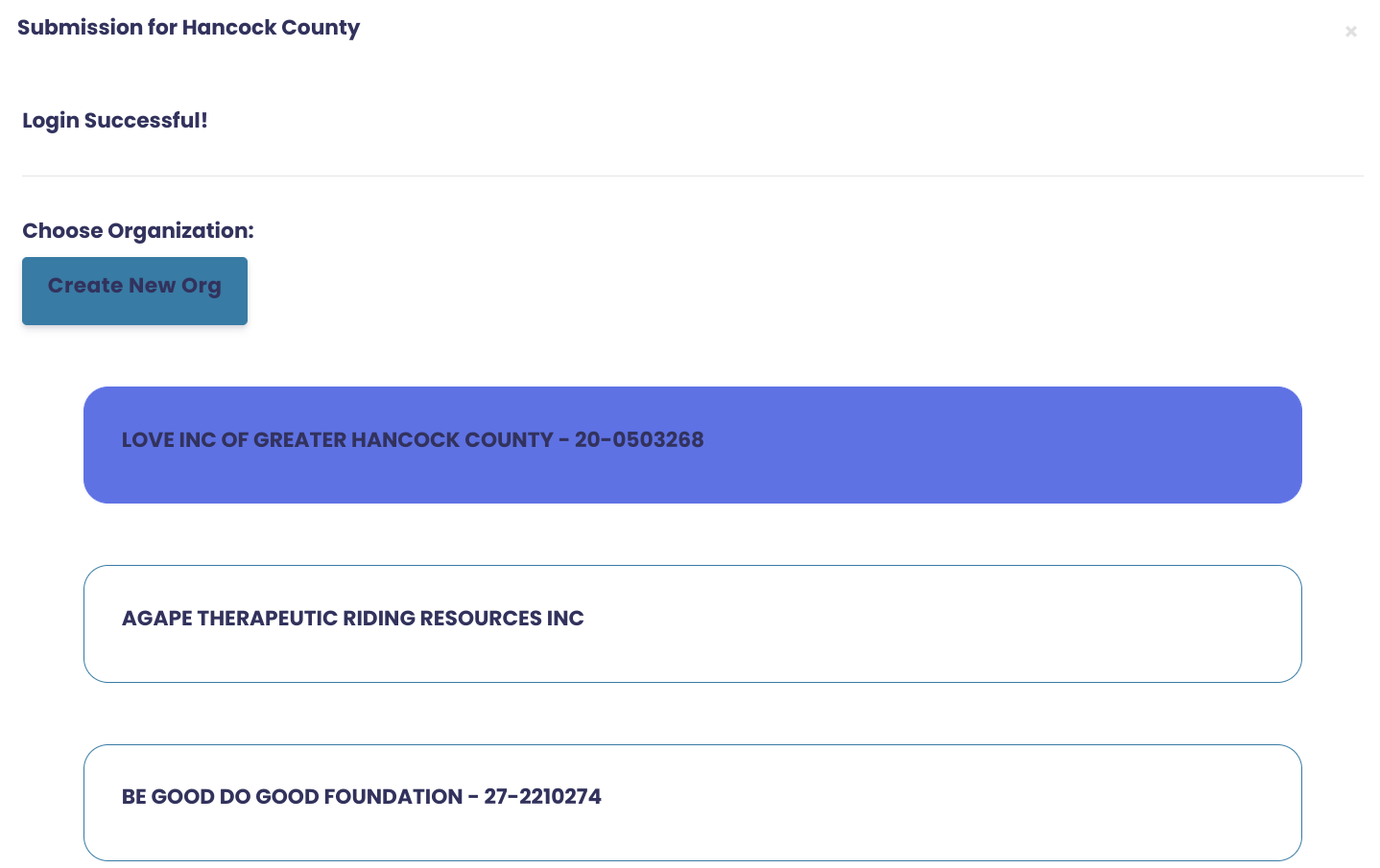
Now it's time to set up your volunteer opportunity
Enter your volunteer opportunity name and description. You can add pictures, videos, links etc to your description.
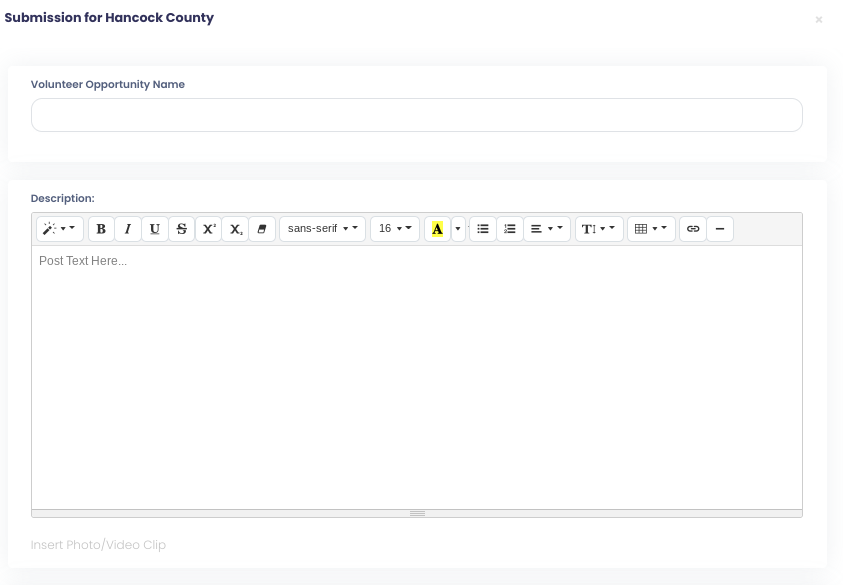
Add Additional Details
This is optional but can be used to add more information about the volunteer opportunity requirements: eg Application process, background check, training, requirements etc
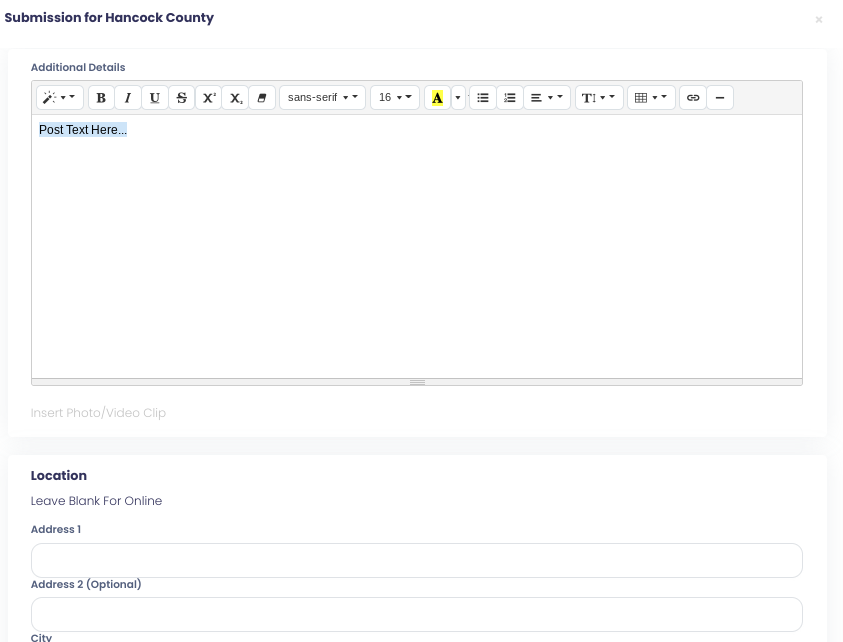
Add address and Continue
If this is a virtual opportunity, you can leave the address fields blank
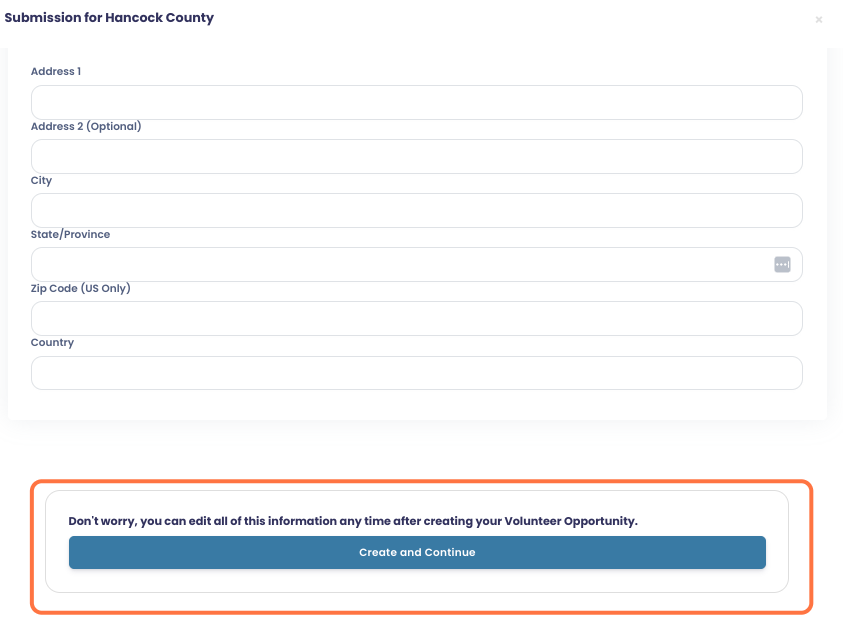
Upload your Event Banner and click on Set Banner Image
This is the same process as for your organization logo and banner.
Banner dimensions can be anything as long as it fits the 2:1 width/height ratio: Eg 200x100, 1000x500
Remember to upload picture format only: JPEG, PNG etc
You will not be able to upload PDF files here.
Click on Continue
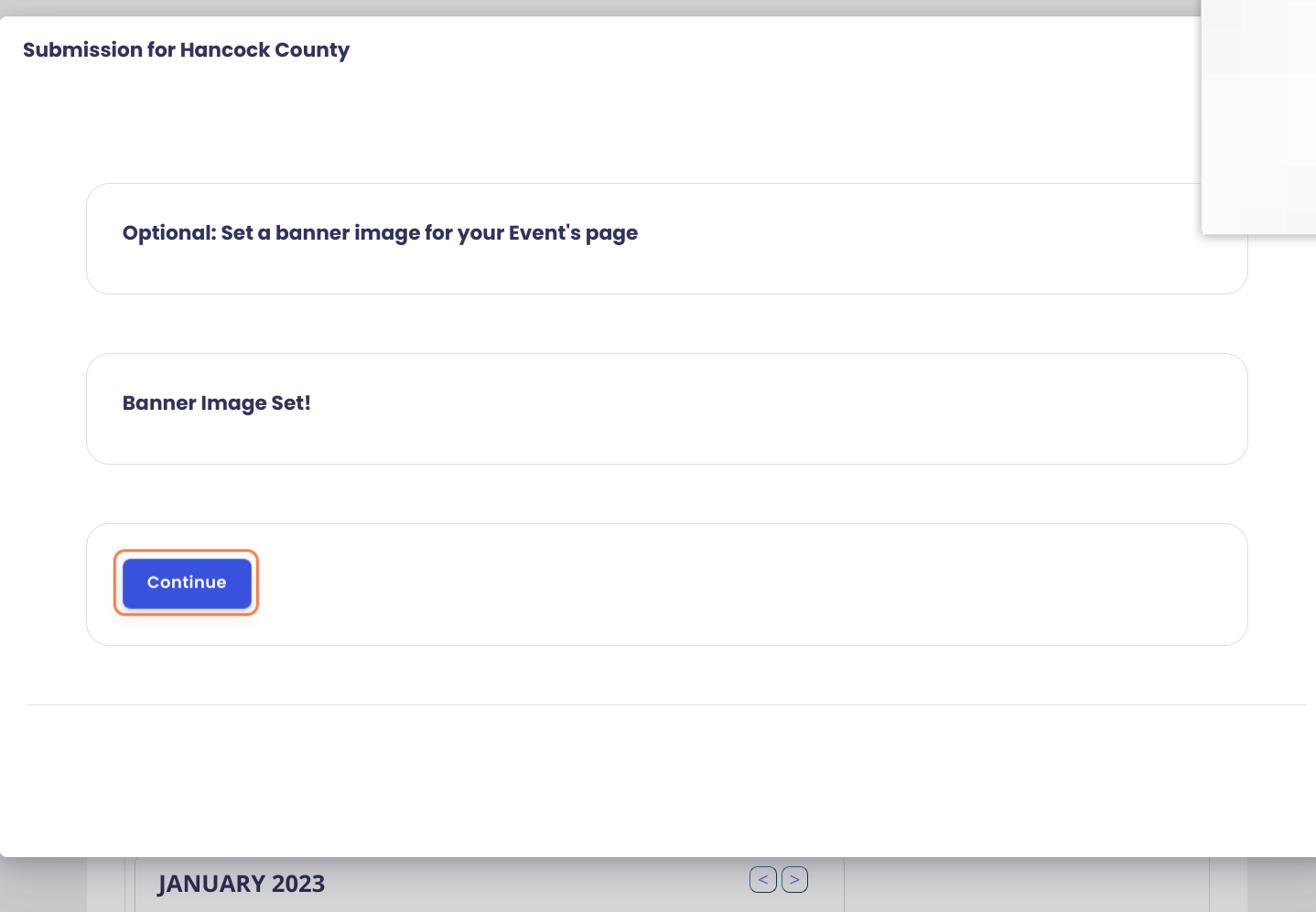
You are all set!
You can click on the different links to access your organization page and volunteer opportunity page to make edits.
Your opportunity has been submitted to Hello Hancock for approval. As soon as it is approved it will be visible on the page.
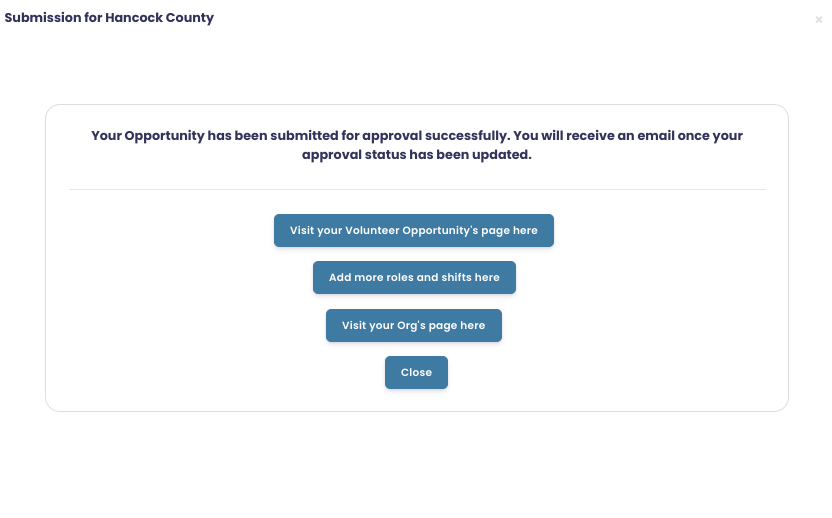
Please note that by default all the organization on Hello Hancock are on the free tier.
If you need to set up more roles and timeslots or support recurring shifts please reach out to virginie@betterflye.com to upgrade your organization's plan at no cost to your organization.
Shortcut tip
Go to Betterflye.com
Log In
Click on the red gear
The red gear is available on all your pages. When you click on it, you can then click on your organization name or a specific event or volunteer opportunity and it will take you directly to the settings page for your org, event or volunteer opportunity.
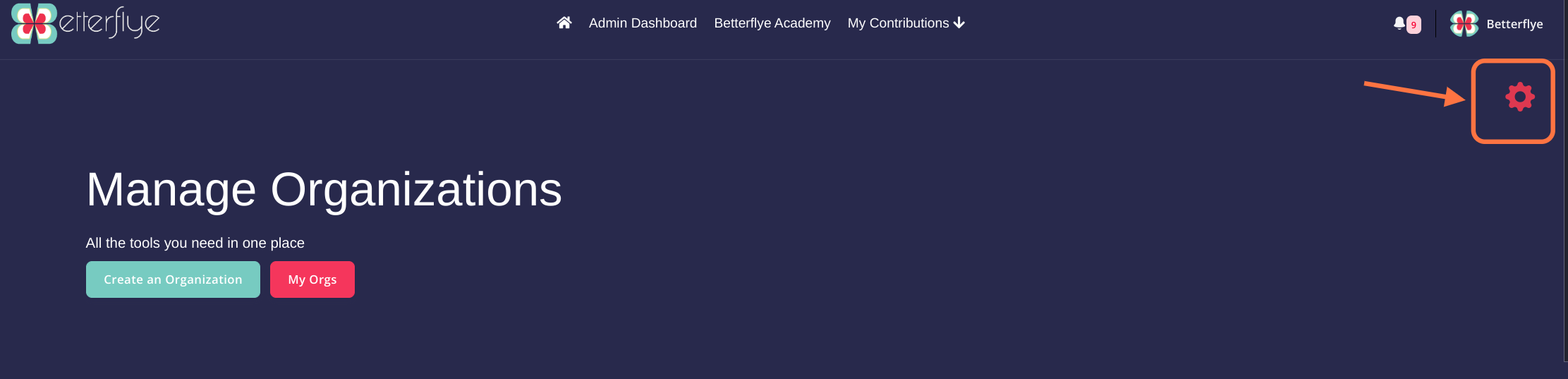
Click on Roles and Shifts

Create a role
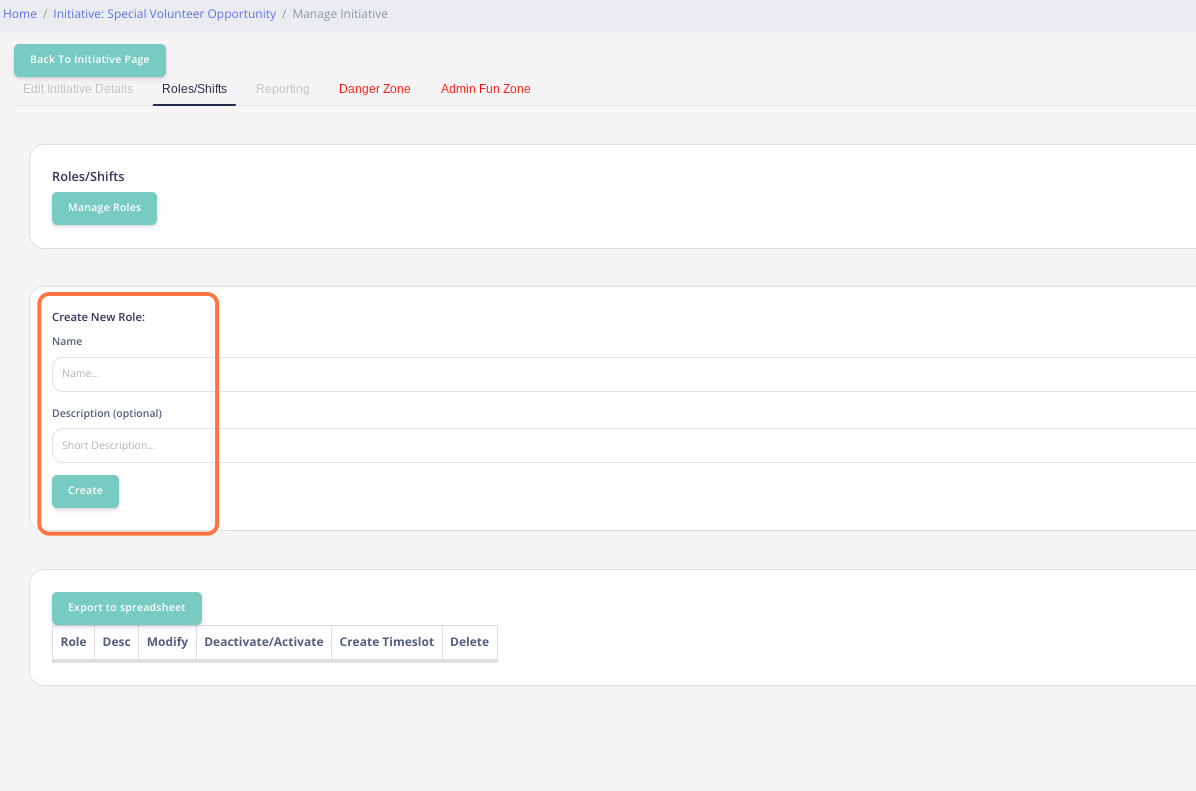
Click on Create Timeslot (Optional)
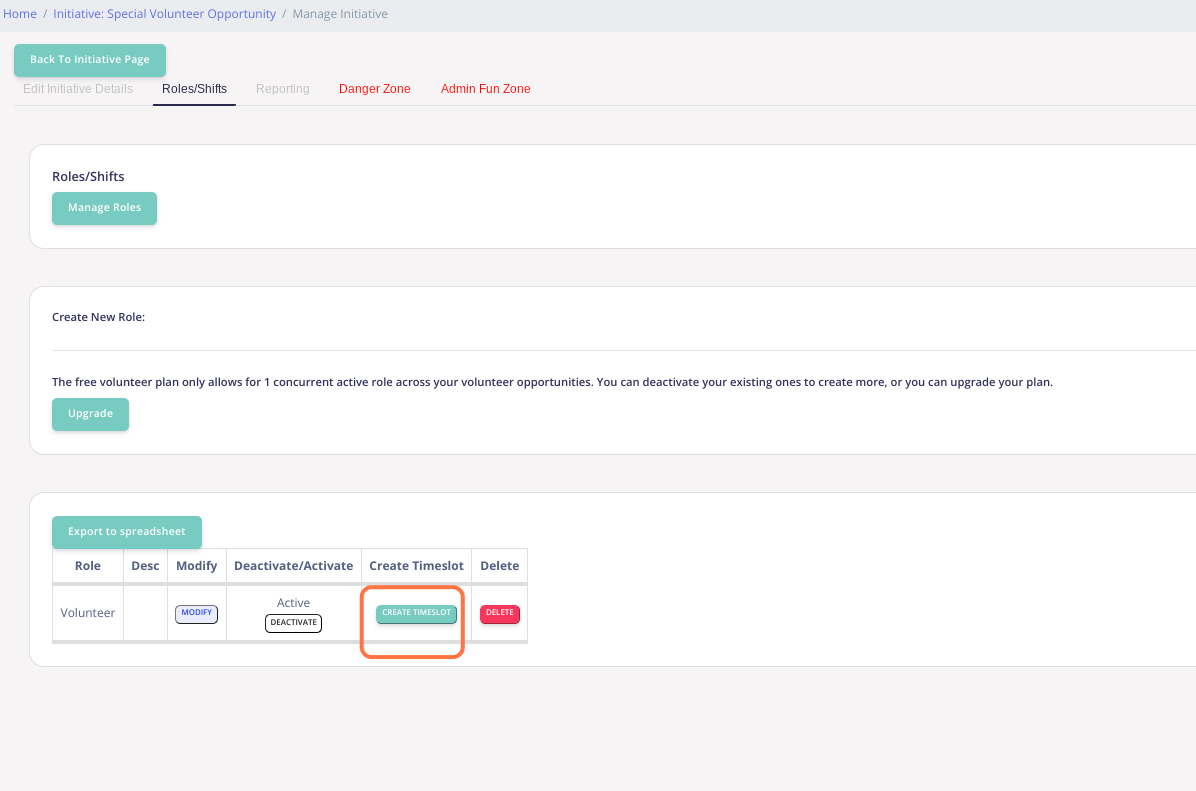
Enter the timeslot information
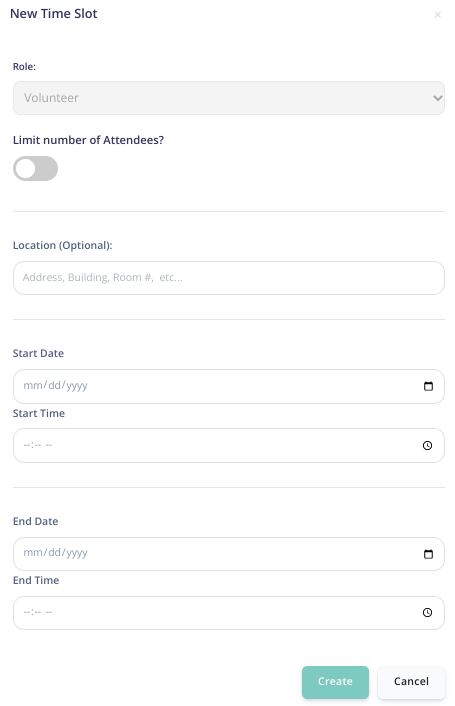
Click on Manage Timeslots
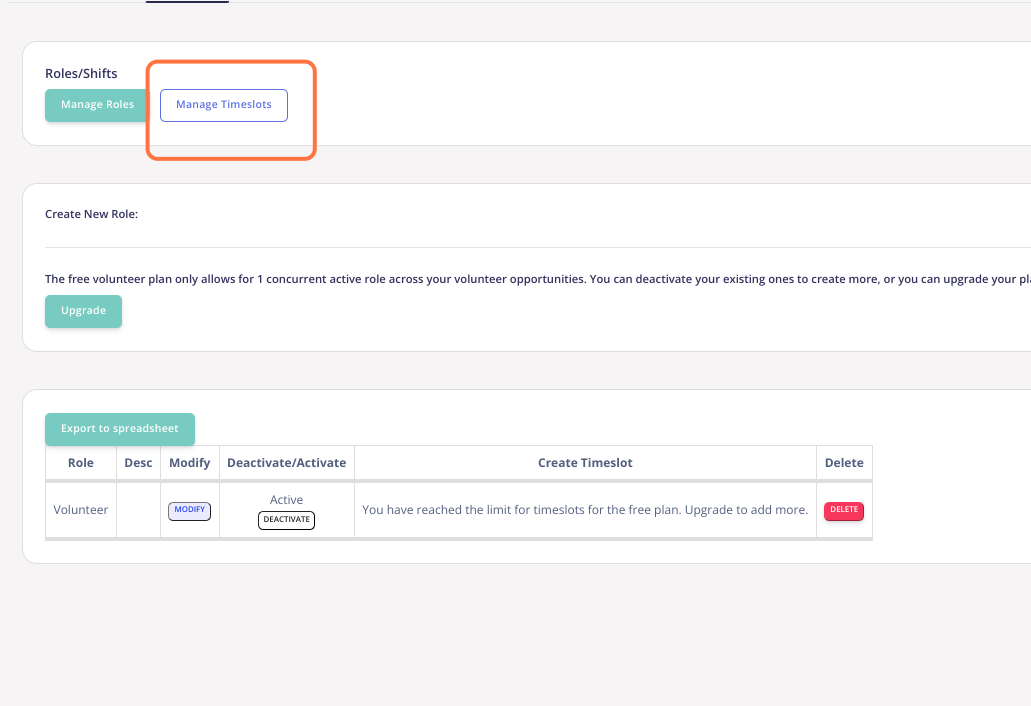
You can modify or delete your timeslot
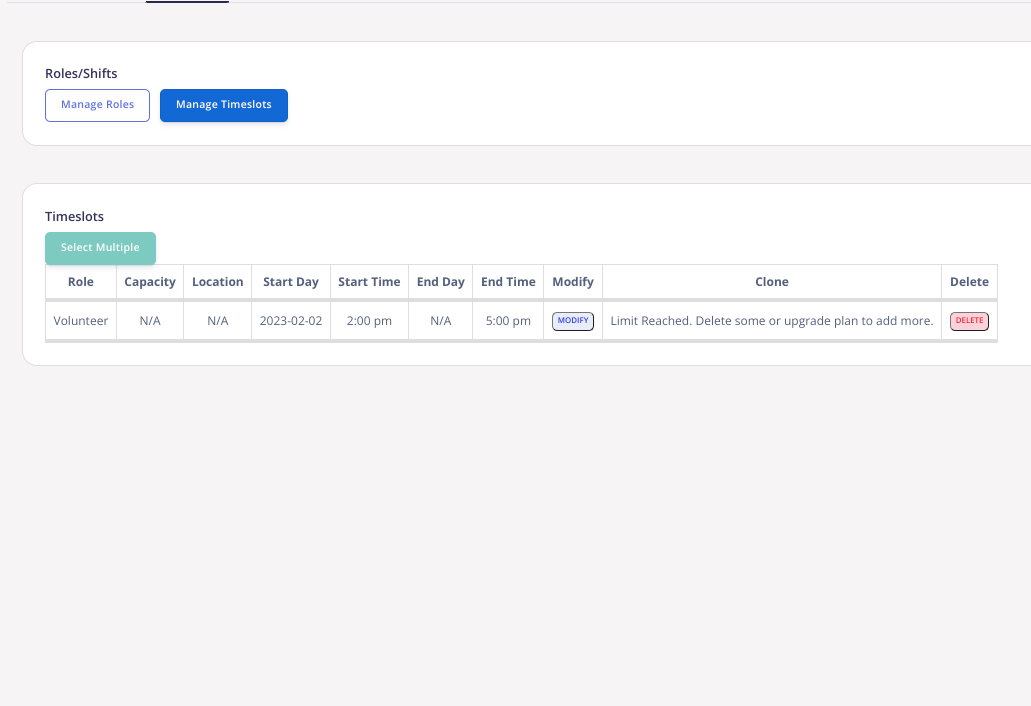
There are different ways to access your initiative (event or volunteer opportunity) settings page.
Shortcut tip
Go to Betterflye.com
Log In
Click on the red gear
The red gear is available on all your pages. When you click on it, you can then click on your organization name or a specific event or volunteer opportunity and it will take you directly to the settings page for your org, event or volunteer opportunity.
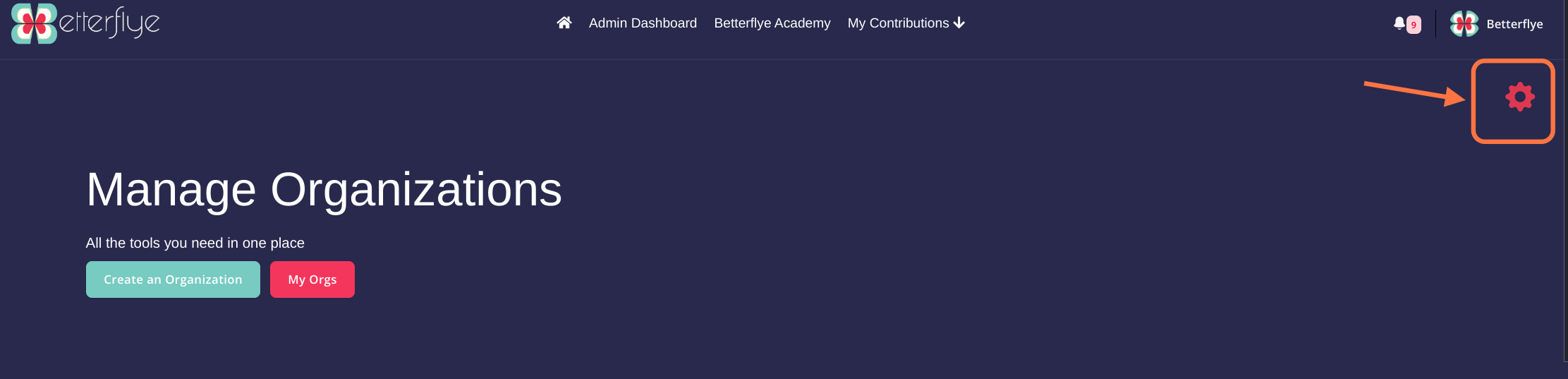
Option 2 from Hello Hancock: Click on Login
Go to hellohancock.com
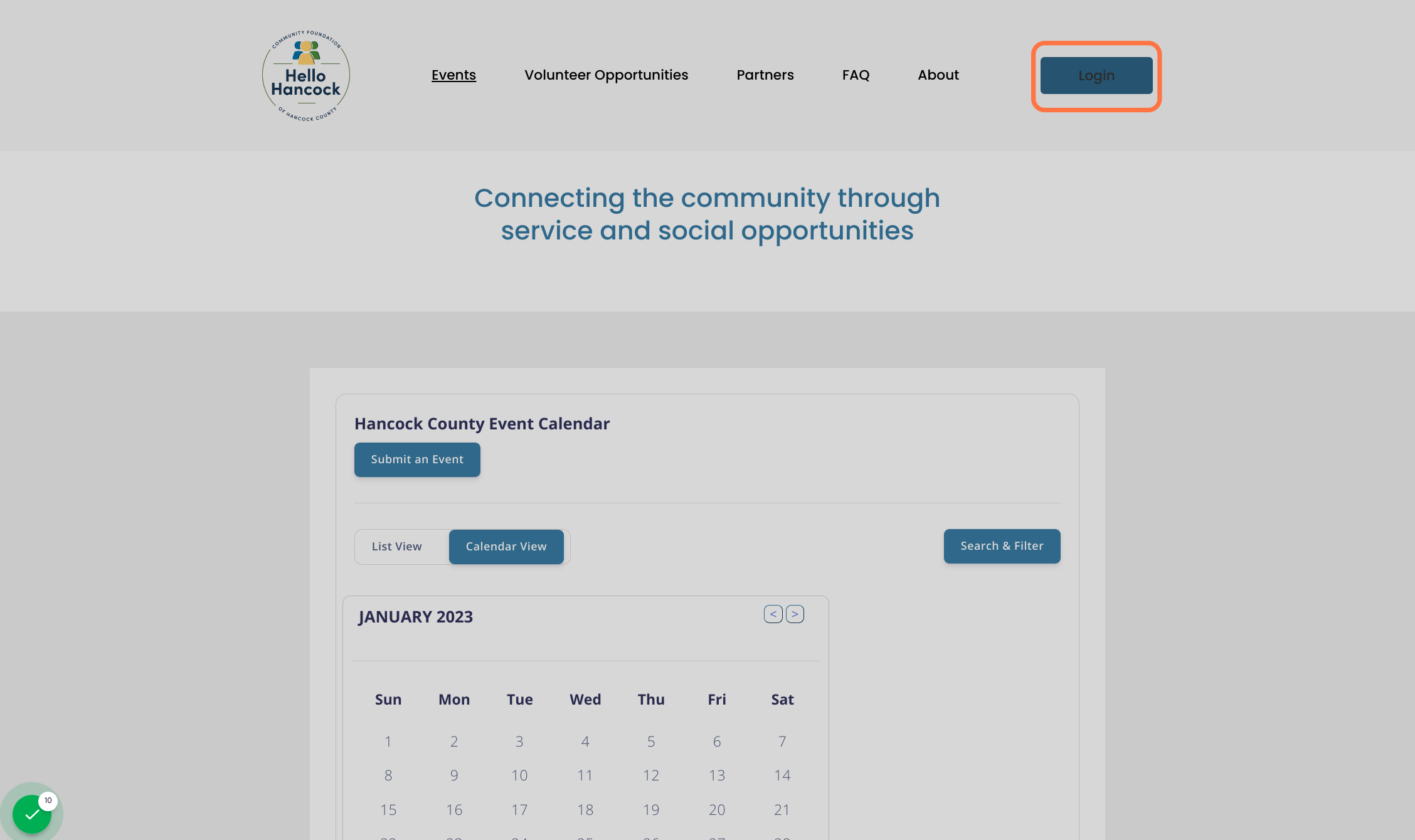
Enter Username or email and password
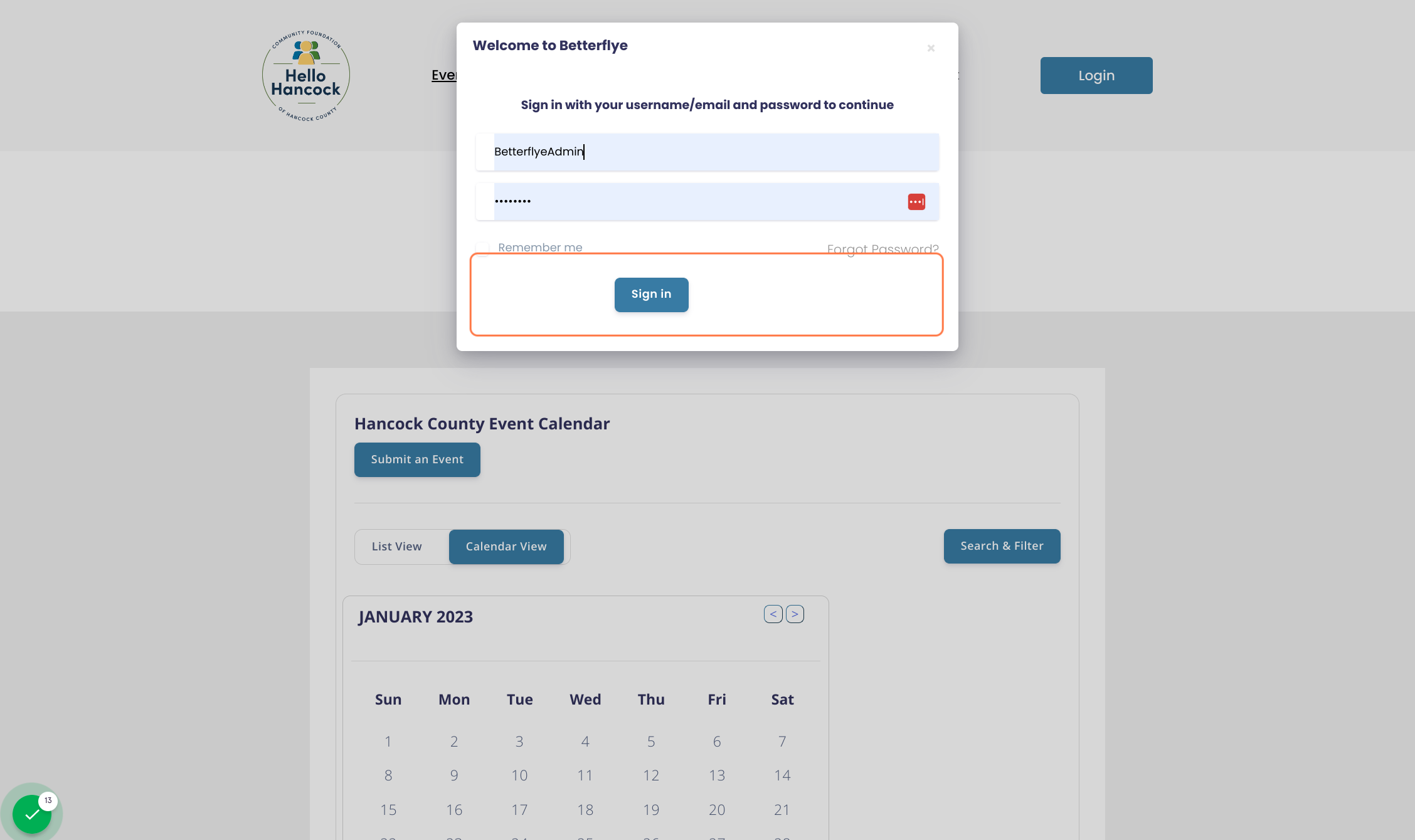
Click on the top right Button to access your organization hub's page
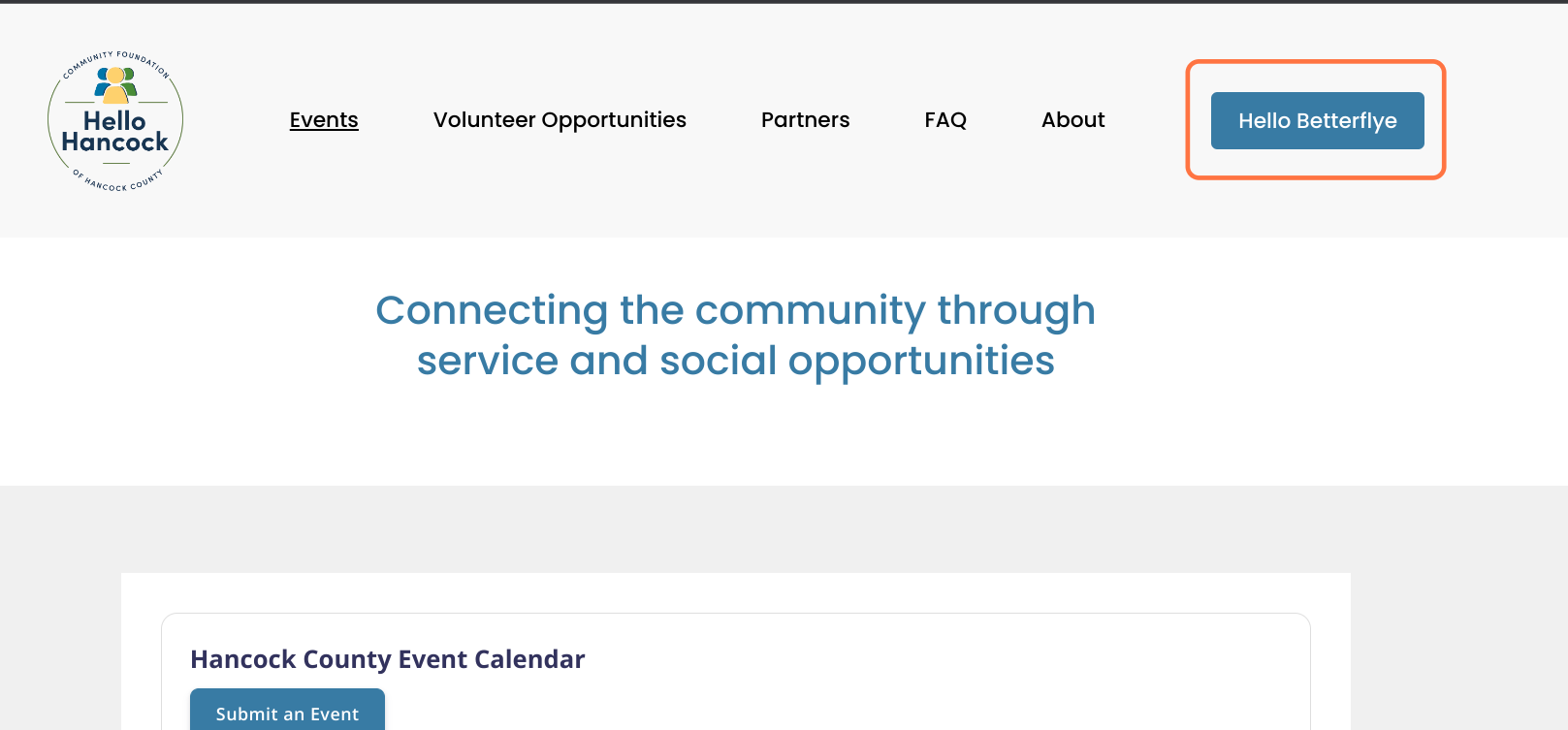
Organization hub: central dashboard to access all the main pages
View Org Page = Visit the public facing page
Edit Org Page = Make edits to your organization page
Manager Users = Reports
Manage Initiatives = Access all your events and volunteer opportunities
Create Initiative = Create an event or volunteer opportunity. These will be automatically submitted to Hello Hancock
Betterflye Academy = More help desk articles
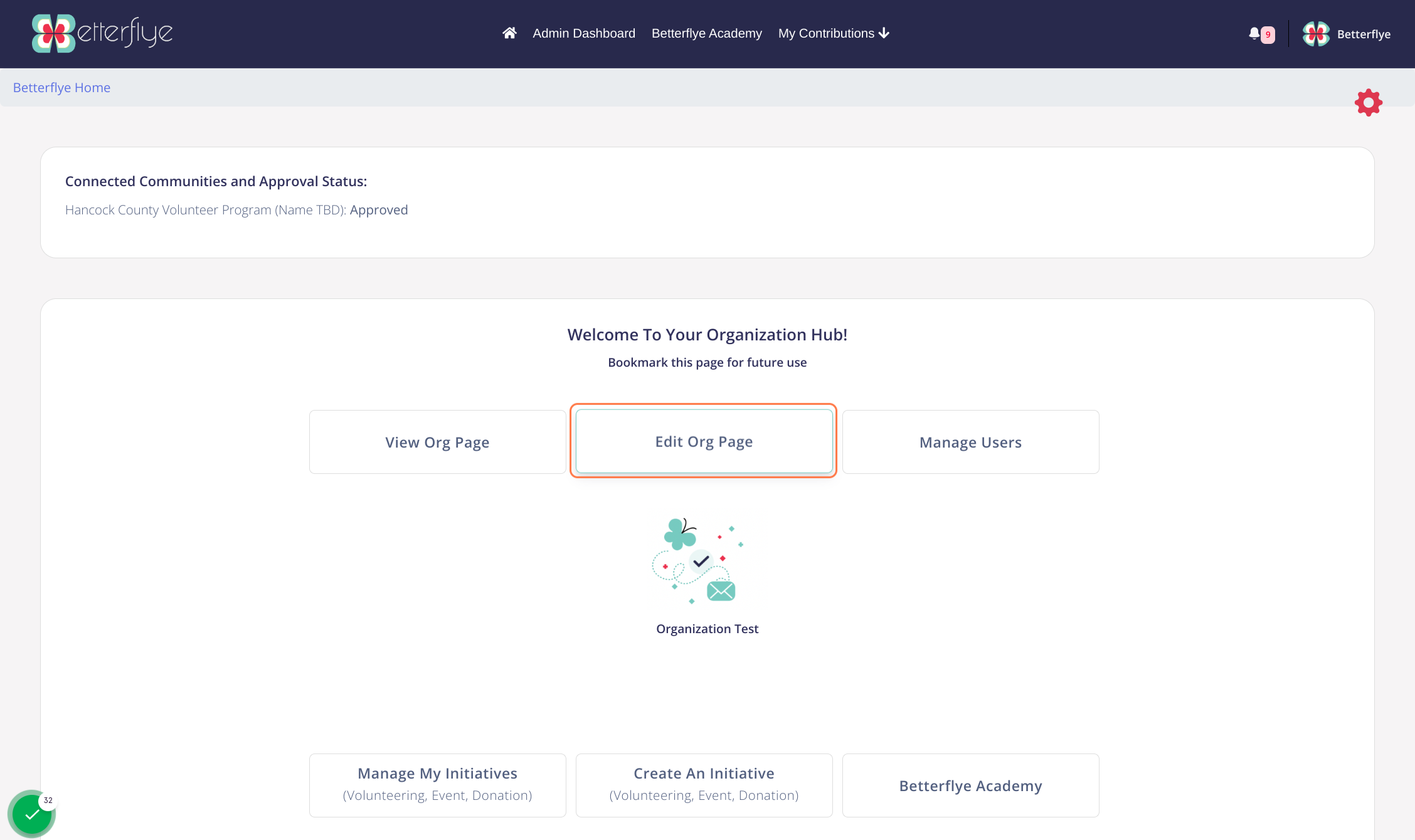
Click on Manage my Initiatives
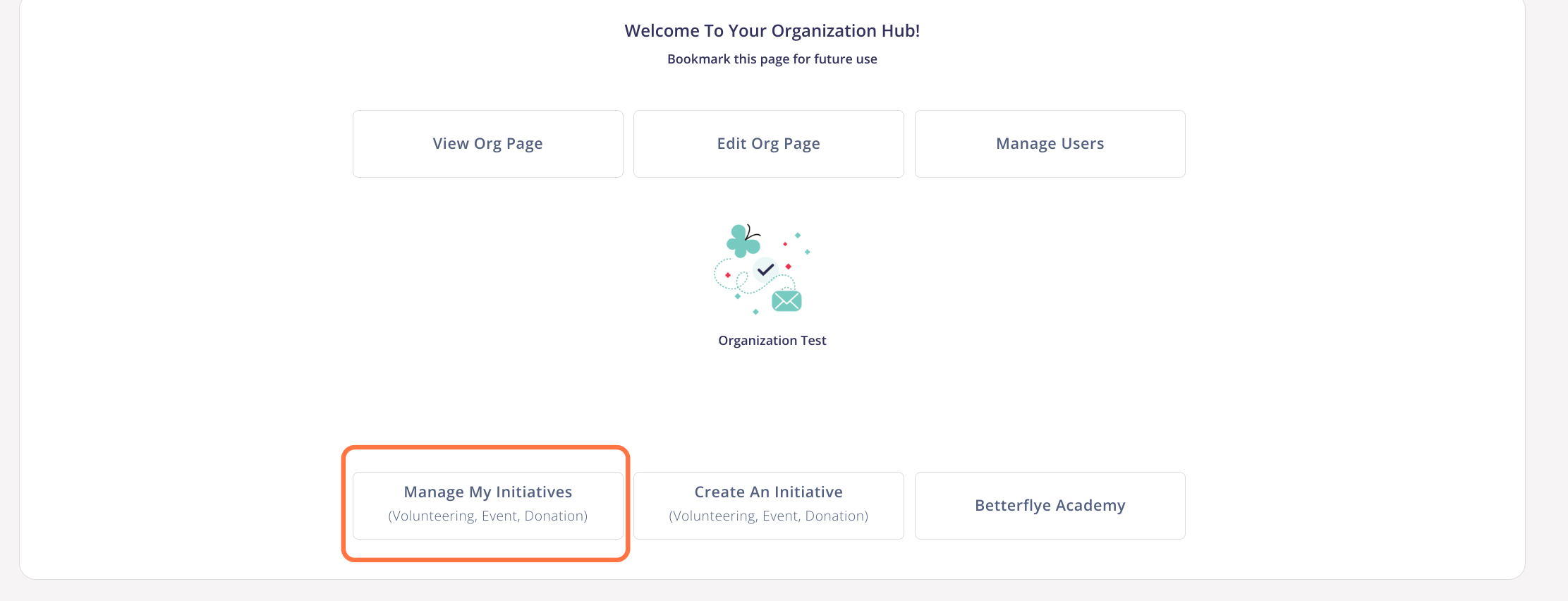
Click on View Page on the initiative you would like to Edit
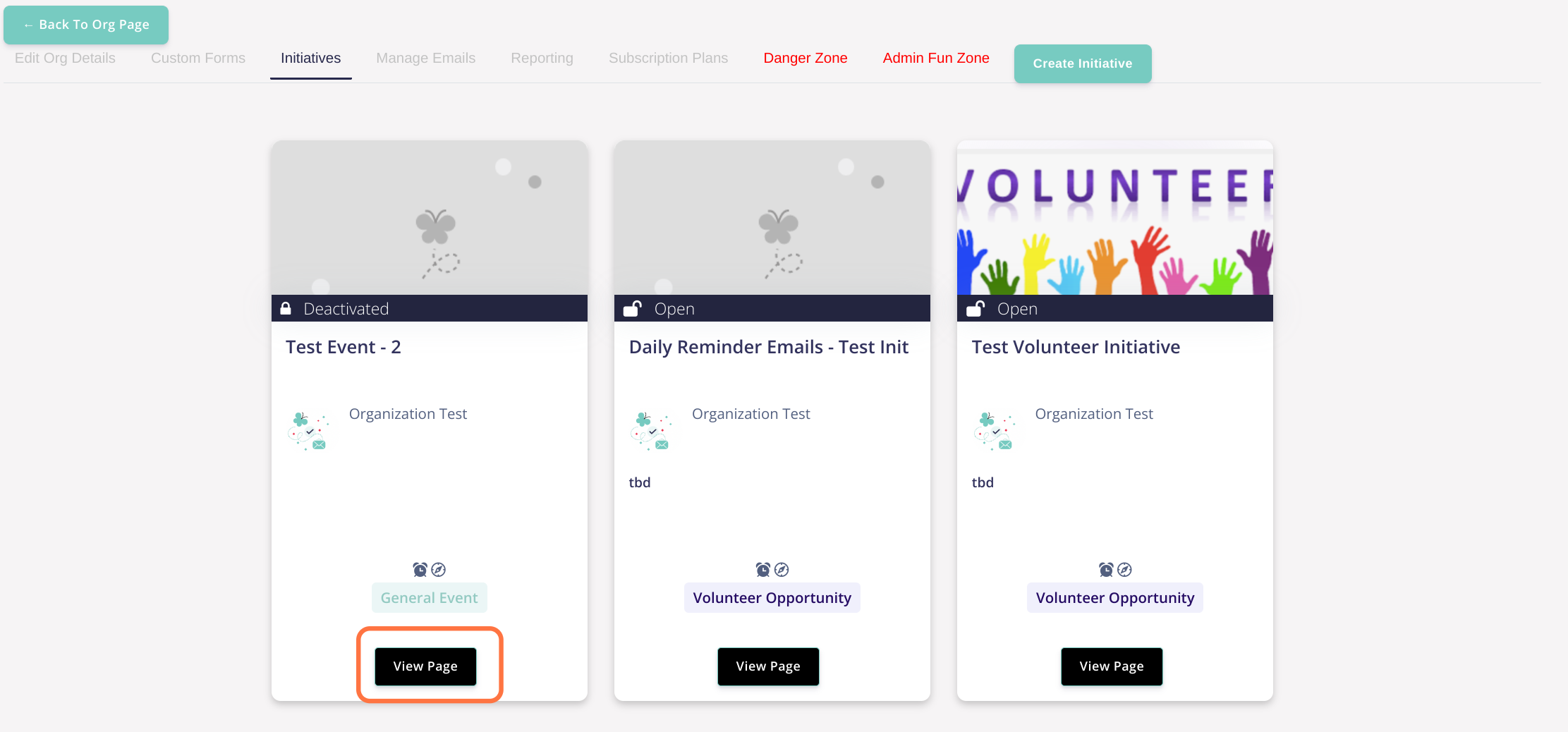
Click on the grey gear to access settings
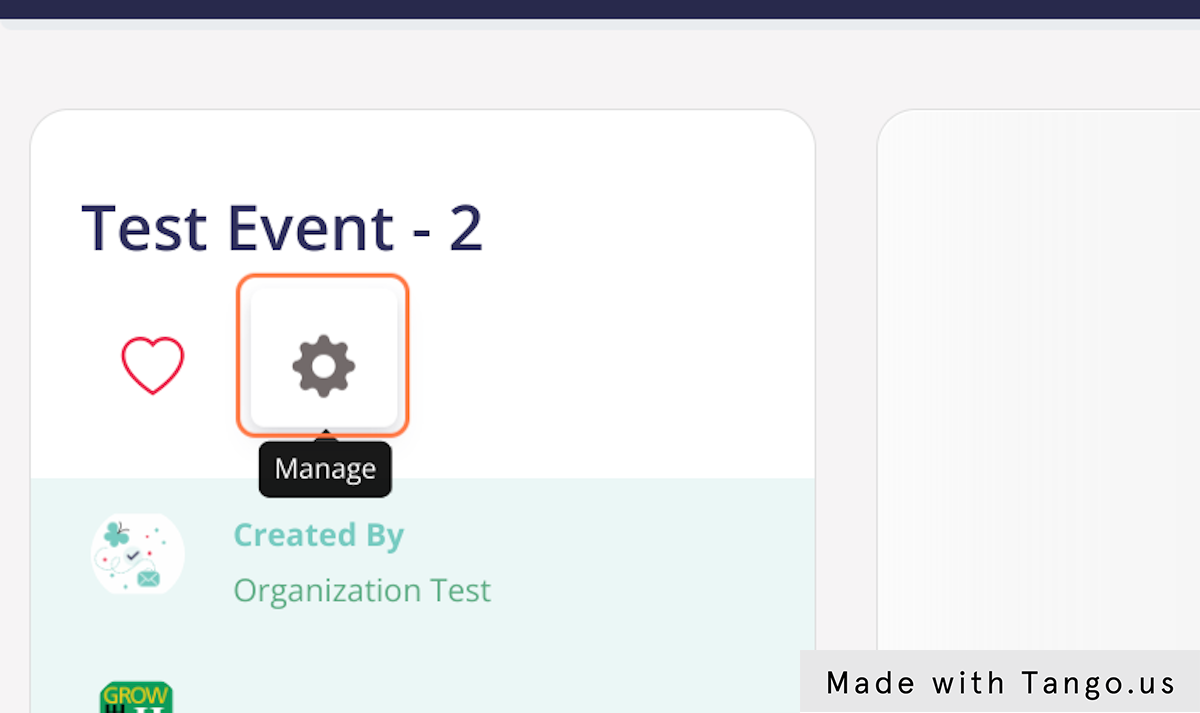
Edit and view your changes
Once you are done making the changes, click on Back to initiative page to visit the public page
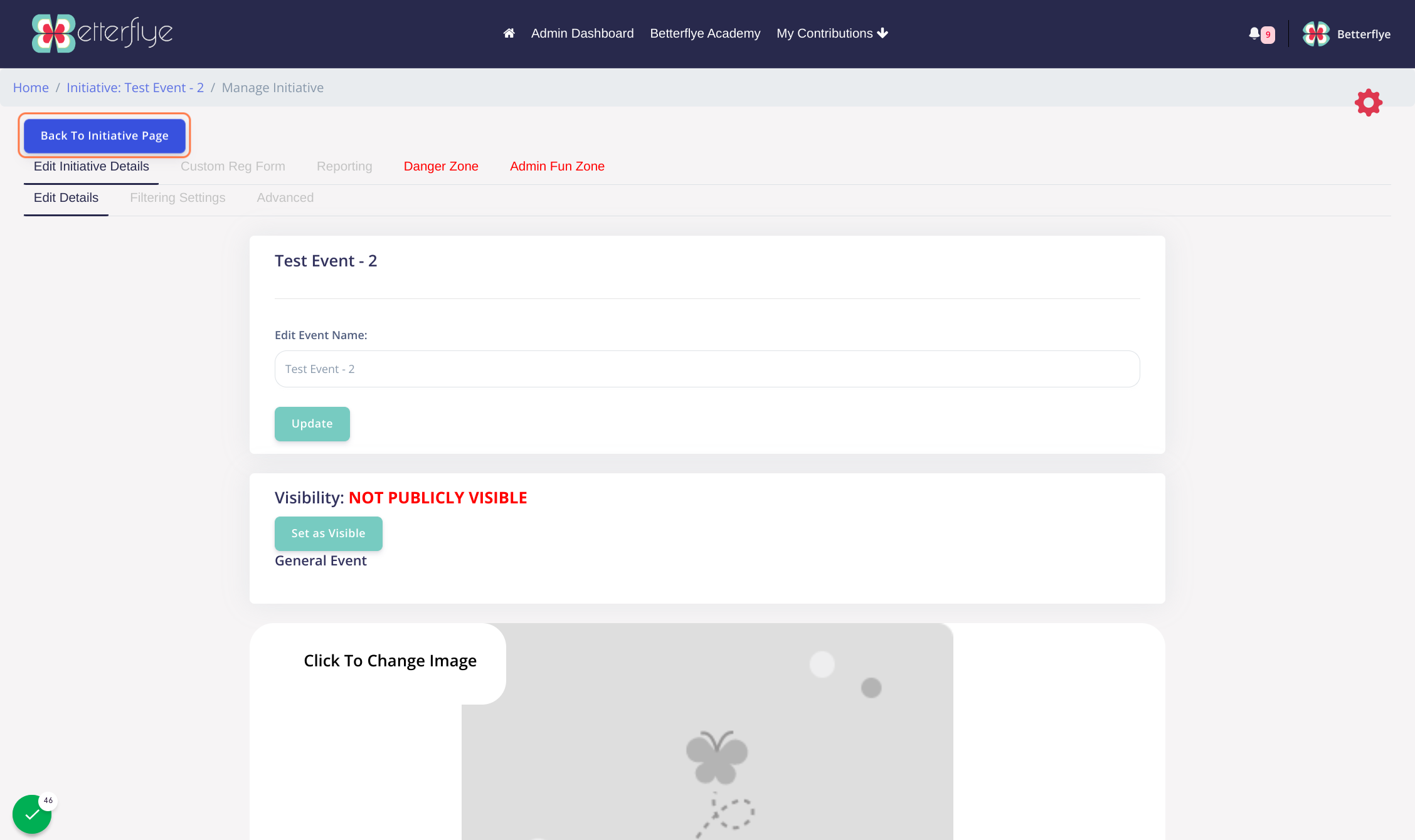
Click on the red gear on the right and select the page you need to edit
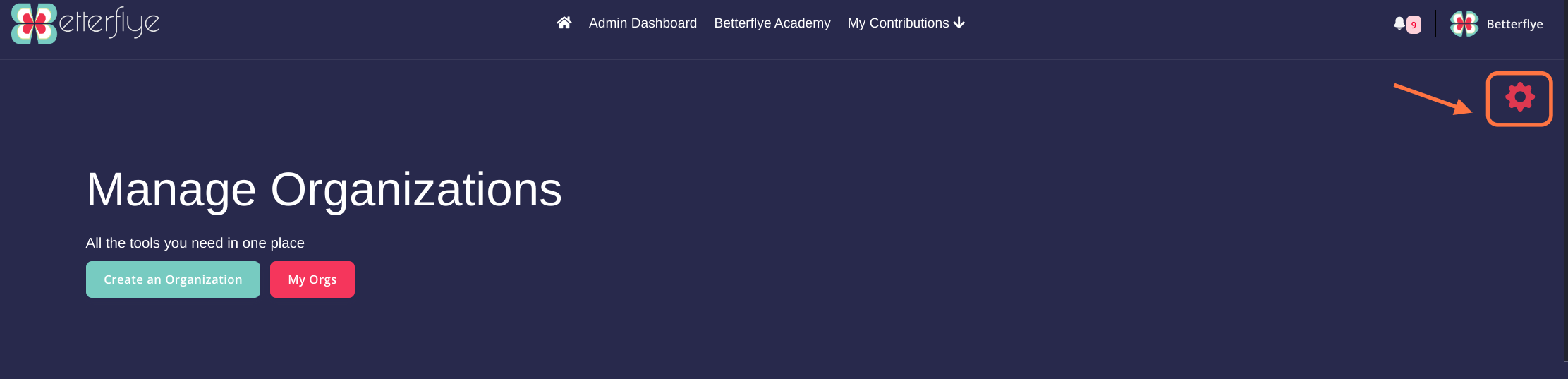
Click on Change Logo or Image
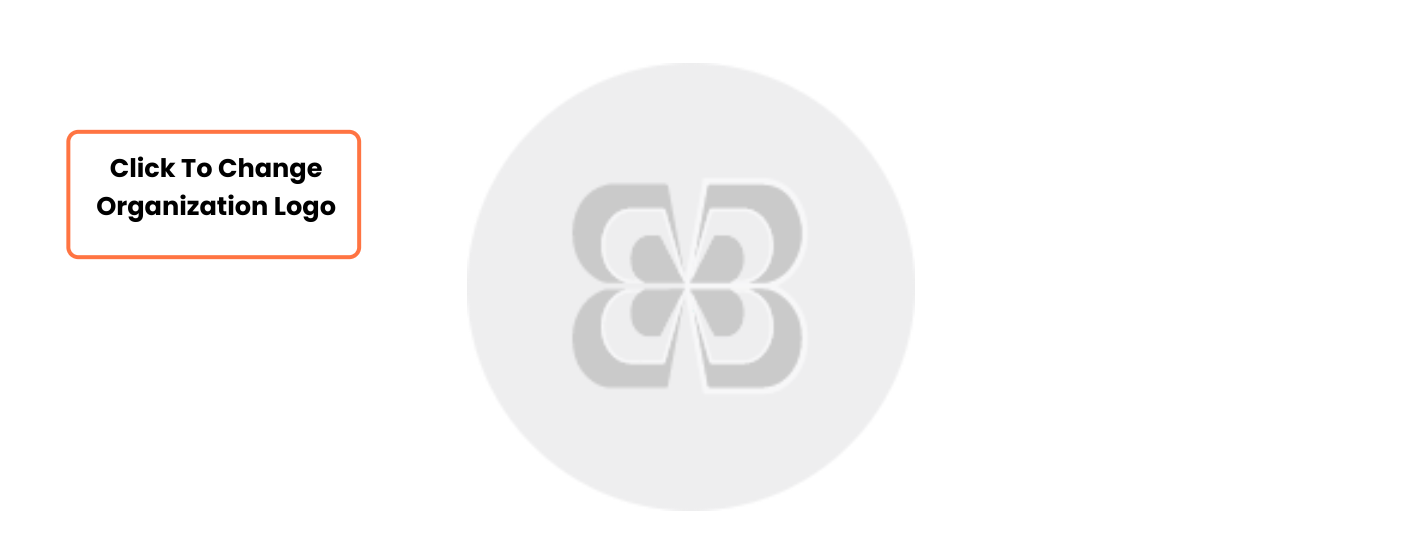
Click on Upload your Image and select the file from your computer
Banner dimensions can be anything as long as it fits the 2:1 width/height ratio: Eg 200x100, 1000x500
Remember to upload picture format only: JPEG, PNG etc
You will not be able to upload PDF files here.
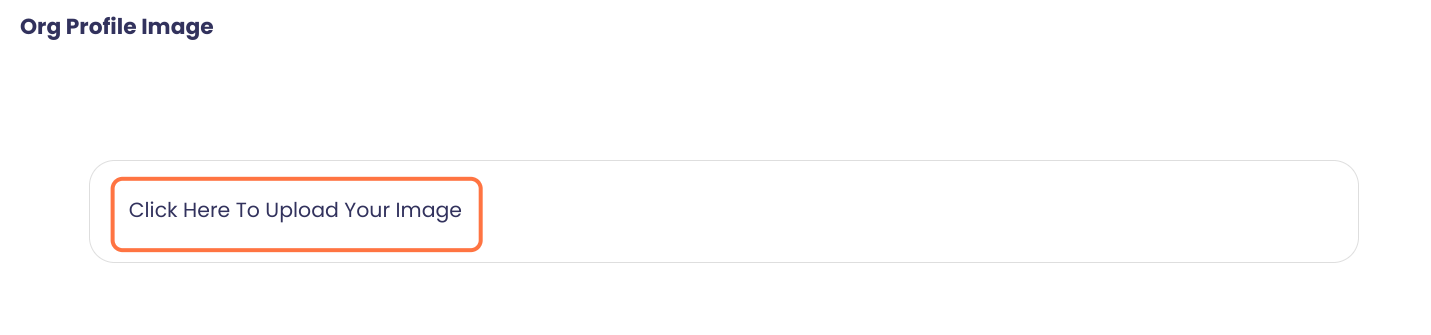
Fit image and click on Set Logo or Banner
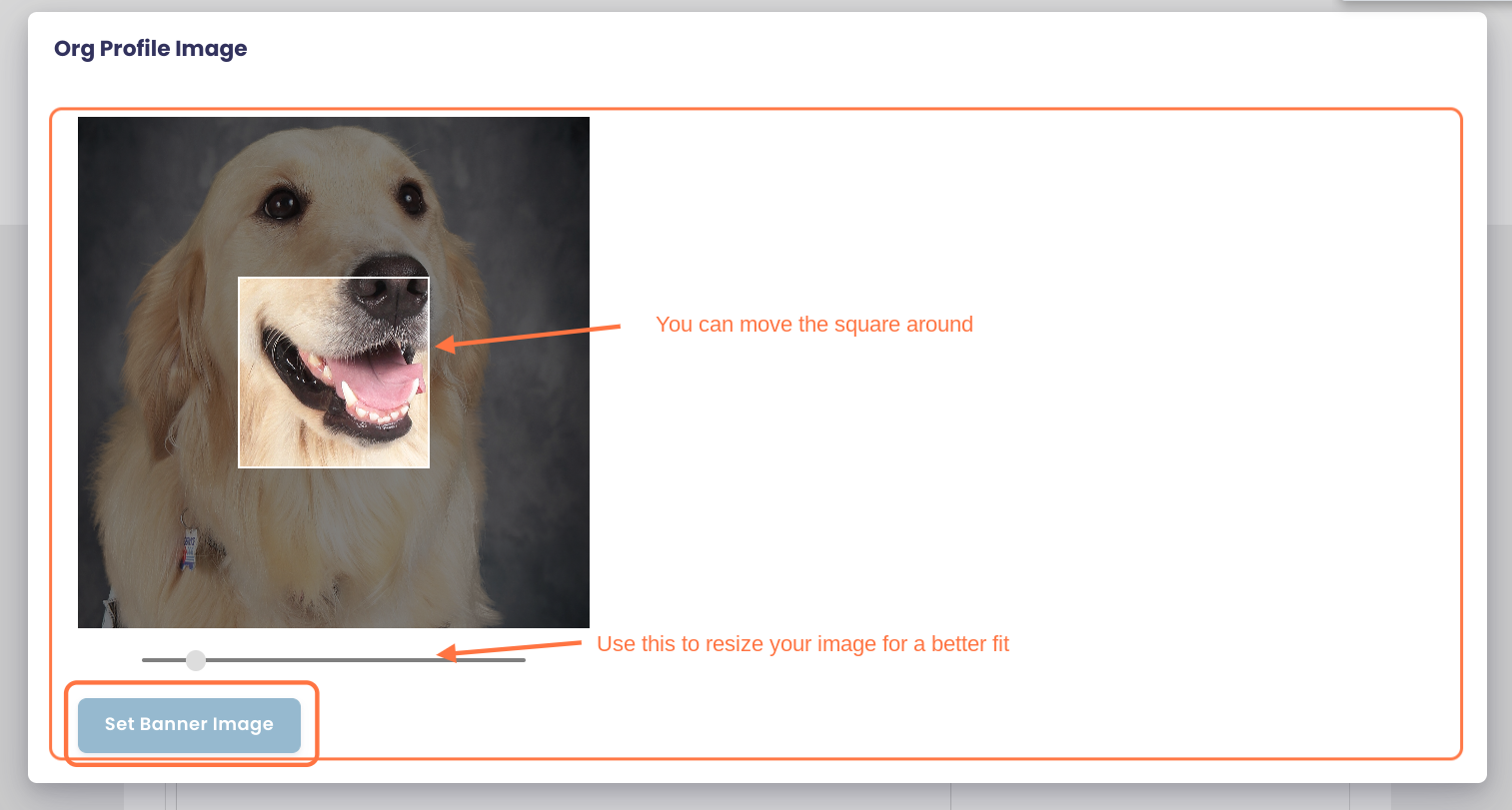
Your admin hub will allow you to manage your organization, events, volunteer opportunities and run reports.
You can access it easily by using the direct link you should have received after you set up your organization on the platform.
If you do not have access to the link here are some easy steps to get to it:
Click on Login
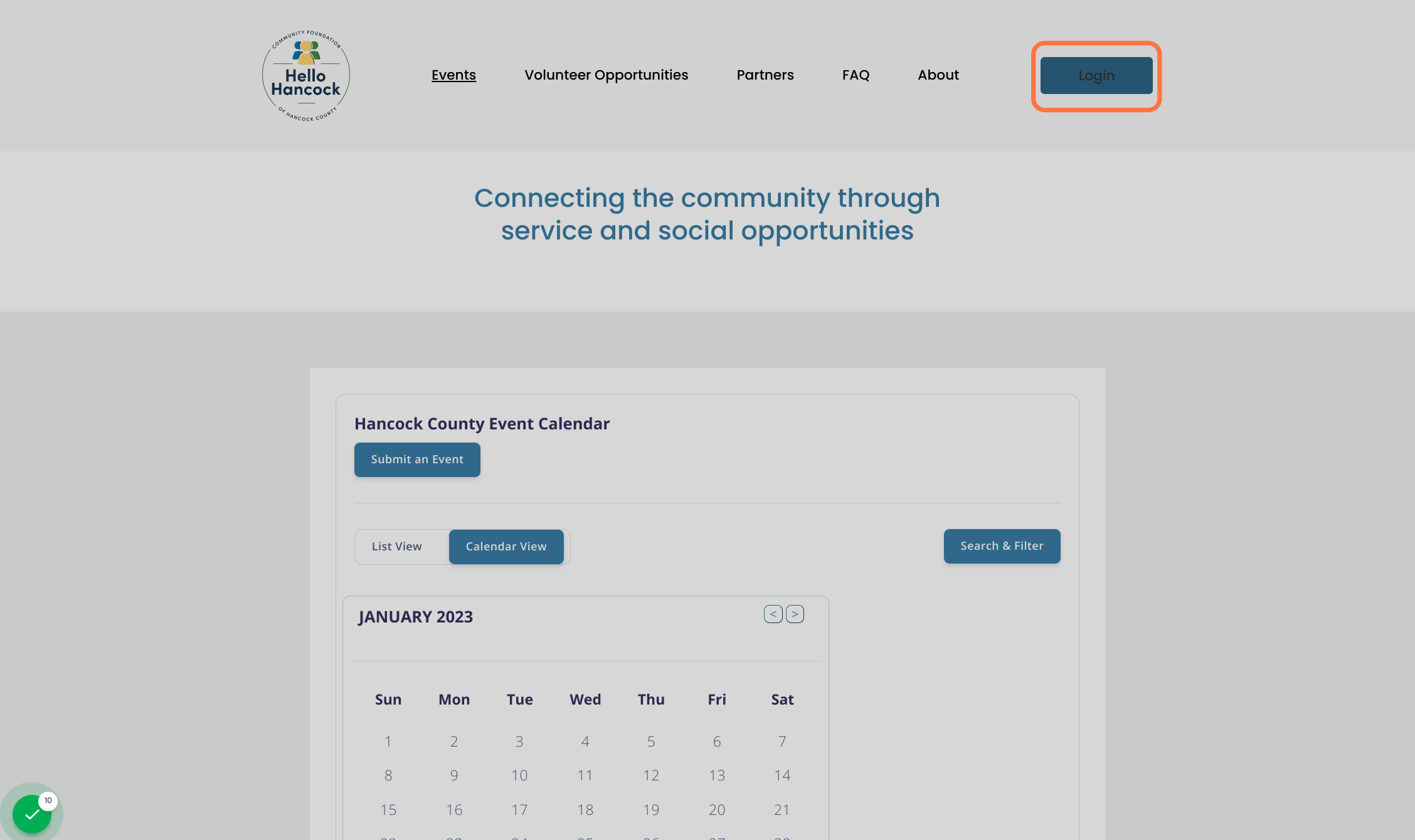
Enter Username or email and password
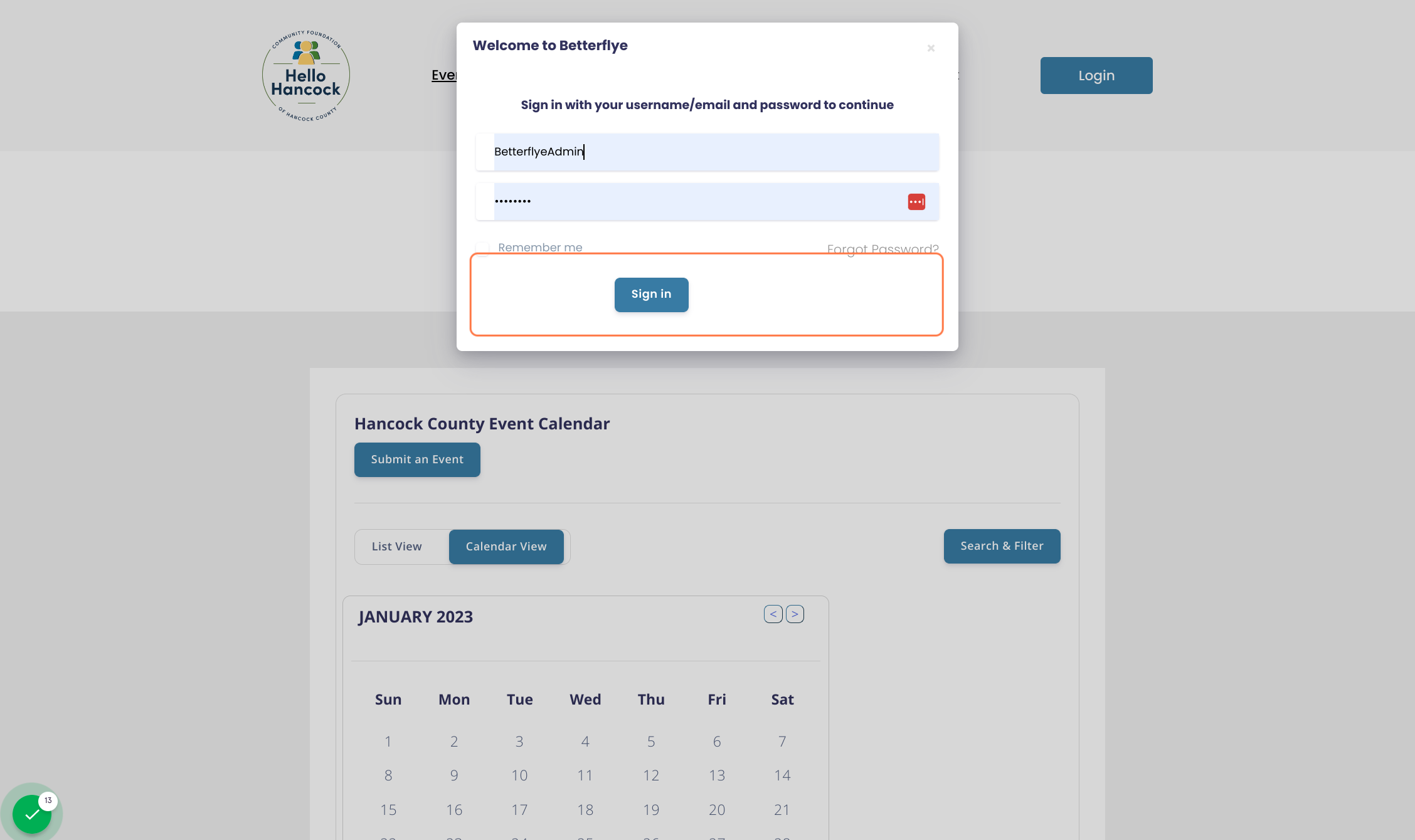
Click on the top right Button to access your organization hub's page
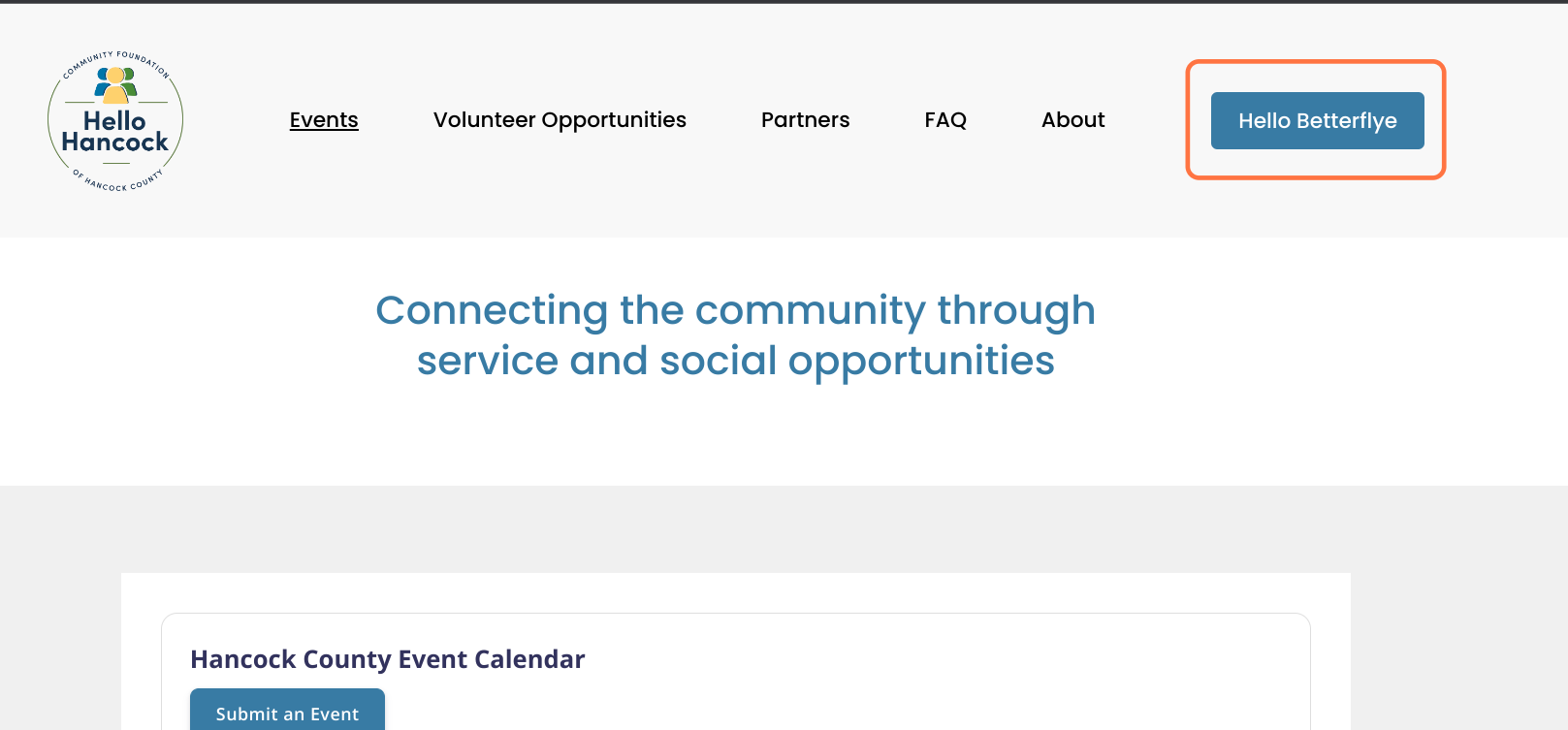
Organization hub: central dashboard to access all the main pages
View Org Page = Visit the public facing page
Edit Org Page = Make edits to your organization page
Manager Users = Reports
Manage Initiatives = Access all your events and volunteer opportunities
Create Initiative = Create an event or volunteer opportunity. These will be automatically submitted to Hello Hancock
Betterflye Academy = More help desk articles